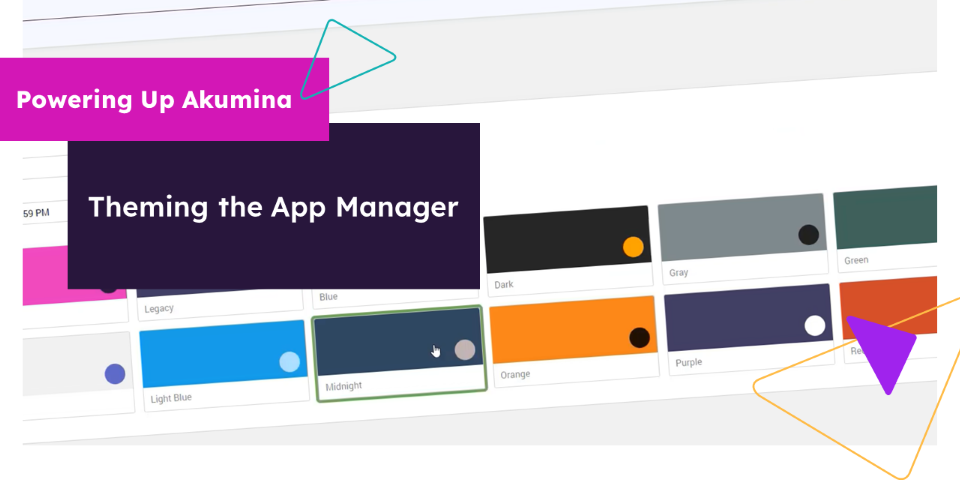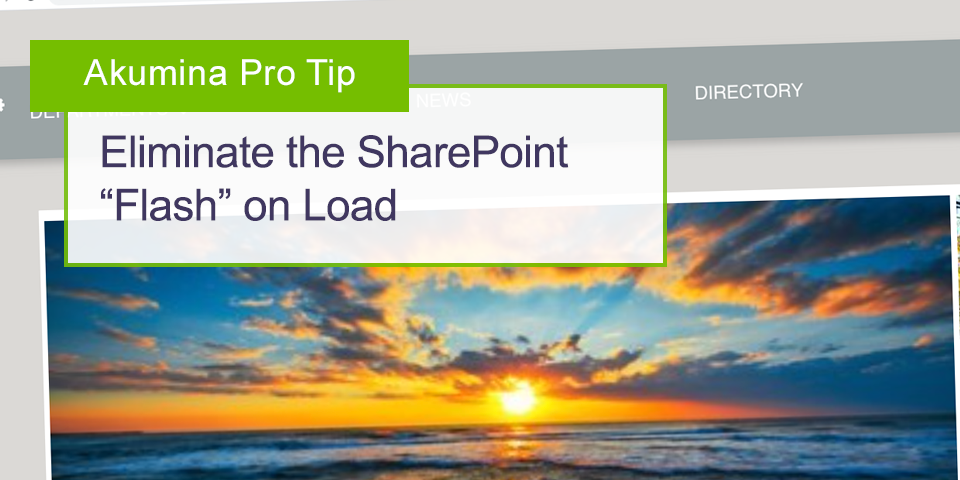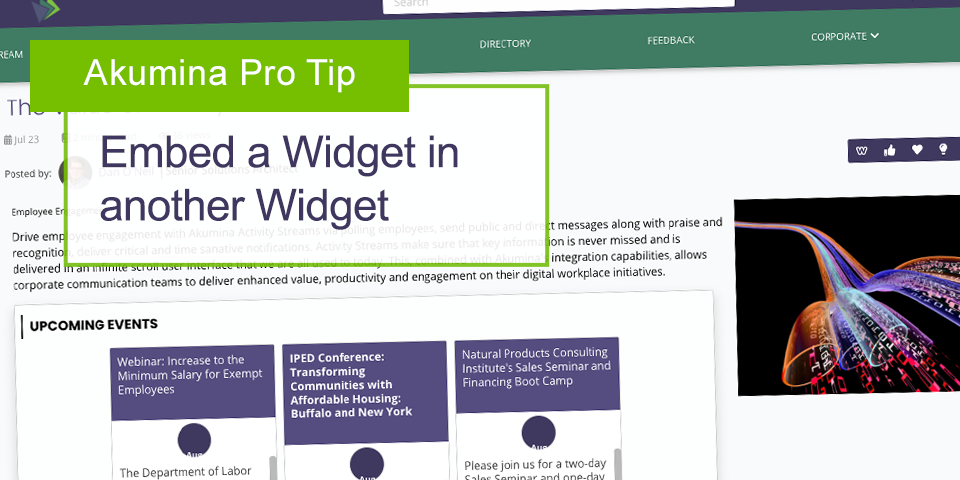Akumina Pro Tips: 5 Things You Need to Know About Search & Akumina

A question I’ve been getting a lot lately is around optimizing search on an Akumina driven digital workplace. I felt that this would be a good opportunity to lay out five things that you should be thinking about when setting up search and optimizing it on your site. I have a feeling that there will be a follow up post for five more things to think about, but I think this can at least cover the most obvious ones.
…and when you make it to the end, you will be rewarded with a quick video that shows a simple example that shows off a few of these tips, so enjoy!
1. Make sure everything is setup right
I’ll get into what is searched on your Akumina site in the next item, but maybe the most important part is simply making sure that you have your SharePoint site properly setup to even return the right results.
Why?
If you’re familiar with SharePoint search, you know that all it really does is search for items in lists and libraries and then just displays links to those. Where Akumina is different is that we have our page framework that sits on top of SharePoint so we need to return pages, not list items…but still find content in them.
I think this actually sounds more complicated than it is, but by the time you get through this post, the fog will be lifted.
First and foremost, we need to make sure that the Akumina site has been configured to properly crawl the right items and add them to the index.
Check out this article on the Community Site to see how to do this:
https://community.akumina.com/knowledge-base/configuring-search-for-akumina-widget-content/
2. What gets searched on your site, and how?
Ok, your search is turned on and you’re getting some results, but what actually getting indexed cause I bet you thought that only list items and library assets are searched…well, you’re right.
Your content is in lists which makes management super easy, but pages aren’t.
To solve this, an Akumina site has a custom crawler that will crawl the pages that you create with Akumina whether it be an experience builder page, a dynamic page or really anything. This is pretty awesome because it now makes searching for pages possible.
The page data is stored in a special list on your site, PageData_AK. When the crawler executes, it will read all the test on the page and add it to the list then the index thanks to the managed properties that were setup in step 1.
So now, when you search for “Home,” you’ll get a link to the home page, and not a list item that contains some home content.
Pro tip: When configuring you want to get searched, there are tokens that we can add to Akumina Views and pages to exclude items on the page to be in the index for all pages. For example, we don’t want header or footer info in every page’s indexed content because if you have “Home” as a link in the main navigation, then when you search for “Home,” all pages will return.
Check out this article on the Community Site to see how to do this (scroll to the bottom of the article for “Excluding Certain Content from Search”):
https://community.akumina.com/knowledge-base/configuring-search-for-akumina-widget-content/
One last thing before I forget, the SharePoint index and Akumina widgets are security trimmed so searching won’t pages or documents that they don’t have permissions for.
3. Configure queries
This is probably my favorite part and really the key to get the search experience to be finely tuned per your requirements.
The Akumina search widgets, or any custom widget that you want to create, can query the index using the SharePoint Keyword Query Language or KQL. I like to say that because for the search gurus reading this, this is a lightbulb moment because they can use the same skills for Akumina that they do today.
So let’s say you want your search results to only return items that belong in three of your five Akumina Display sites, then use a query like this…
{searchboxquery}* (Path:https://TENANT/sites/DISPLAY1 OR Path:https://TENANT/sites/DISPLAY2 OR Path:https://TENANT/sites/DISPLAY3)
Or maybe you want to have an additional search tab that returns events only, then us a query like this.
{searchboxquery}* ContentType=AkuminaCalendar
Or maybe you only want to search for calendar events from two display sites…
{searchboxquery}* (Path:https://TENANT/sites/DISPLAY1 OR Path:https://TENANT/sites/DISPLAY2) ContentType=AkuminaCalendar
I think you get the point. Frankly, the options for building the right search experience are endless and pretty easy once you get the gist of what you’re looking to do.
4. Give it the look you want…any look
Probably the #1 reason why I see more clients opting out of the SharePoint Modern search experience is because of this (and also number 3).
If the OOTB SharePoint Modern search works for you, they by all means, go with it, here is link on the Community site about this very topic:
https://community.akumina.com/knowledge-base/modern-search/
But, if you are reading this post, I bet there is something missing on your search. I am happy to let you know that this might be the right solution.
Just like any other widget on an Akumina site, the search widgets benefit from the same features that any other widget has like easy to extend and easy to brand. So if you want to add additional facets, or you want to include additional data sources to search or if you want it to look just like a popular search engine that starts with “G” and rhymes with “oogle,” you can totally do that with some design love.
5. Search, it’s not just for results pages anymore
As I kinda eluded to previously, search can be used in the traditional sense, i.e. you add a term in a box click search and a page displays items that match the keyword. This is great and if it’s all you use search for, no judgement here.
But! If you want to kick things up a notch and make some pretty cool experiences, a search based widget might be what you need.
For example, what about having a calendar on your root site that pulls in events from all calendars across your site including subsites and other site collections…you can totally do this with search.
Maybe you want to have a roll up of news across all sites on your home page…search would be perfect for this to.
You can do both of those without search, but leveraging your search index will make if faster and probably quicker to build.
In conclusion
As I mentioned at the beginning, this is merely meant to just scratch the surface of what you should be thinking about when it comes to search and Akumina.
Not everyone’s requirements for search are going to be the same and that’s exactly why Akumina is a perfect fit for your searching needs because our framework is flexible enough to fit the even the most complicated SharePoint search requirements through the use of our widgets and views.
As promised, here’s a quick video that captures the ease of changing up a search experience on the site with a few configurations to some Akumina widgets:
..I had fun making that one in fifteen minutes, I think I might make a few more, so keep checking!