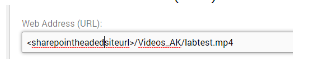Two options to Add Video URL:
Option 1 – Upload Videos to Video_AK in SharePoint. To upload videos in sharepoint, follow the following steps:
- Download an mp4 file from YouTube or any external link
- Upload the mp4 file to the Delivery Site > in SharePoint site content navigate the the Videos_AK library
- Click on the
 icon to open the details pane
icon to open the details pane 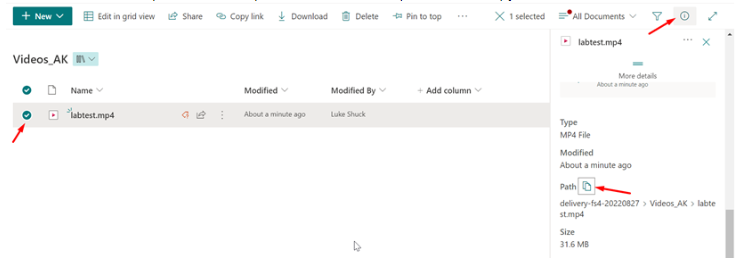
- Select the video and click on the path
 icon to copy the direct link
icon to copy the direct link
- Click on the
- Navigate to AppManager > Content Apps > News App > edit/add an item. Add the copied URL to Video:Web Address (URL):
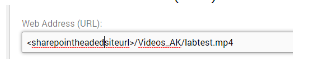
- On the DWP front-end, click on the debug module and click on clear all cache. Video obtained on news listing page.
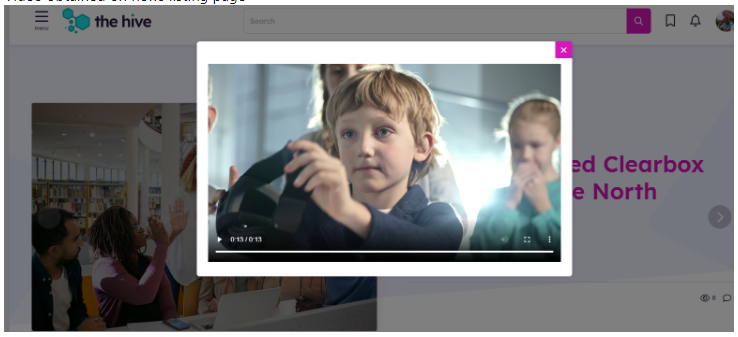
Option 2 – Upload Videos to Video_AK through “Media Video” Content App. To upload videos via the content app, follow the following steps:
- Navigate to AppManager > Content Apps > click on Media Video > click add new. Upload the video and click publish.
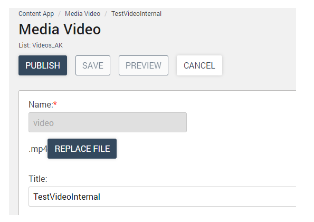
- In SharePoint site content navigate the the Videos_AK library
- Click on the
 icon to open the details pane
icon to open the details pane 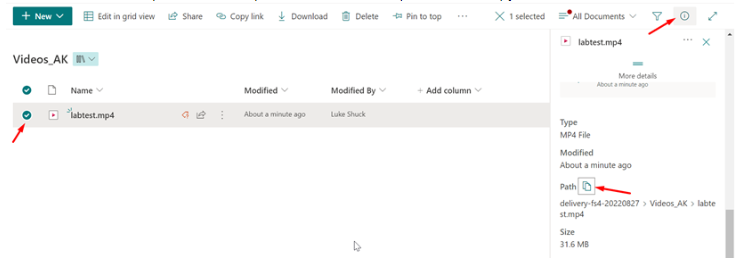
- Select the video and click on the path
 icon to copy the direct link
icon to copy the direct link
- Click on the
- Navigate to AppManager > Content Apps > News App > edit/add an item. Add the copied URL to Video:Web Address (URL):