This is the main page displayed from the Akumina Flow Designer Application. It displays your defined workflow processes and is the entry point for managing the various resources used by Akumina Flow.
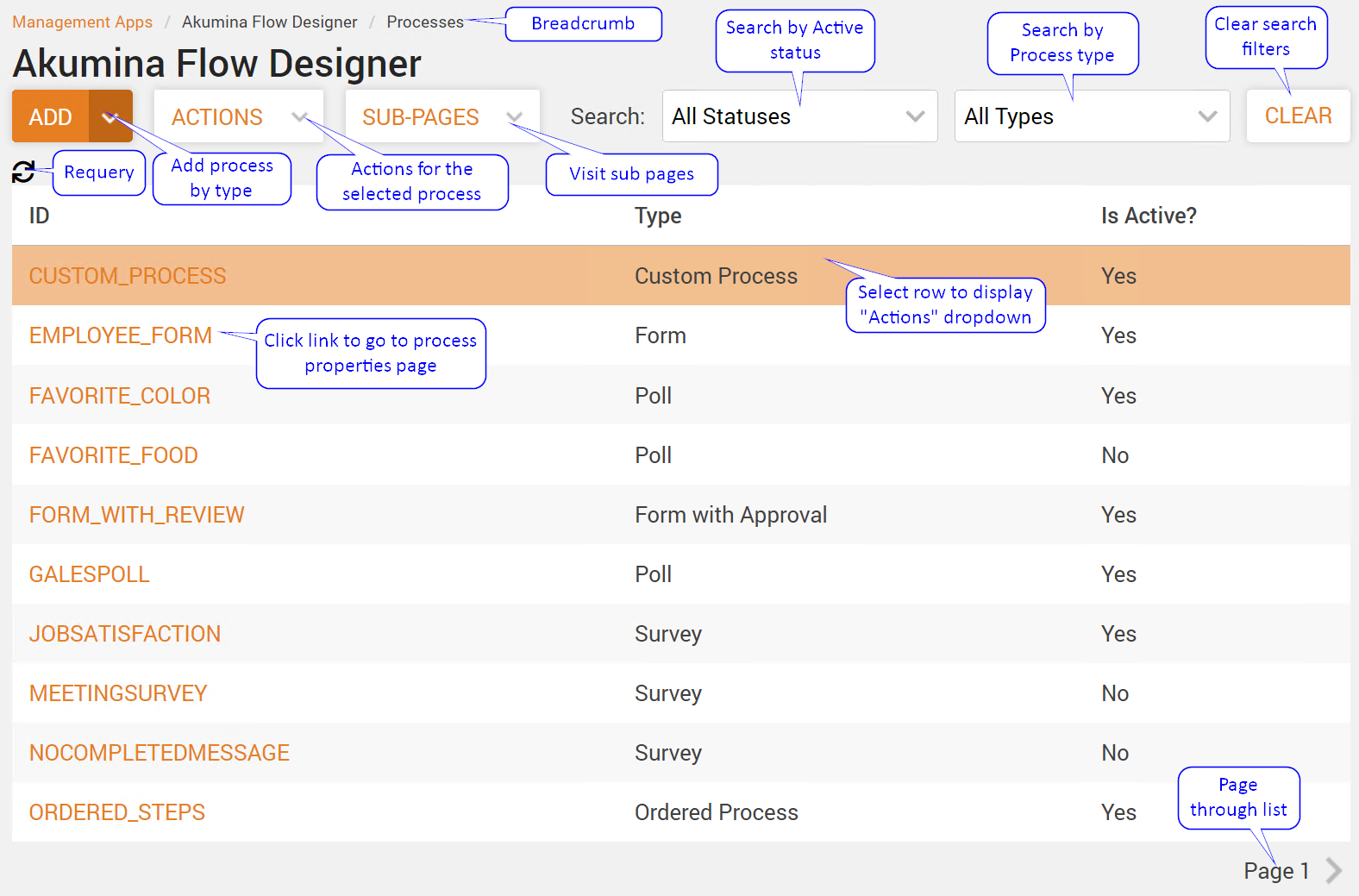
Akumina Flow Process List
Topics
ADD Dropdown
Add a new Akumina Flow. Select the desired type of process that you want to create:
- Broadcast Center Message Type
- A process that controls the review and publishing of a broadcast center message. You will be prompted for how many review tasks you need to approve the message.
- Content Approval
- A process that controls the review process of a SharePoint List’s content; used in Content Apps. You will be prompted for the SharePoint List and how many review tasks you need to approve the content.
- Custom Process
- A process built from scratch by the designer. Provides access to all designer options.
- Form
- A questionnaire that a user can save and complete at a later time. Implemented as a process with Start, Submit and End tasks
- Form Requiring Approval
- A form with review task(s). You will be prompted for how many review tasks you need to complete the process. Implemented as a process with Start, Submit, Review1, Review2…, End tasks
- Poll
- Typically a survey with 1 question. Implemented as a process with a Start and End task
- Survey
- A questionnaire. Implemented as a process with a Start and End task
- Process With Ordered Tasks
- A process with user tasks that must be completed in order
- Process With Unordered Tasks
- A process with user tasks that can be completed in any order
- Wizard
- A wizard like process with previous and next steps. You will be prompted for how many wizard steps are required.
- Via Import
- Will insert or update a process (must be in a Draft state) from the data in the imported json file. BEWARE that imported processes may reference items (roles, automated tasks and languages) that don’t exist in the current site!
You can always change your process type to “Custom” after its been created in order to get access to all features!
ACTIONS Dropdown
Select a Process and the “Actions” dropdown will appear. The following “Actions” are available for the selected process.
- Properties
- Go to the Process Properties page.
- Update to Custom
- If the selected process is NOT a custom process type AND it is not active this action is displayed. Click it to change the selected process type to “Custom”. The process will now have access to all designer options available in the Process Properties page.
- Activate
- Displayed if the selected process is in Draft status; will attempt to activate the process.
- Deactivate
- Displayed if the selected process is Active; will deactivate the process and navigate to its Process Properties page.
- Copy
- Creates a copy of the selected process and sets the copy to a draft status. You will be prompted for the new process name.
- Export
- Downloads a json file which captures the definition of this process and this json file can then be imported to another environment.
SUB-PAGES Dropdown
View a related page.
- Configuration
- Provide translations for commonly used terms and basic notification configuration.
- Roles
- Manage roles used to identify who can work tasks.
- Valid Values
- Manage re-usable valid value sets that can be used by “Choice” properties.
- Automated Tasks
- Manage externally executed functions which can be scheduled and run to complete a task.
- API Log Entries
- View AppInsights Log for Akumina Flow API calls
- Azure Function Log Entries
- View AppInsights Log for Akumina Flow Azure function execution
Search
Filter the process list by Active Status and/or Process Type.
Click on the Clear button to clear the search filters.
Matching results are displayed one page at a time.
- Click on to go the next page
- Click on to go to the previous page
- Click on to go to the first page
