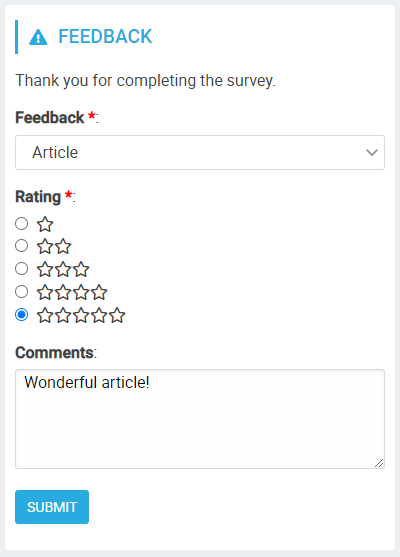Akumina Flow User Widget
Purpose
Allow user to view and interact with a single instance of an Akumina Flow process, for purposes of completing a survey, poll or task.
Features
-
- Used with Akumina Flows. This is a separately licensed feature.
- Provides a widget for allowing a user to complete an instance of an Akumina Flow.
- Supports both task completion and reporting modes
- See PowerPoint presentation on Akumina Flow Widgets
Details
-
- Widget Name: AkuminaFlowUserWidget
- Available With: Release 5.5 (Akumina 5.5 comes with a preview release of this widget)
- Content App Type: N/A
- Content Type: N/A
- Content App Name: N/A
- List Name: N/A
- Recommended Images Sizes: N/A
- Dependencies: Optimizer License
Content
N/A
Properties
| Process ID | Specify the ID of the Akumina Flow Process that this widget will use |
| Widget Title | Title/Header to show in widget.
Can use one of the following:
|
| Widget Height | Determines display height of widget, selection of either Full (no maximum height) or Card (fixed height and scrollbar, if needed) |
| Hide Success Message | When checked, will not display the interim task completion messages |
| Show Message Completion | When checked, will show message on completion of the instance. |
| Mode | Determines the initial mode of the widget.
|
| Show on Completion | If the initial mode is “New”, what should the widget show after the instance has been completed?
|
| Show Open Instances | If the Akumina Flow tied to this widget requires additional roles to complete OR if you want to allow the user to save their work and come back at a later time to complete, consider enabling this option. This will display open instances owned by this user so they can view its status and complete work at a later time. |
| Set Instance Owners | Every Akumina Flow has a set of defined owners. These people have privileged access to ALL instances of the flow. There are some scenarios when you would like individual users to own ONLY specific instances. The typical scenario is to allow managers to be owners of instances created by their direct reports. The widget supports several automatic options for setting up the instance owner.
|
| Start Property Values | There’s often the need to set hidden properties for an Akumina Flow that are based on the creator. The widget can automatically set properties associated with the Start task. Provide a JSON object which defines what properties you want the widget to set. The JSON property names MUST match the Akumina Flow property name. JSON property values can be a literal string value or one of the following: {UserContext.xxx} where xxx is a property on Akumina.Digispace.UserContext.xxx, {Manager.xxx} where xxx is a UserBase property on the user’s Manager object (e.g. Id, Name) |
| Details URL | The URL template that should be used when displaying instance or task details. This is used as the URL for notifications and if you have enabled the “Show Open Instances”, the widget can provide a link for each open instance. Typically this link points to a page where an Akumina Flow Team Widget is placed. Add “{{id}}” in your url template (as in “?id={{id}}”) and the widget/notification engine will replace it with those details. |
| Report Type Primary | If reporting is supported, the first displayed report in the dropdown. |
| Report Type Secondary | If reporting is supported, the second displayed report in the dropdown |
| Report Type Tertiary | If reporting is supported, the third displayed report in the dropdown |
| Report Ranges | |
| Report Week Type | If you use either “ThisWeek” or “LastWeek” date ranges, what days do you consider a week? Select either ‘Sunday to Saturday’ or ‘Monday to Sunday’ |
| Report Query Properties | What properties can be used to filter the report data? You must provide at least 1 report filter. This property is a JSON array. Each array item is a JSON object that provides the definition of a report filter with the properties:
|
| Pie Chart Height | OOTB – Blank (defaults to 200px) Define the pie chart height for display. |
| Msg Timeout | OOTB – Blank (defaults to 2 seconds) Specify in seconds how long the informational messages should be displayed before disappearing |
| Function to call before binding the UI events | OOTB -Blank (used for widget expansion): Name of the callback function called after the UI has been rendered to the screen |
| Function to call after fetching data | OOTB -Blank (used for widget expansion): Name of the callback function called after data has been fetched by the widget. The callback function signature should support:
callBackMethod:(props: WidgetProperties, data: null | StartUserTaskActionsI | UserTaskInstanceI | UserTaskActionsI | PimReportRequestI | PimReportI | string[], action:string) => void; Here are the action/data Values that are called:
|
Views
View Name: ActivityFlowUserWidget
View Description: Displays Akumina Flow process for purposes of completing a survey, poll or task.
View Preview: