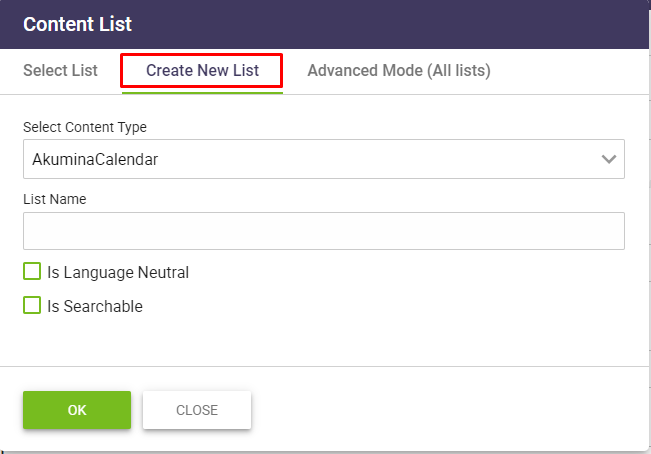A new Search Manager management app has been added with Release 5.5 to provide the ability to establish search configurations for the Search Experience 2.0. For details on Search Experience 2.0, please reference here. The Search Manager management app configures the site specific and global search properties to be used by the GenericSearchListWidget to render search results.

Search Manager Configuration
The Search Manager configuration screen is used to define the global search configuration and specific sites/lists configuration. The Search Manager Management App is located on the Central site.
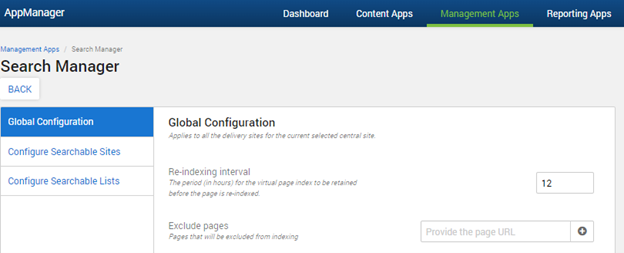
Global Configuration
Global Configuration provides the ability to specify the page retention index and the search page exclusions for the configured site. The Global Configuration settings applies to all the delivery sites and subsites within the current selected central site.
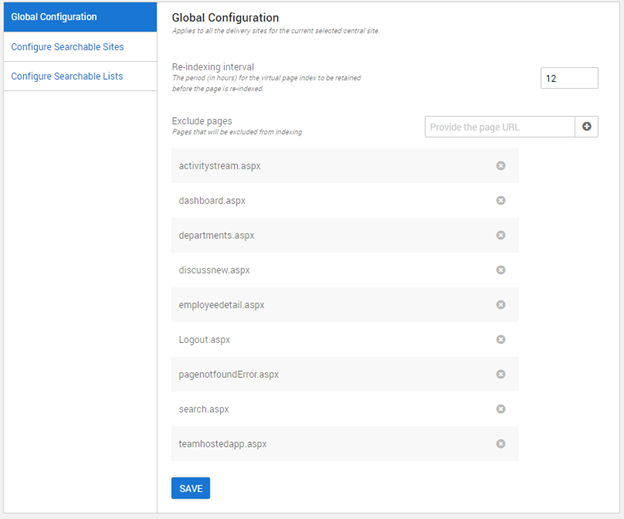
Re-indexing Interval
Re-indexing interval provides the ability to customize the page retention for virtual pages to display the latest pages for search results. Virtual pages are indexed from the PageData_AK list, pages are automatically re-indexed when a page is edited.
The default retention period is set to 12 hours for pages to be re-indexed. To change the retention period, update the re-indexing interval period and click save. The pages will be re-indexed based on the new retention period. The retention period setting “PageIndexRetentionPeriod” is displayed in the configuration context tab of the debug panel.
Exclude Pages
Exclude Pages provides the ability to exclude certain pages from being incorporated in the search results page. The excluded pages are listed in the SearchPageExclusionList item in the DigispaceConfigurationIDS_AK list. By default, the following pages are excluded from the search results: Activity Stream, Dashboard, Department landing page, Discussion Board new, Employee Detail, Logout, pagenotfounderror, Search and TeamHostedapp.
To add additional pages to be excluded from search, type the page url name in the box and click the “+”. To remove pages from exclusion, click the “X” next to each page name.
Click Save to save the Global Configuration for the . This will exclude pages from the central site, all delivery sites connected to the central site, and all of the subsites.
Note – If you are on Headless, kindly clear the headless cache by navigating to /admin/debug and clicking on clear cache.
Site Specific Configuration
Site Specific Configuration provides the ability to select and specify the sites, site collections and lists made available to the GenericSearchListWidget, depending on the properties set in the widget instance.
Follow the steps below for each site configuration to specify the sites and lists available for search.
Configure Searchable Sites
Configure Searchable Sites provides the ability to select the sites to be included in the search results.
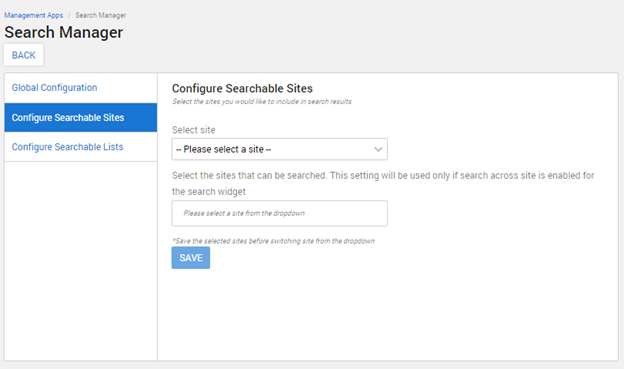
Select the site from the dropdown. The dropdown will include all sites connected to the Akumina platform
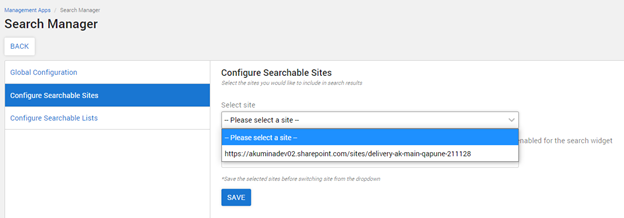
After selecting a site, the available site collections will appear in the dropdown list. Click on the sites that will be made available to be searched when searching on this site.
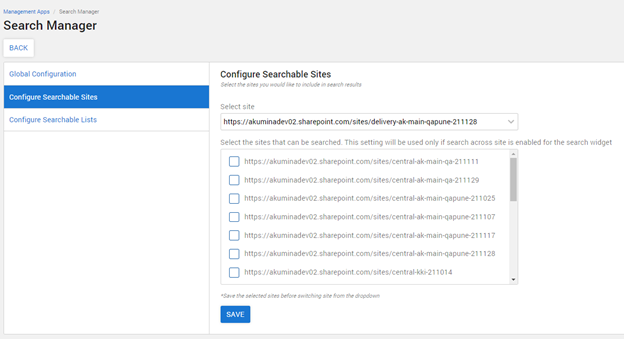
Click Save.

Follow the above steps for each site to be configured.
Configure Searchable Lists
Configure Searchable Lists provides the ability to select the lists to be crawlable and searchable within the configured site and subsite.
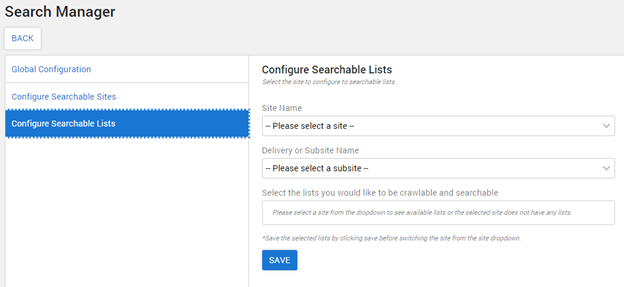
Select the site name in the first dropdown list.
After selecting a site, the available delivery or subsite names will appear for selection in the second dropdown list.
The available lists will appear for selection. Click on the sites that will be made crawable and searchable when searching on this site.

Click Save.

Follow the above steps to define the crawlable lists for each configured site/subsite.
Note: The following lists are set by default to no crawl: PageData_AK, Documents, Blogs_Ak, InternalPages_AK, BreakingNews_AK, SpecialAnnouncements_AK, FoundationNews_AK, and Calendar_AK.