Admin > SharePoint Admin
Create a modern Site:
Visit the modern communication site as the user who created the site.
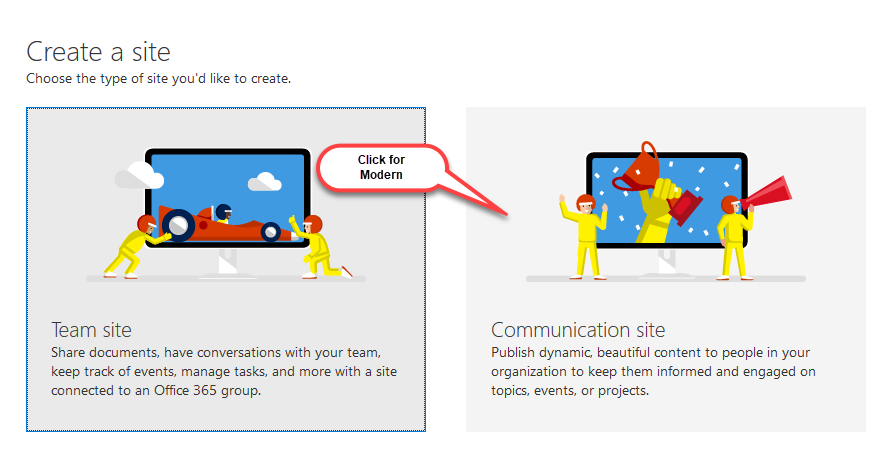
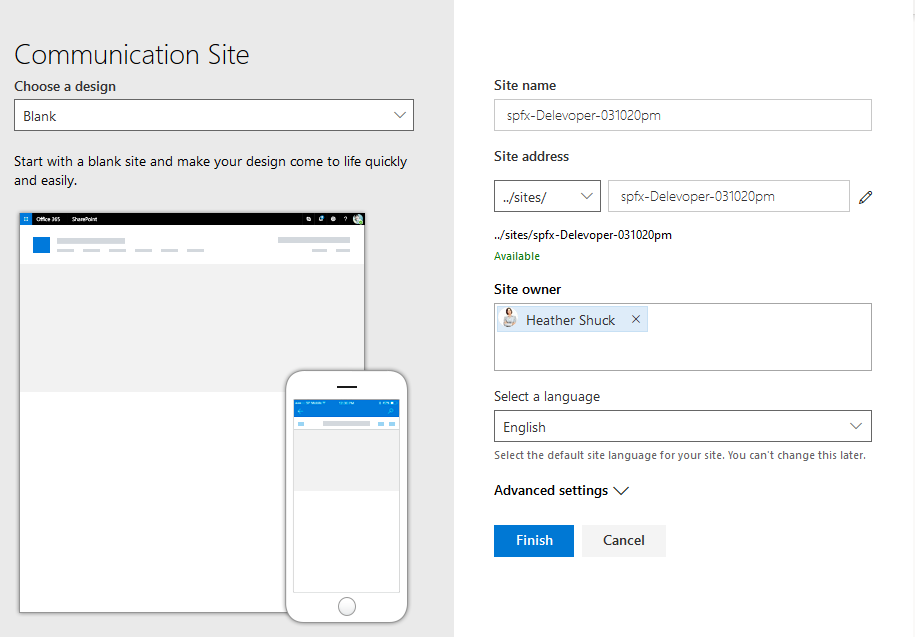
The User who created the site SHOULD BE in the Site Administration Group and the OWNERS group. Verify the logged in user is in both of these.
- Verify the Global Administrator is also in the Site Administration and OWNERS group of the site.
Add the appropriate Akumina App to the site (this takes some time to spin up)
INSTALLING – Required user to get the job done.
Need Users on the Call
- Global Administrator
- App Catalog Administrator
- The Site Collection Administrator (who also needs to be a SharePoint “Global SharePoint Term Store Administrator.)
App Catalog Administrator
- Must register (AppRegNew), create and add the AppManager App to the global App Catalog
- Modern ONLY – Must copy the provided “akumina-single-page-application.sppkg” and DEPLOY in the global SharePoint App Catalog.
Deploy Central Site – STAY OUT OF DELIVERY SITE UNTIL this is complete
For 4.8 Central and Delivery sites we will be utilizing the SharePoint Global Term Store. Personas and Page Categories will be stored there.
User who can deploy central site
The User who deploys the CENTRAL site MUST be a GLOBAL SharePoint Term Store Administrator.
To learn more about the central site and global term store permissions please visit here.
How to determine if a user is in the group:
LOGIN as the Global Administrator or SharePoint Global administrator, navigate to Microsoft 365 Admin Center > SharePoint
On the SharePoint Admin Center select More Features > Open (Term Store)
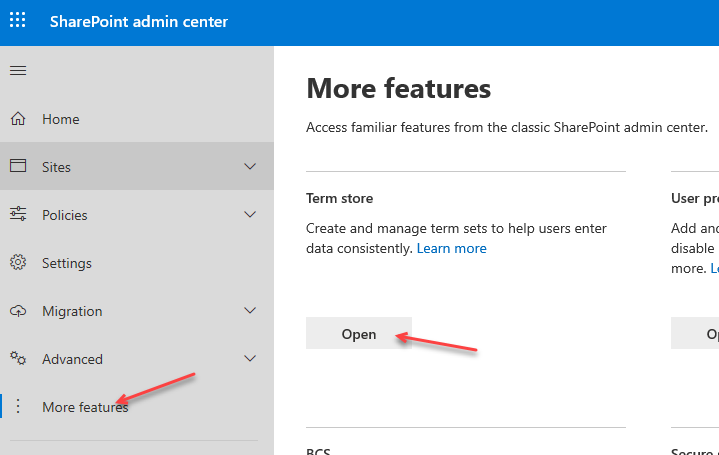
Here you will see who is in the “Term Store Administrator Group”

- Add the AppManager to the Site Contents
- Add the appropriate users to the OWNERS and site Administrator Groups
- In Site Contents, visit AppManager and select “Central Site”
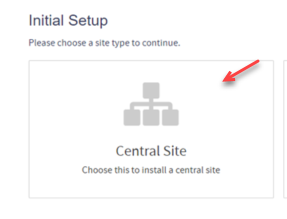
- When this step completes visit Settings
- Enter the FEATURE KEY – Note workspaces is currently not available (coming soon) on modern so you should not see that option on any deployment page.
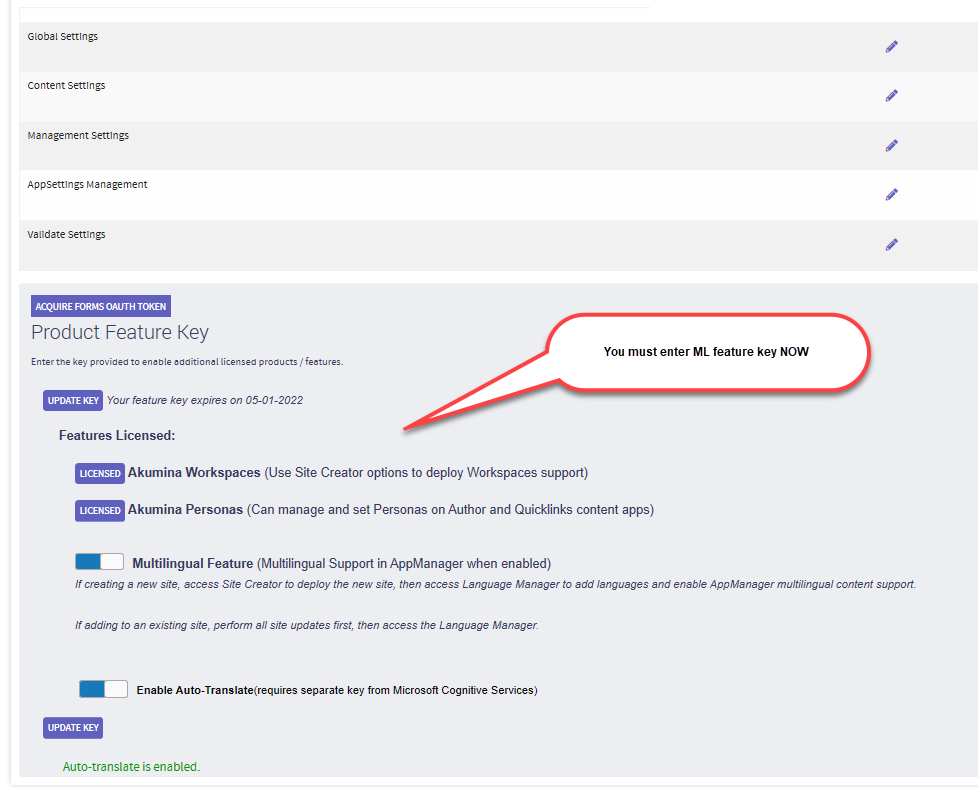 Note for Multilingual site – Warning if this is a Multilingual site you must enter the feature key now because you cannot add multilingual to the site for a central and delivery configuration
Note for Multilingual site – Warning if this is a Multilingual site you must enter the feature key now because you cannot add multilingual to the site for a central and delivery configuration - Visit Global Settings and set the Administrator group (note you will not see an entry for the Reporting Administrator since that functionality only lives on the delivery sites).
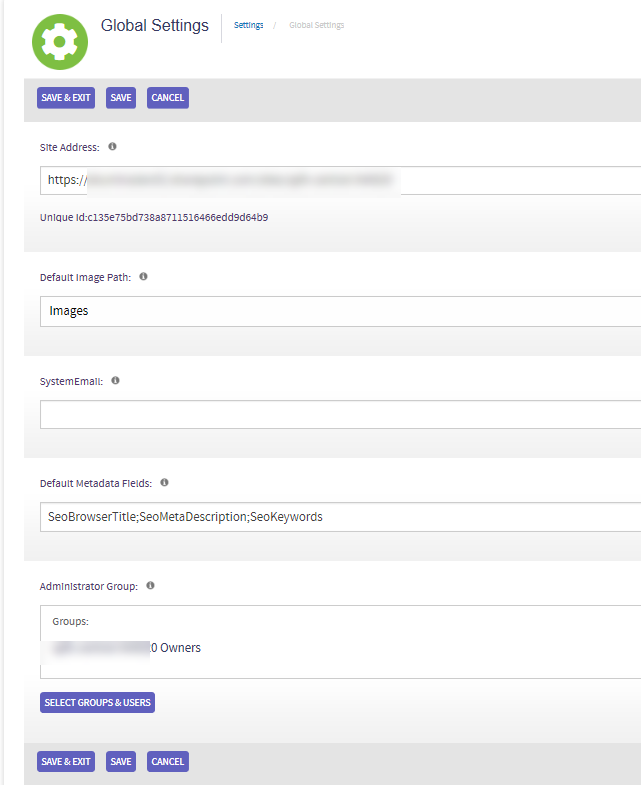
- SAVE & EXIT
- Navigate to AppManager > Management Apps > Site Creator
- Set Select Site = “Digital Workplace Core Site”
- Set Select an Action = “Create New Installation”
- Set Interchange URL
- Set Interchange Query Key
- Enable Azure AD
- Enter Azure Keys
- Deploy All
If This is a Multilingual site, then Visit the AppManager > Management Apps > Language Manager
Configure the Language manager
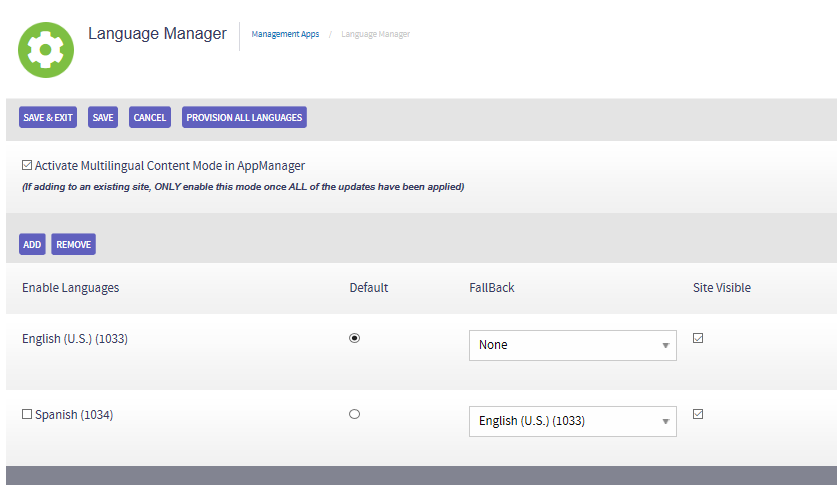
Verify that the central site is configured correctly for Multilingual
On the CENTRAL SITE verify in the DigiSpaceConfigurationIDS_AK that Multilingual is enabled if this is an ML site
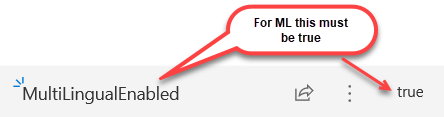
If you want to choose a specific Theme and or logo
If you would like to set the theme and logo for your delivery sites it is done on the central sites. This can be done before deployment or after the deployment at any time. The Theme for all the delivery sites is managed on the Central Site.
Visit AppManager > Management App > Theme manager
Here you can update the LOGO and set the appropriate theme – if you do not visit this then the default theme of light blue and the Akumina logo will appear on the site which is fine for now.
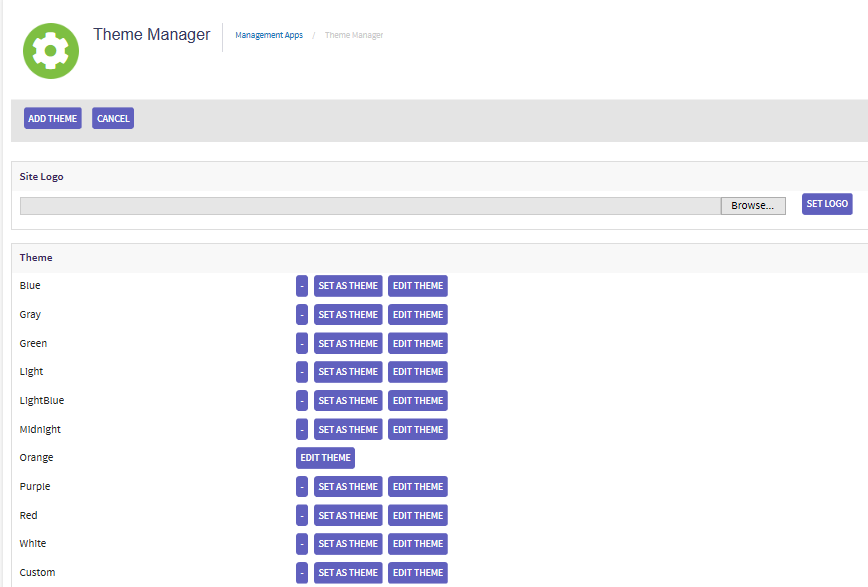
Deploying a Delivery Site – DO NOT VISIT THIS SITE UNTIL CENTRAL IS DONE
Who can deploy a Delivery site – the user set in the Site Administration group and the OWNERs group.
- Add the AppManager to the Site Contents
- Add the appropriate users to the OWNERS and site Administrator Groups
- In Site Contents, visit the Appmanager and select “Delivery Site”
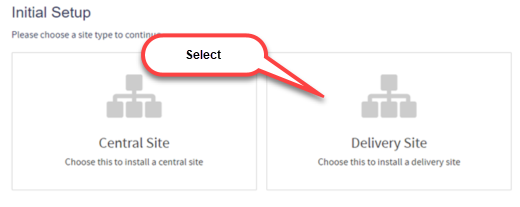
Global Settings set the Central Site Collection and Administration Groups
Visit the Settings, you will note there is no feature key input here because that comes from the central site.
- Visit Global Settings and set
- The Central Site collection – Warning this site address is case sensitive please copy it directly from your central site.
- Administrator Group
- Reporting Access Group
- SAVE & EXIT
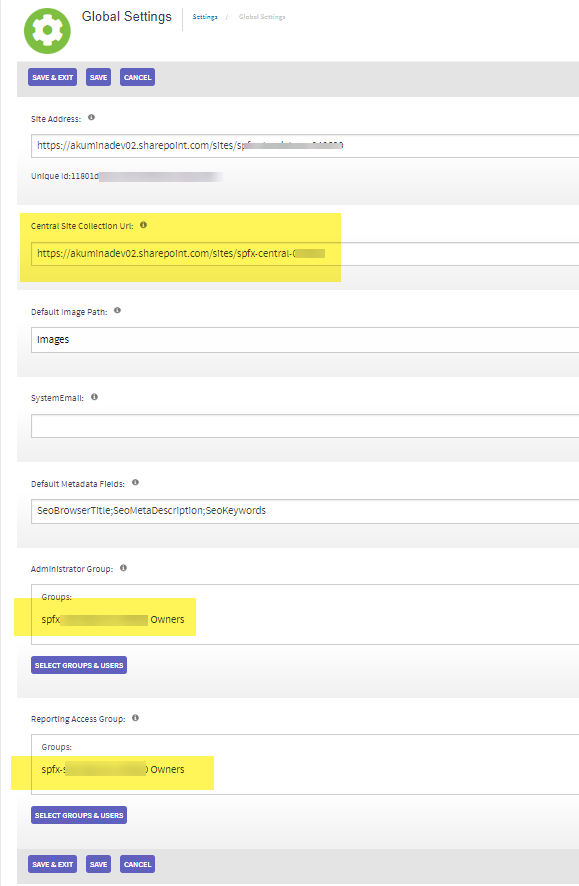
Management Apps > Site Creator
- Set Select Site = Digital Workplace Foundation Site (V2)
- Set “Select an Action” = Create New Installation
- Set the Interchange URL to the suggested value (verify no spaces before or after the URL have been entered into the input field)
- Set the Interchange query key (with no spaces before or after the key)
- Click on Deploy ALL
Configure Search Schema.
This can be done once at a tenant level or for each delivery site.
Tenant Level configuration is done on the “SharePoint Admin center”
- Navigate to “SharePoint admin center” > click on “More features”, “Open” (for Search) and “Manage Search Schema”
Delivery site configuration in done in “Site Settings”
- In the SharePoint Delivery Site, navigate to “Site Settings” > “Search Schema”
Configure LastModifiedTime for the DocumentSummaryListWidget please see here for more information
- Edit managed Property: LastModifiedTime– Leaving Only Basic:14 – in Mapped to Crawled Properties
To Configure Akumina Search and for the Document Viewer
Visit Search Scheme and add the following New Managed Properties

Configure the home Page akumina.aspx on every site
Visit the Home page you will see this:
This must be done on the Parent site Home page as well as each department home page as you generate departments
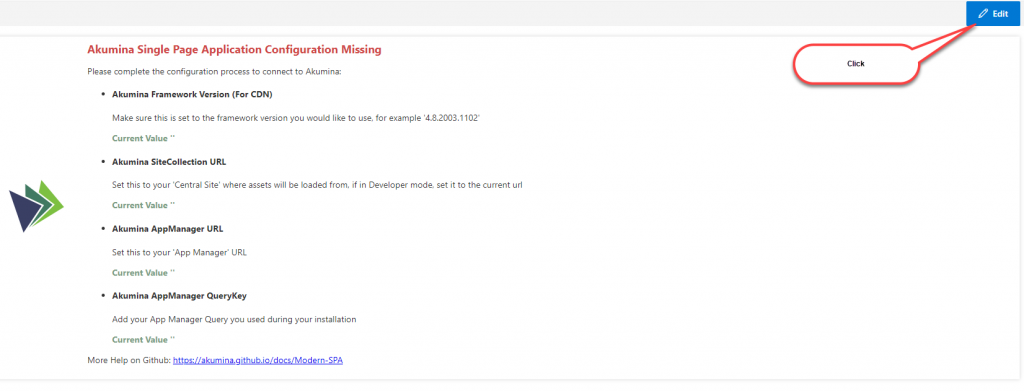
You will need to Configure the Akumina environment
-
- Set CDN = CDN value provided by Akumina
- Akumina SiteCollection URL = CENTRAL SITE URL (because this is a central and delivery install, it is the site where the controlling list live that support the site, an example is WidgetProperties_AK) to the Parent or root Site collection URL
- AppManager URL – the one you are using to deploy this site (you can find this from the Appmanager app on this site)
- Akumina AppManager Query Key – the one for this site in Site Creator.
- Click on “Select AppManager App” this should be the AppManager user to manage this site example:
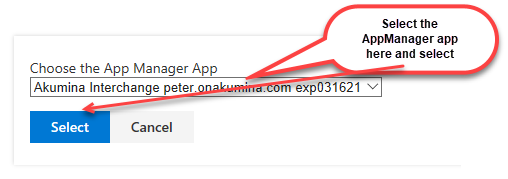
6. Click on “Enable Azure AD”
7. Subscription ID = Tenant ID – same valued used in Subscription ID in Site Creator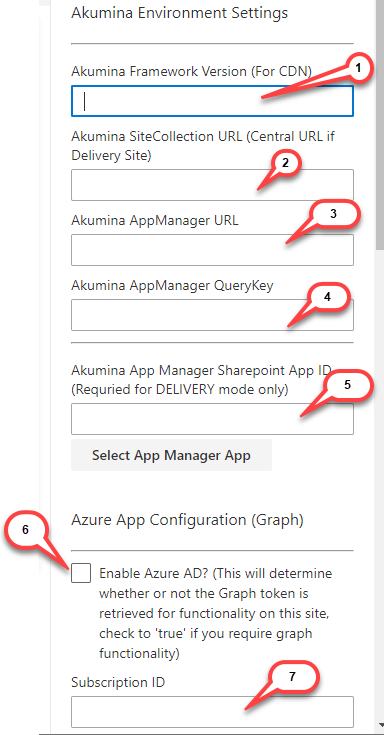
8. SAVE the Page
