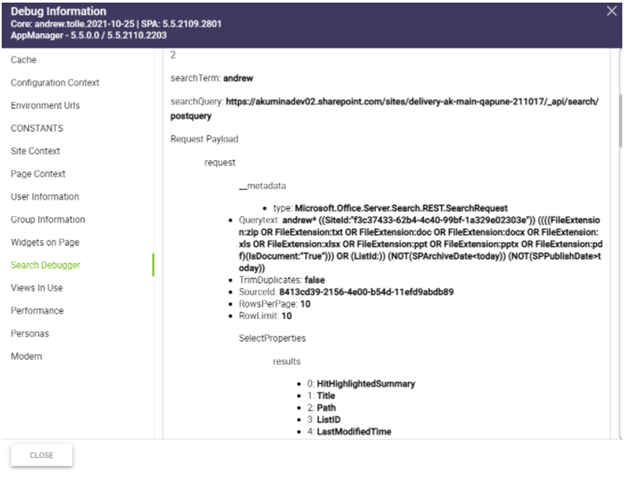Search Configuration and Support Capabilities
Search Experience 2.0 enables a more robust search engine with expanded capabilities for search actions and ranking and improving the user experience with customizable search refiners. Search Experience 2.0 provides the ability to customize the search results configuration and enables support capabilities in the debug panel for search queries. For additional details, please reference Search Experience 2.0.
Configuring Search Results
Several configurable widget properties have been added to provide enhanced search capabilities in the GenericSearchListWidget. This allows content administrators the ability to customize the search scope and specify which search features are included. For additional information, click here to learn more about GenericSearchListWidget.
Search Results properties can be configured in the widget manager for the widget instance.
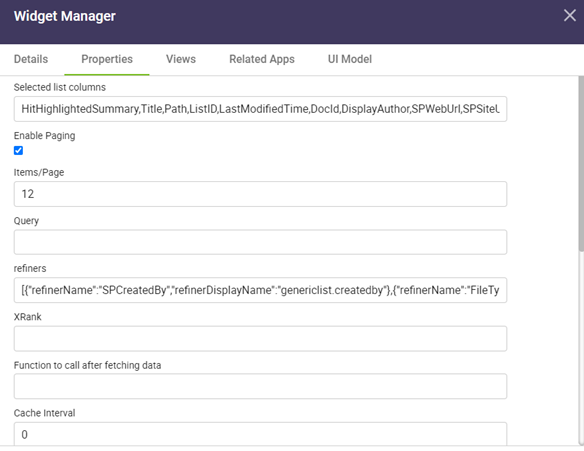
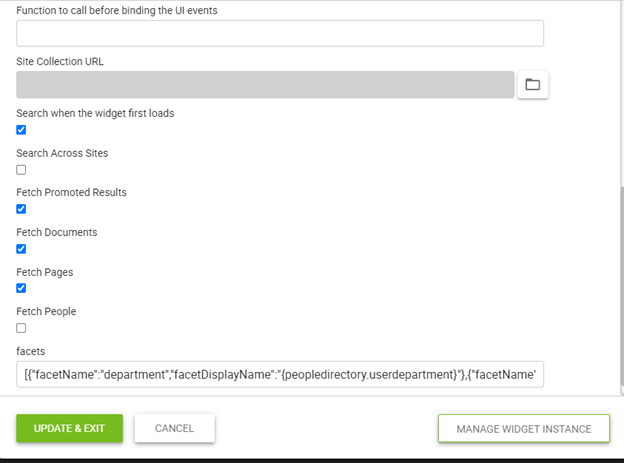
Search Page Ranking (XRank)
Search Page Ranking provides the ability to define the ranking or boosting of certain pages to appear first in search results by applying custom boost properties (using the XRank Property) based on specified search criteria. XRank currently supports only one custom boost property type of cb, constant boost.
The XRank widget property can be set to rank different content types with different boost properties to appear in the search results.
For example, if you want the virtual pages to be ranked first, news or blogs to be ranked second, with the calendar items ranked last. You can set the custom boost property for the ranking of virtual pages by 1000, ranking of news and blogs by 100, and ranking of calendar events by 10. The XRank property would include:
[{“cb”:1000,”condition”:”ContentType=AkuminaPageData”},{“cb”:100,”condition”:”ContentType=AkuminaNewsExperience”},{“cb”:100,”condition”:”ContentType=AkuminaBlogs”},{“cb”:10,”condition”:”ContentType=AkuminaCalendar”}]
Default search results are sorted based on relevancy of the search topic. A custom boost can be applied using the XRank Property, for additional details please reference https://github.com/akumina/AkuminaDev/blob/master/docs/Akumina-Search-Checklist.md#ranking
Search when the widget first loads
When the “Search when the widget first loads” property box is checked the widget will invoke the search as the widget loads on the search results page. When the property is unchecked, the widget will not display any results on the search results page when navigating from the home page. The user must hit enter again in the search box for the results to display on the search result page.
Search Across Sites
When the “Search Across Sites” property box is checked the widget will include the search results across all sites based on the relevancy criteria. When the property box is unchecked, the widget will only include search results for the current site and its subsites.
Note: For a department search, Search Across Sites property is defaulted with a current site boosted to apply a constant boost of 500 to the current site (root or subsite).
Fetch Promoted Results
When the “Fetch Promoted Results” property box is checked the widget will include the search results that have been tagged as promoted. When the property box is unchecked, the widget will not include promoted items in the search results.
Promoted results can be configured to display search results that have been tagged as Promoted from a single site or across sites. The default view for promoted will display the title, description, and link, although can be customized in the views.
For Promoted results to display, they must be configured at the tenant/site collection/site level (see documentation to create promoted results in Microsoft SharePoint – https://docs.microsoft.com/en-us/sharepoint/search/manage-query-rules#create-a-query-rule)
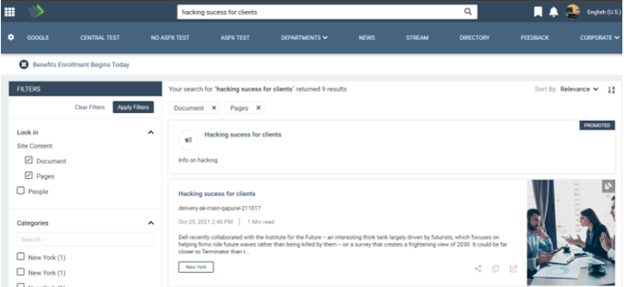
Fetch Documents, Fetch Pages, Fetch People
When the “Fetch Documents”, “Fetch Pages”, or “Fetch People” property box is checked the widget will include those items in the search results. When the property box is unchecked, the widget will only not include those specific items in the search results.
Additional Configuration Properties
Page Retention Period
Page Retention Period provides the ability to configure the page retention period of a page to customize the re-indexing of the page to display the latest pages for search results.
A new property, PageIndexRetentionPeriod, has been added in DigispaceConfigurationIDS_AK list to make retention hours configurable. The PageIndexRetentionPeriod is the amount of time in hours for the virtual page index to be retained before the page is re-indexed. The default retention period is set to 12 hours.
To change the default retention period from 12 hours, change the re-indexing interval for the pages to be re-indexed in the Global Configuration section of the Search Manager Management App. The pages will be re-indexed based on the new retention period. The retention period setting “PageIndexRetentionPeriod” is displayed in the configuration context tab of the debug panel.
Search Page Exclusions
Search Page Exclusion provides the ability to exclude certain pages from being included in the search page results. The excluded pages are listed in the SearchPageExclusionList item in the DigispaceConfigurationIDS_AK list. By default, the following pages are excluded from the search results: Dashboard, Employee Details, Department landing page, logout, pagenotfounderror, and search.aspx.
To add additional pages on the search page exclusion list, include the pages in Global Configuration section of the Search Manager Management App. For additional information, see Working with Search Manager Management App.
Search Token Query Variables
The following tables show the query variables for the Generic Search list widget, and examples on how they can be used.
Site and Site Collection Properties
| Query Variable | Definition |
| {Site} or {Site.URL} | URL of the site from where the query was issued. For example, this value can be used to query content of the managed property Path.
This value corresponds to the value of Akumina.Digispace.SiteContext.WebAbsoluteUrl |
| {SiteId} | GUID of site collection from where the query was issued. This value corresponds to the value of Akumina.Digispace.SiteContext.SiteId, without any surrounding characters. |
| {Site.LanguageId} | Numeric value of the current language of the Site from where the query was issued — for example, 1033.
This value corresponds to the value of Akumina.Digispace.UserContext.LanguageId |
| {Site.LanguageCode} | The current language of the Site from where the query was issued in ll-cc format — for example, en-us.
This value corresponds to the value of Akumina.Digispace.UserContext.LanguageCode |
| {SiteCollection} or {SiteCollection.URL} | URL of site collection from where the query was issued. For example, this value can be used to query content of the managed property Path.
This value corresponds to the value of Akumina.Digispace.SiteContext.SiteAbsoluteUrl |
| {WebId} | Akumina.Digispace.SiteContext.WebId |
Language Properties
| Query Variable | Definition |
| {AkLanguageId:{Site.LanguageId}} | URL of the page from where the query was issued. For example, this value can be used to query content of the managed property Path.
If multi lingual is enabled (Akumina.Digispace.ConfigurationContext.IsMultiLingualEnabled is true) then will resolve to the token AkLanguageId:{Site.LanguageId} If multi lingual is disabled, then will resolve to a blank string. |
Page, URL Token Query String, and Request Properties
| Query Variable | Definition |
| {QueryString.<ParameterName>} | A value from a query string in the URL of the current page. For example, if the URL of the current page contains a query string such as ItemNumber=567, you could obtain the value 567 by specifying {QueryString.ItemNumber}. |
Configuration Properties
| Query Variable | Definition |
| {Akumina.Digispace.ConfigurationContext.<property>} | Any property from the Akumina ConfigurationContext. |
| {Akumina.Digispace.ConfigurationContext.Settings.<property>} | Any property from the Akumina ConfigurationContext’s Settings. |
User Properties
| Query Variable | Definition |
| {User} or {User.Name} | Display name of the user who issued the query. For example, this value can be used to query content of the managed property Author.
This value corresponds to the value of Akumina.Digispace.UserContext.DisplayName |
| {Akumina.Digispace.UserContext.<property>} | Any property from the Akumina UserContext of the user who issued the query. |
| {Akumina.Digispace.UserContext.userProperties.CustomProperties.<property>} | Any property from the Akumina UserContext’s custom properties of the user who issued the query. |
Other Properties
| Query Variable | Definition |
| {Today+/- <integer value for number of days>} | A date calculated by adding/subtracting the specified number of days to/from the date when the query is issued. Date format is YYYY-MM-DD. For example, this value can be used to query content of the managed property LastModifiedTime. |
| {Today+/- <integer value for number of days>|<date format>} | A date calculated by adding/subtracting the specified number of days to/from the date when the query is issued. Date format is configurable. Example:
{Today-7|DD/MM/YY HH:mm} |
| {searchboxquery} | The query value entered into a search box on a page. |
| {Now} | The current UTC date time, example: 2022-06-28T13:25:53Z. This value corresponds to the value of moment().utc().format() |
Search Support Information on the Debug Panel
Search Support Information can now be accessed in the Debug Panel from the Akumina Tray. The Debug Panel has been enhanced to capture the search information for the source page in the Page Context tab. The Page Context tab provides the search data on the page for validation including modified by, modified date, created by, created date, published date, archived date, and tags.
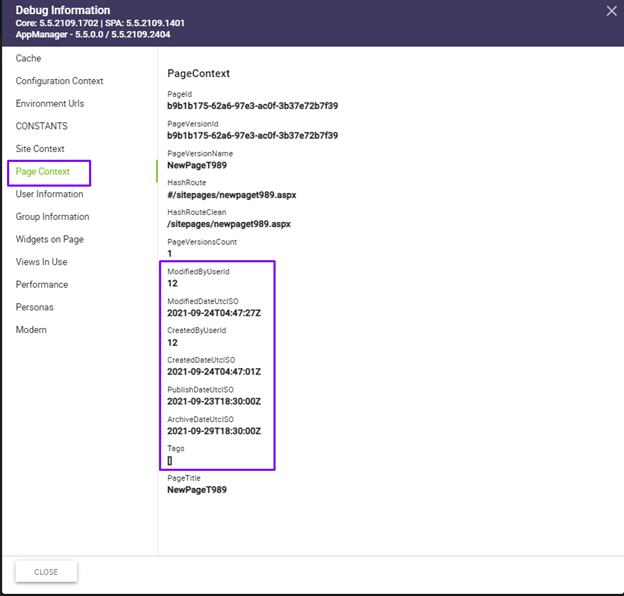
A new Search Debugger tab has been added which will display the latest five searches and the search properties used in the logged search. If there are no searches logged, a message will display.
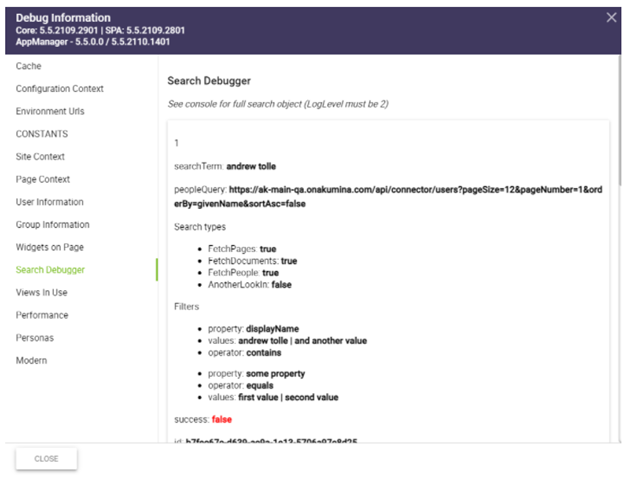
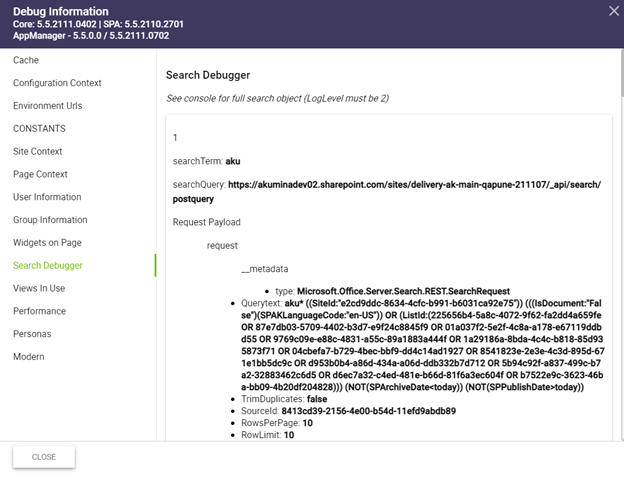
The Search Debugger tab includes the request payload of the search query that was sent to SharePoint to be executed in order to validate the search results and determine any issues with the search.