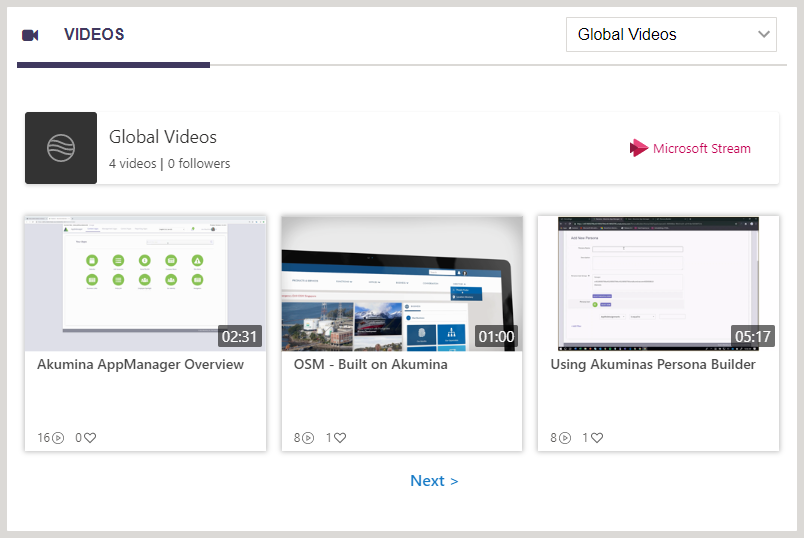Stream Channel Widget
Purpose
Display videos from your company selected Stream Channels or Groups or Group/Channels.
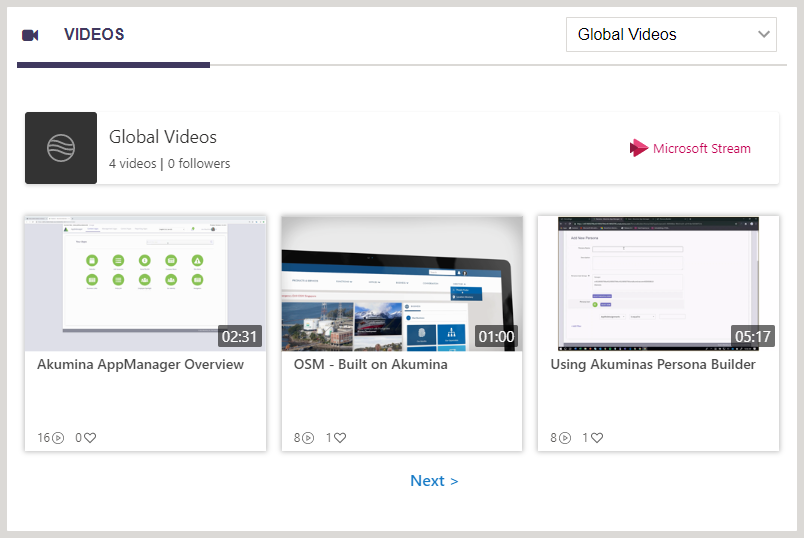
Features
-
- Displays a list of videos populated from the company’s Microsoft Stream channels or groups with standard video thumbnail, video title, number of views and likes.
- Videos are displayed by one channel or group or group channel at time and allows a user to switch channels via a drop down menu. The drop down menu is configurable by the widget property “Channels”.
- Allows for an unlimited number of videos to display
Details
-
- Widget Name: StreamChannelWidget
- Available With: Release 4.5 and Above
- Content App Type: N/A
- Content Type: Stream Videos
- Content App Name: N/A
- List Name: N/A
- Recommended Images Sizes: N/A
- Dependencies: Microsoft Stream
Content
Acquired from Stream and determine by the Stream URL GUID that gets set on the Channels Widget Property json.
Properties
| Selected list columns | Columns in the SharePoint list that the widget is utilizing. | |
| Cache Interval | Sets the time, in seconds, that the data should be saved in the local browser cache of the current user.
· 0 = Do not cache the data for this widget · -1 = Use the default caching strategy set in the Digital Workplace configuration Whole Number = Cache for specific time, in minutes |
|
| Channels | This is a json string that defines the dropdown menu, and the stream channel or group id to pull in videos. This allows the user to select a stream channel or group (allowing permissions on content) or group channel.
In the example below the dropdown would contain “Global Videos” and “Company” [{“ChannelName”:”Global Videos”,”ChannelId”:””},{“ChannelName”:”Company Group”,”ChannelId”:””}] The value set for the “ChannelId” can be a ChannelID or GroupId and is acquired by visiting Stream, the channel or group or group/channel to display and copying the GUID in the URL. In the example below the ChannelId can be seen in bold. https://web.microsoftstream.com/channel/e9e1b58a-a64c-40ef-bf3f-111111111111 [{“ChannelName”:”Global Videos”,”ChannelId”:”e9e1b58a-a64c-40ef-bf3f-111111111111“},{“ChannelName”:”Company Group”,”ChannelId”:”e9e1b58a-a64c-40ef-bf3f-22222222222“}] Note: Add additional channels or groups by comma separation {} as seen above. The name of the dropdown can be as desired the GUID is what pulls in the videos. |
|
| Height | Height of video window | |
| Width | Width of video window | |
| paddingbottom | The bottom padding for video window | |
| Function to call before binding the UI events |
|
|
| isasynccallback | True if the callbackmethod should be run asynchronously | |
| Function to call after fetching data | OOTB -Blank (used for widget expansion): Name of the function called after data has been fetched by the widget. |
Views
View Name: Default
View Description: Display Stream videos from selected Stream channel
View Preview: