Message Notification Manager
A new Message Notification Manager management app has been added with Release 5.0 to provide the ability to send multi-lingual notifications to an activity stream and notification bell for a group, persona or specific user. Message Notifications sent to groups and personas will be flagged as important and the message will be pinned at the top of the notification bell and to the activity stream until it is acknowledged by the recipient.
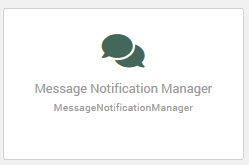
Click on the Message Notification Manager in Management Apps.
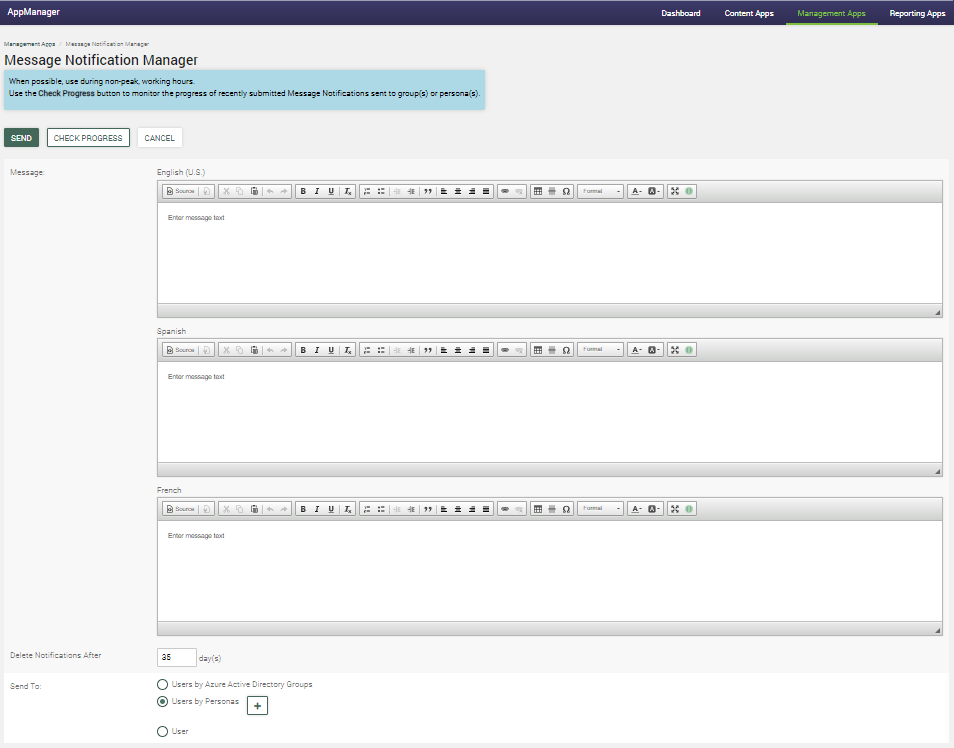
The Message Notification Manager provides standard inline editing capabilities to create a message. For multi-lingual enabled sites, message fields are available for each supported language.
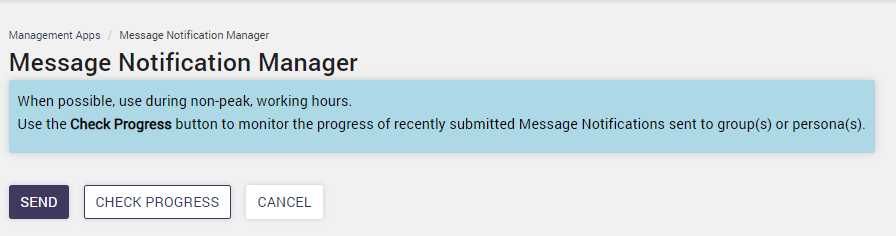
To send a Notification Message, complete the following fields:
- Message: Use the inline editing capabilities to create the message in the notification. If multi-lingual is enabled, message fields are available for each language that is supported.
- Delete Notification After: Define the number in days when the notification should be deleted.
- Send to: Determines who the notification is sent to (Users by Azure Directory Groups, Users by Personas, or Individual Users).
- Messages sent to Groups or Personas, will be pinned as an important notification. The notification message will be pinned as a card to the top of the stream feed and display in the notification bell drop down. An Important notification cannot be opted out of by the user.
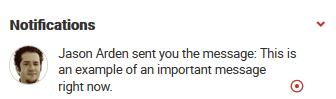
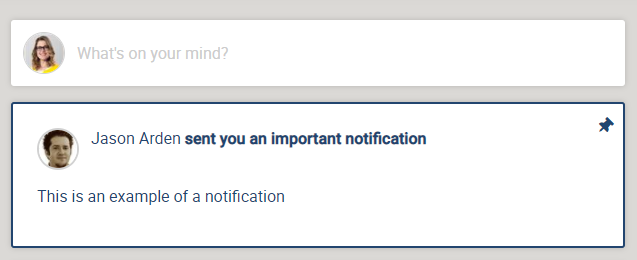
-
- Important notification messages can be marked as read or un-pinned by clicking on the pin on the right edge.

-
- Regular notification messages only appear in the notification bell drop down and will not display in the activity stream.

- Regular notification messages only appear in the notification bell drop down and will not display in the activity stream.
- Once all the desired fields are entered, click “Send” button.
- Notifications will display for users in the notification bell and Important notifications will be pinned to the top of the Activity Stream.
- Check Progress: Used to monitor the status of the batch notification request for Group and Persona Message requests

