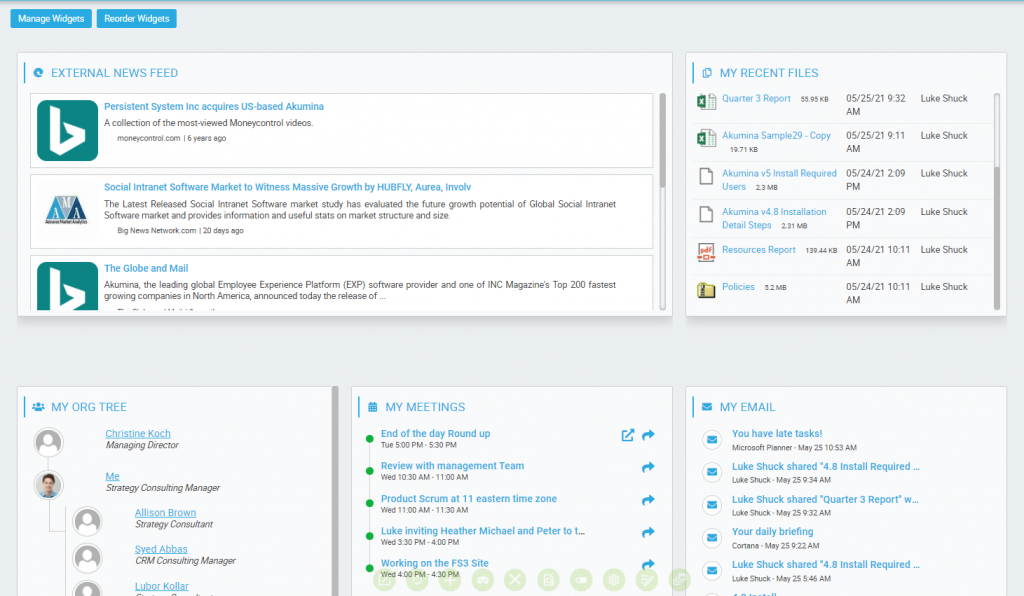The Employee Dashboard allows end users the ability to create a personalized user defined dashboard page based on their selection from multiple available widgets; and define their page layout preferences.
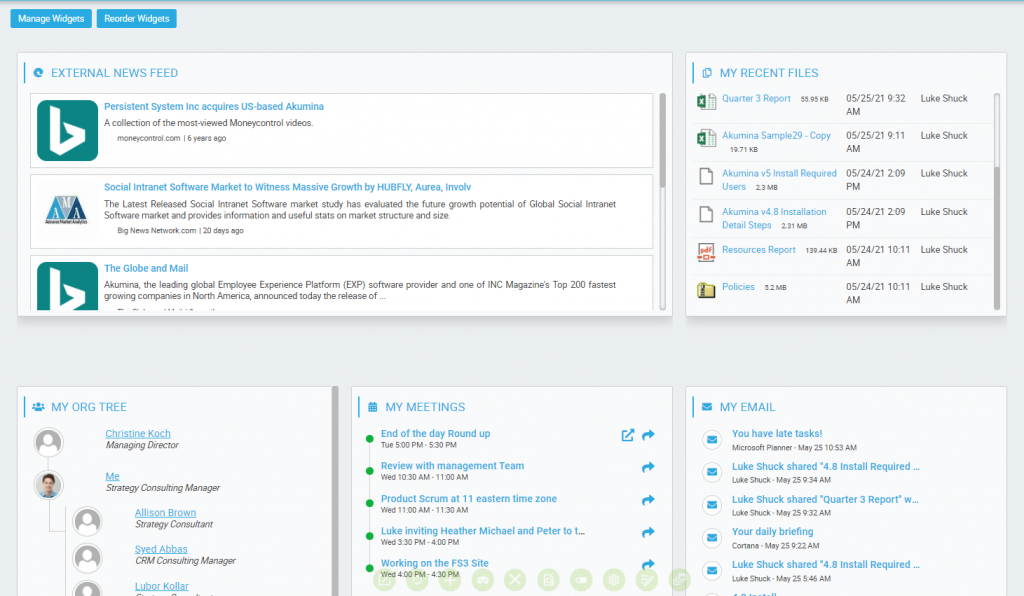
Employee Dashboard Widgets
The Employee Dashboard utilizes two widgets to create the personalized employee page; Dashboard Configuration Widget and Dashboard Renderer Widget. The Dashboard Widget Manager Management App is used to enable the available widgets for selection to the end user. Click here to learn about the Dashboard Widget Manager Management App.
Dashboard Configuration Widget

The Dashboard Configuration Widget displays the button functionality to enable quick configuration for managing and ordering the widgets on the Employee Dashboard page.
Manage Widgets
Clicking on Manage Widgets, opens the Manage Dashboard Widgets portal to provide the selection of available dashboard widgets.
Click on the check box to select the widgets that you want to appear on the Dashboard.
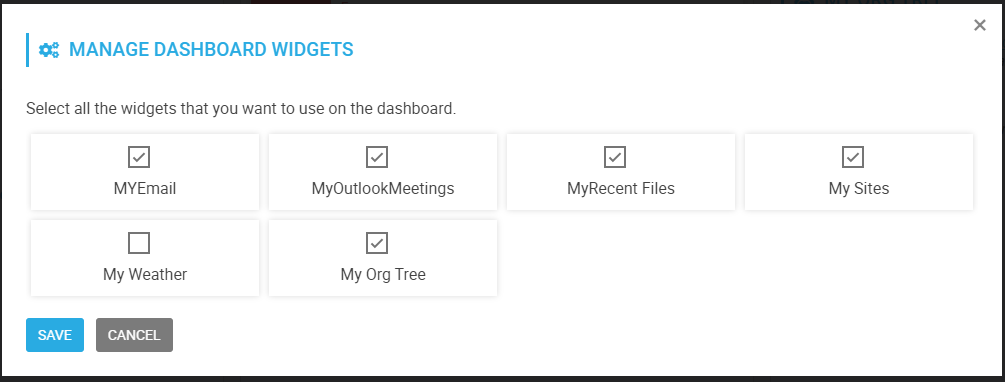
Click Save.
The selected checked widgets will now appear on the dashboard.
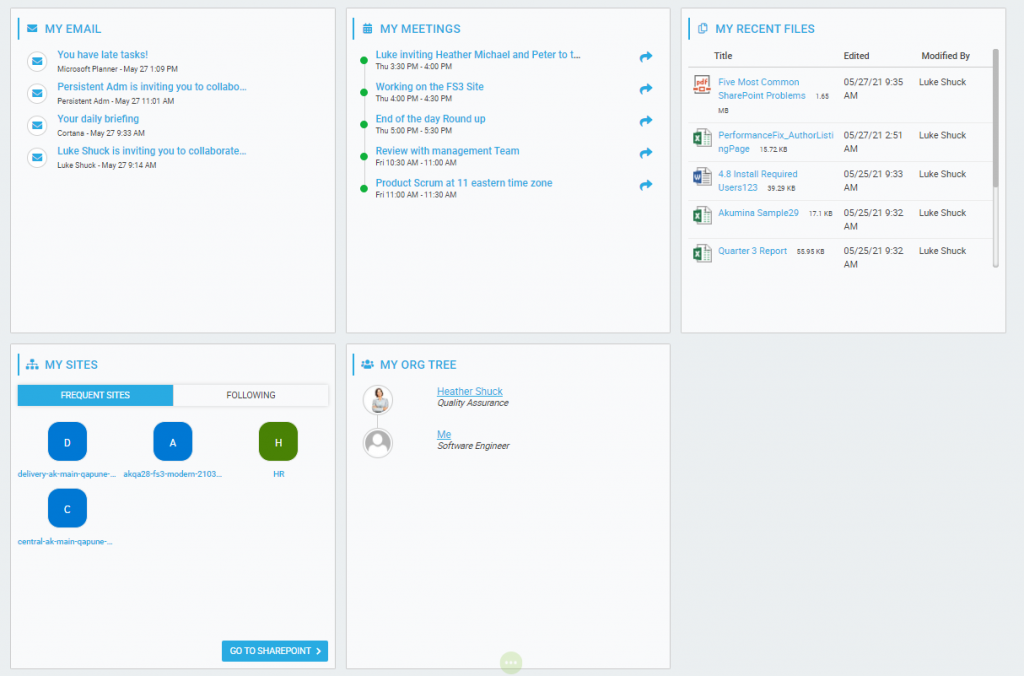
Reorder Widgets
Clicking on Reorder Widgets, provides the ability to configure the page layout preferences for the widgets selected by changing the widget display order or widget display size.
To change the widget order on the page, click on a widget and use the drag and drop feature to move the widget to the available grids on the page.
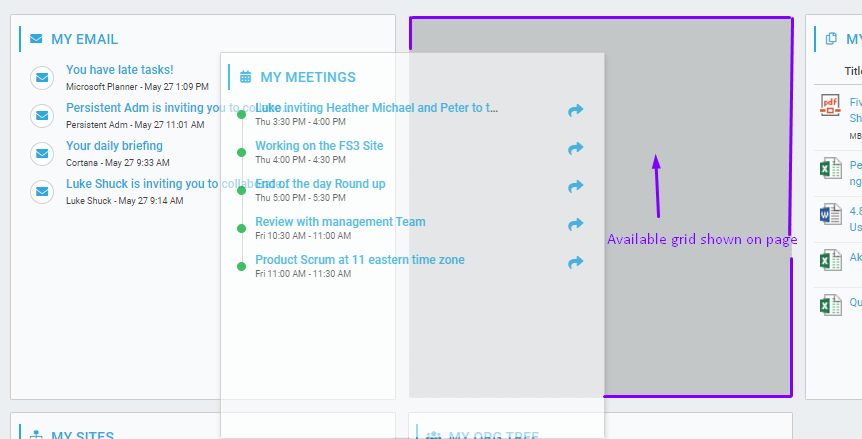
To change the widget size on the page, click on the resize arrow on the bottom right corner of the widget and drag to resize the widget to a smaller or larger size.
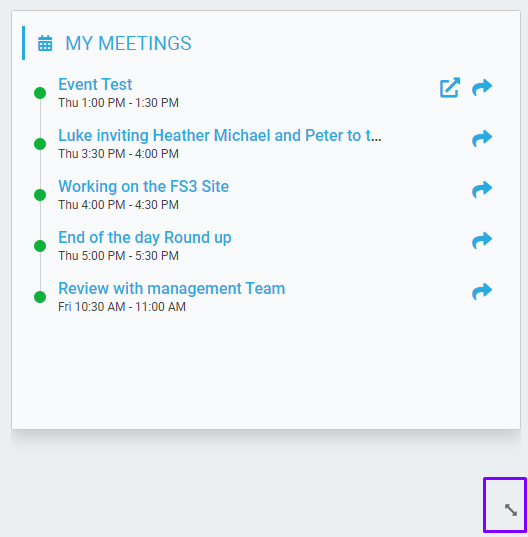
Click save.
The widget will display resized on the page.
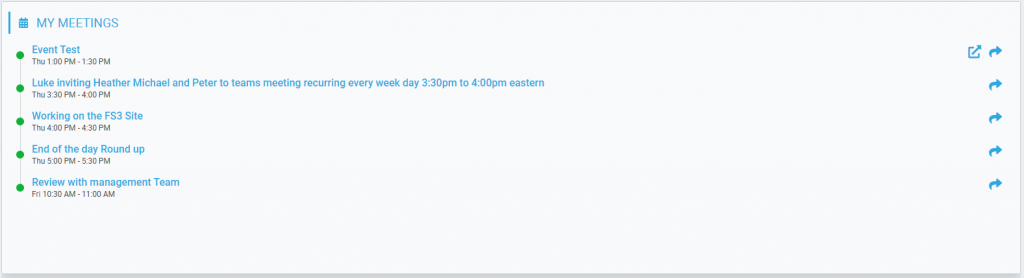
Dashboard Renderer Widget
The Dashboard Renderer Widget provides the display of the personalized dashboard to the Employee.