Cosmos Manager Management App
A new Cosmos Manager management app has been added with Release 5.0, to provide clients with a mechanism for viewing their Activity Stream data. Cosmos Manager provides the ability for an authorized user/administrator to view and query their Cosmos database, troubleshoot data concerns, and identify areas for data cleanup.
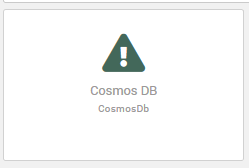
Click on the Cosmos DB Manager in Management Apps.
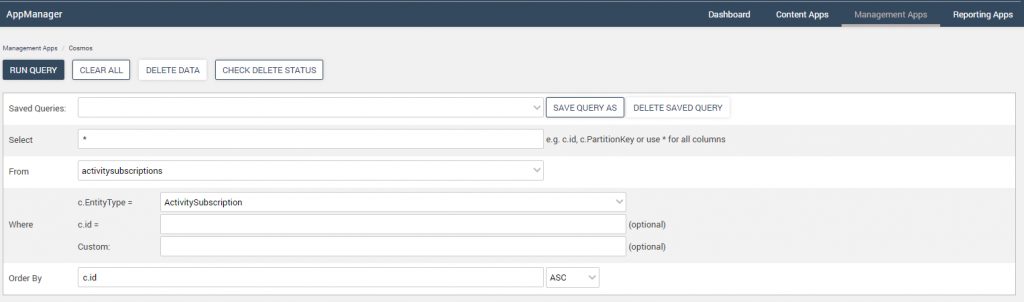
Search the Cosmos database with the entry of values as defined in the table below:
| Saved Queries | Provides a dropdown list of the available saved queries |
| Select | Specify the column names to be used for the query. For multiple column names, use a comma delimited format (i.e. c.id, c.Partionkey), or use * for all columns. |
| From | Dropdown list of available entity types to search.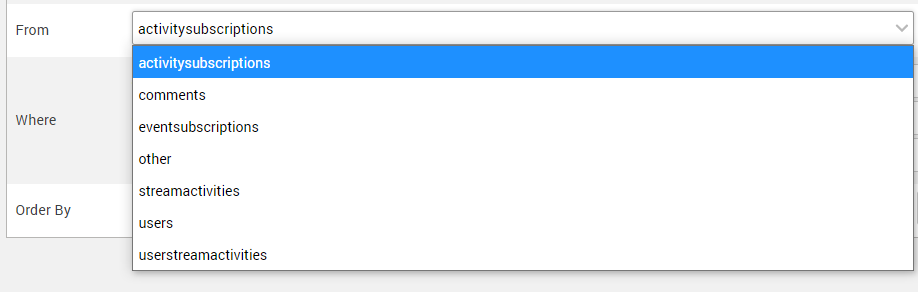 |
| Where c.EntityType= | Available columns for the Entity type selected in the From field. This example shows the entity type columns available for comments. 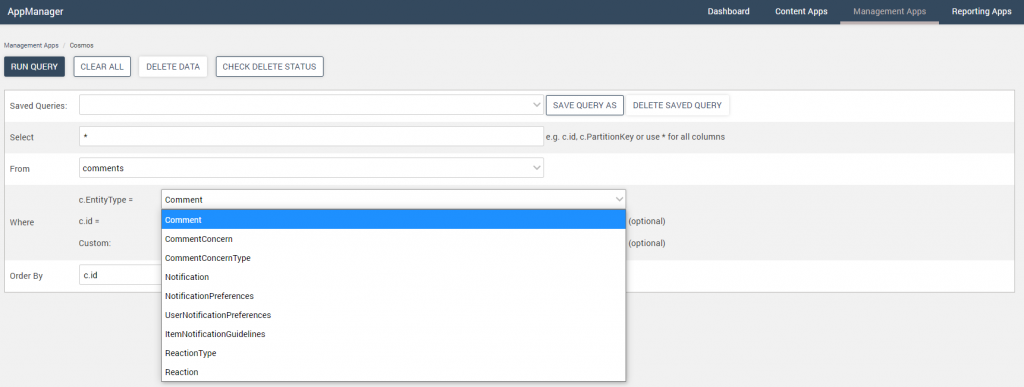 |
| Where c.id= | Provides the ability to select a specific column id. |
| Where Custom: | Provides the ability to search on a specific custom column. For example, to find all people in the HR department group, c.groupName=”HR”. |
| Order by: | Select the column for the sort order and select ascending or descending sort order. Default is column id (c.id) ascending (asc). |
Run a Query
The Run Query button is used to run a new query, a saved query or delete a query. To run a new query:
- Fill in the field values for the query (see table above for valid values)
- Click “Run Query” button
- The Query Results will display below the field values
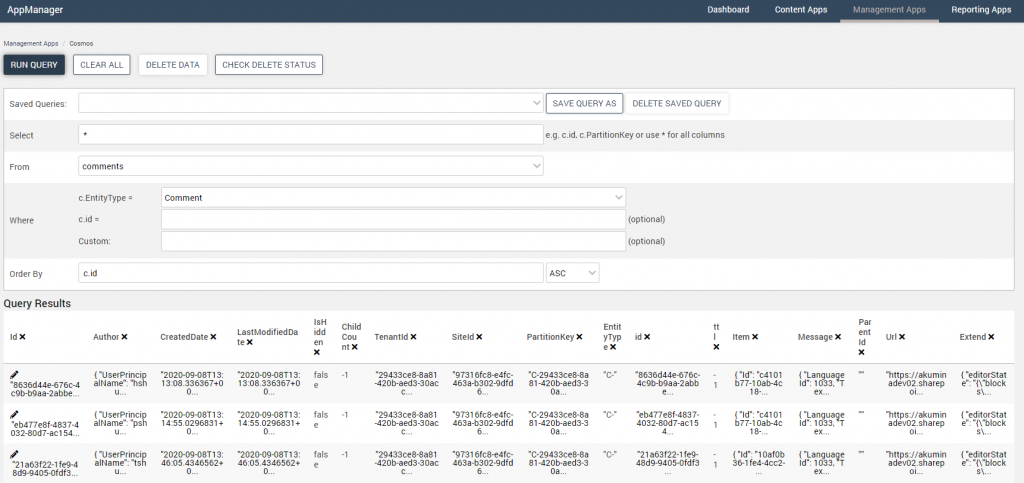
Modify a Query
To modify the query results, click the “x” next to the column name to remove the column from the query results. This will also remove the column name from the Select field and will add the “Show All Columns” button to re-instate all columns, if required. At this point, the modified query can be saved.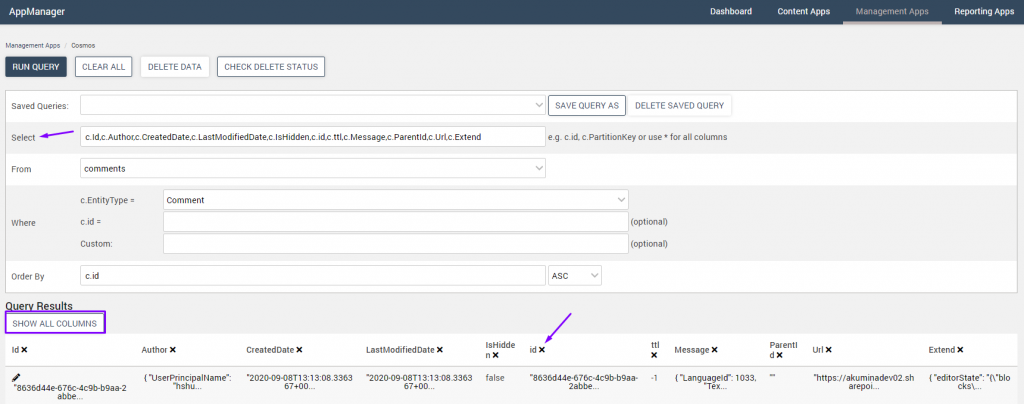
Saved Queries
To create a saved query:
- Fill in the field values for the query
- Click “Run Query” button
- Modify the query results as needed
- Click “Save Query As” button
- Enter a query name and click “Save Query”

- The query will appear in the saved query dropdown list
Delete a Saved Query
- Click on the Saved Queries dropdown list
- Select the Query to be deleted
- Click “Delete Saved Query” button
- A message will appear the query was successfully deleted
Clear All
Click on the “Clear All” button to clear all the content from the fields on the screen.
Delete Data
Allows an authorized user to delete the Cosmos data from the database.
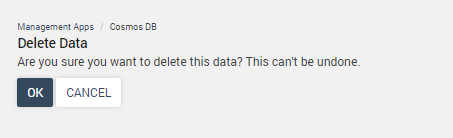
Check Delete Status
Allows an authorized user to view the status of the database deletion.
Querying for User Stream Activity

- Open the Cosmos Manager Management App
- Select Users in the From field
- Select User in the Entity type field
- Change the Select field from “*” to “c.id, c.displayName, c.objectId”
- Click “Run Query” button to display the Query Results
- The Query Results display with the id, display name and object id columns
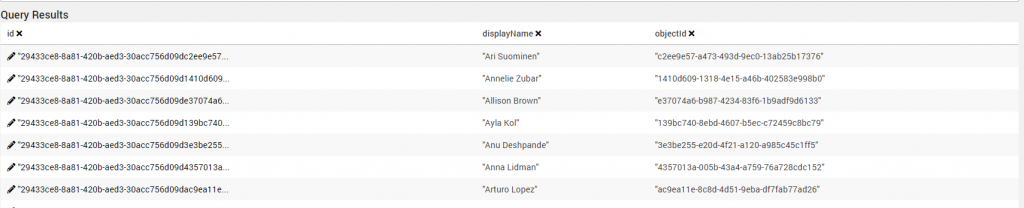
- To refine the query results for a certain user, click on the … in the id field for the row. This will show the full field at the top of the Query results

- Copy the id field from the Query results
- In the From field select userstreamactivities
- In the Entity type field select UserStreamActivity
- In the User.Id field paste the id field
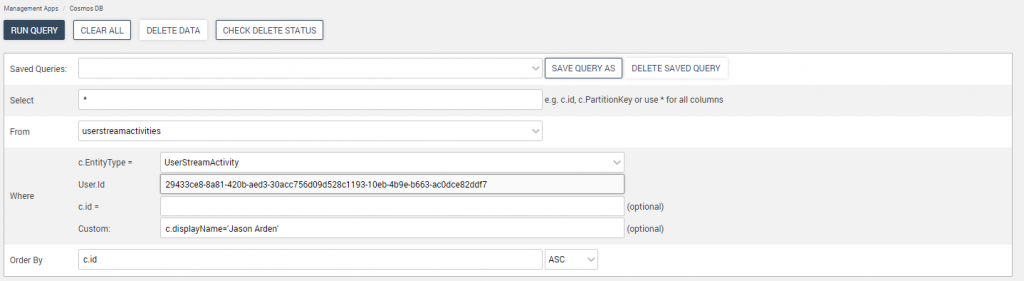
- Click “Run Query” button to display the Query Results of the user’s stream activity
