Social Engine for Activity Streams, Comments and Reactions
A new Social Engine has been added with Release 5.0 to provide the ability for an authorized user/administrator to enable social aspects for each of the subscription items in the Activity Stream with an associated Content App. A new Social tab can be enabled in the Content App to configure the social rules for reactions and comments available to the users in Activity Streams and the new commenting engine; and determine who should be notified for comments and/or reactions associated with the content.
To enable Social Rules, navigate to the settings tab; then click on content settings.
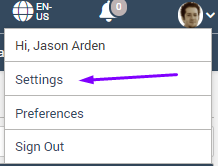
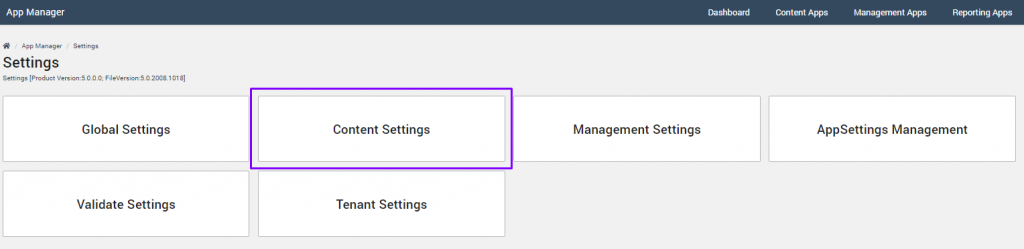
A list of the existing Content Apps on the current site will be displayed. Select the pencil icon to edit an existing content app or “+Add New” button to create a new content app to enable the social rules feature. Click here to learn about the AppManager Content App Settings.
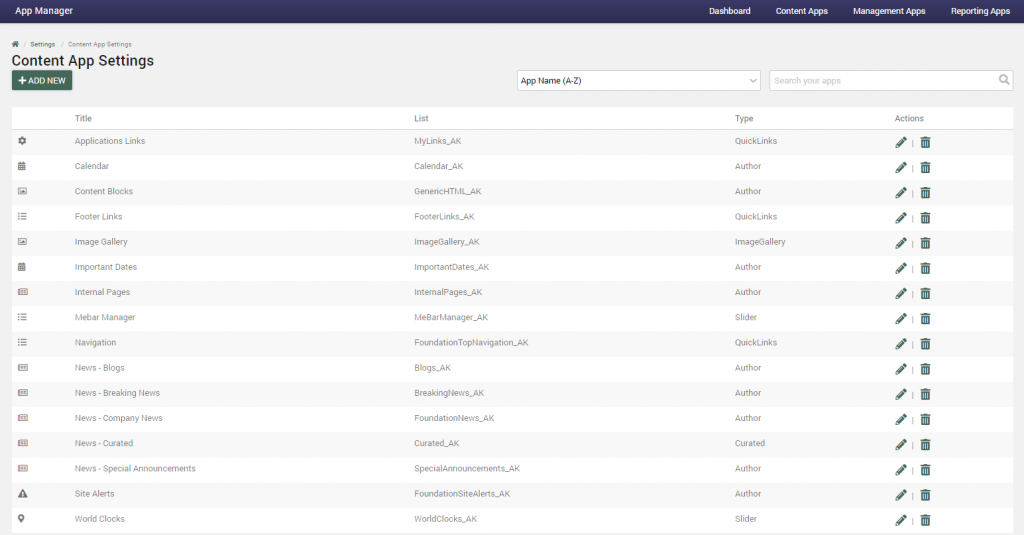
Example of the Content App Settings Screen:
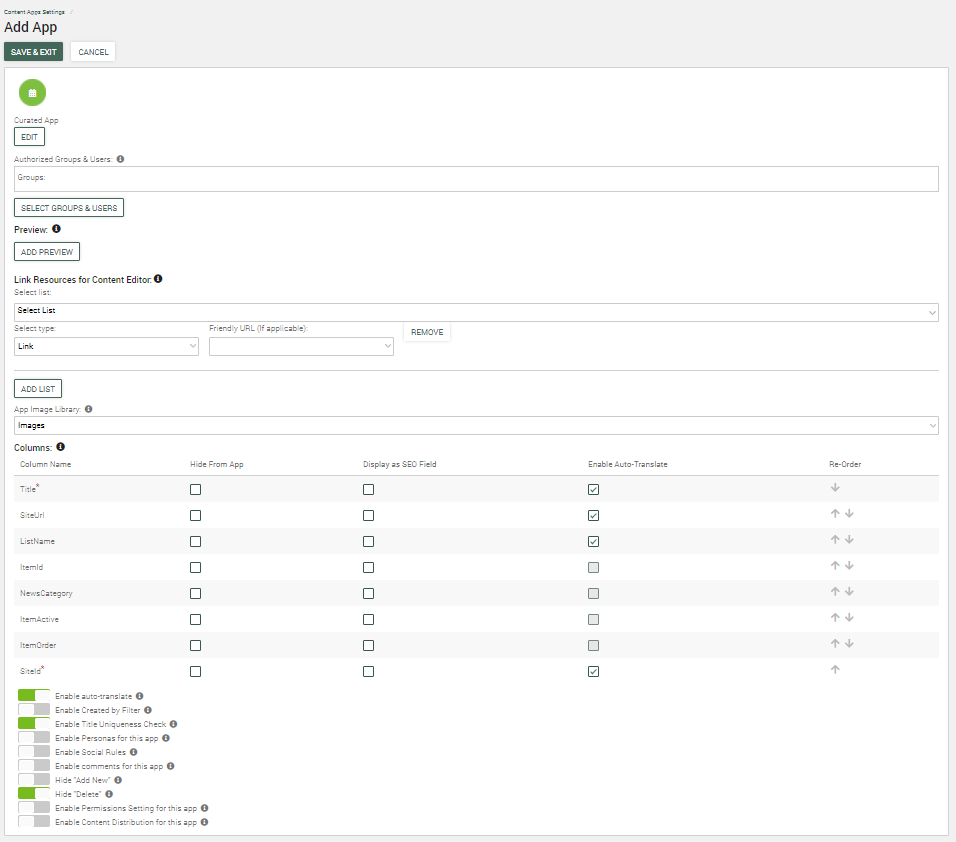
Social rules are enabled when the toggle is set to on.
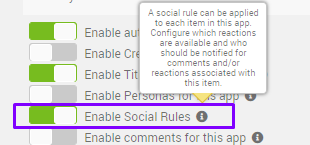
When social rules are enabled, a new social tab will be available in the content app to configure the social rules for each item in the list. Social Rules are disabled by default and require a Product Feature Key. Social rules are available only for Author and File type content apps.
Below is an example, of a Breaking News author content app type with the social tab enabled in order to configure the social rules for the Breaking News sharepoint list subscription.
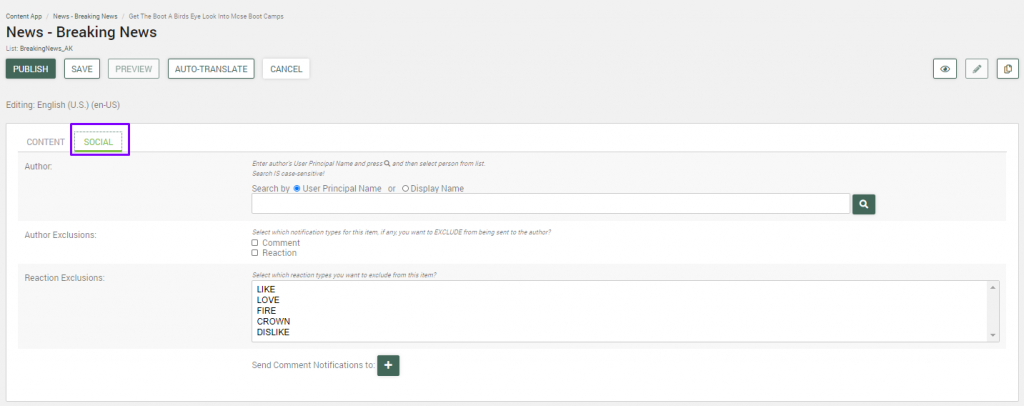
Use the fields on the Social tab screen to configure the Social Rules for each item in the list.
Author: Enter the name of the person to associate the particular rules, this is the person who will receive notifications when a reaction or comment occurs for this item. For example, a ghost writer may opt out of seeing all comments and reactions notifications, where the actual author may want to be notified when users comment and/or reaction to this item.
Author Exclusions: Select which notification types for this item, if any, you want to EXCLUDE from being sent to the author. If checked, the notification type will not display for this item.
Reaction Exclusions: Select which reaction types you want to EXCLUDE from being available for selection on this item. Reaction types are populated from the reaction manager.
Send Comment Notifications to: Select desired personas from the list to send notifications to.
Click “Publish”.
The social rules will drive the available features on the front-end site for Activity Streams and commenting engine. Click here to see a News Detail Page with the social engine features.
