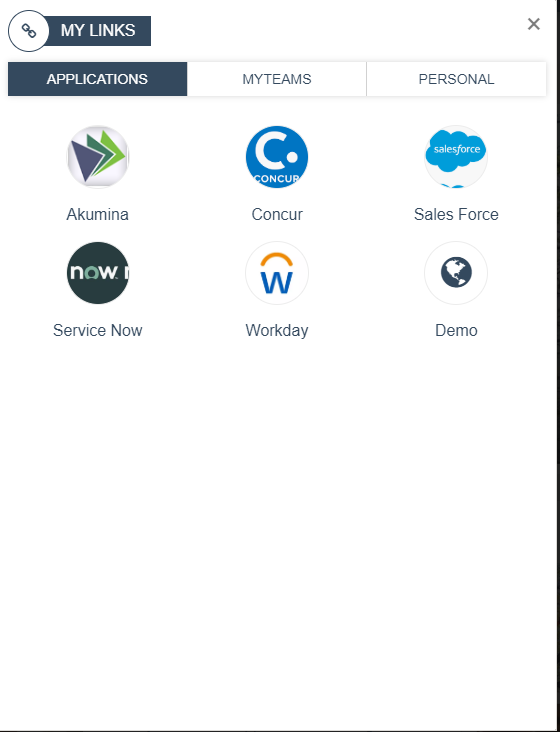My Links Widget
Purpose
Displays valuable links such as Applications, Teams, and Personal favorites in a tabbed view.
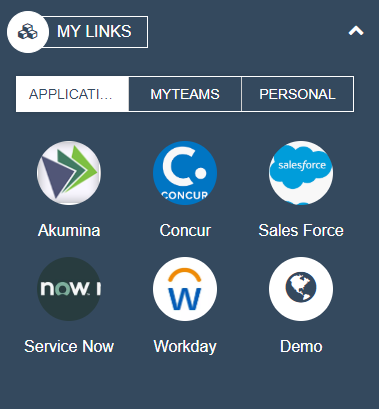
Features
-
- Quickly jump to frequently used links without having to navigate to applications or open new browser windows
- Categorized tabs – supporting three tabs.
- Responsive design
Details
-
- Widget Name: MyLinksWidget
- Available With: Release 4.8 and above
- Content App Type: Quicklinks app is used to manage the links in Applications Tab
- Content Type: AkuminaMyLinks
- Content App Name: Applications Links – used to manage the tab name and links Applications
- List Name: MyLinks_AK
- Recommended Images Sizes: N/A
- Dependencies: SharePoint
Content
What appears on the MyLinksWidget is managed from the AppManager “Applications Links” content app, the widget property “Incorporate Teams widget” and user’s personal links*. It is recommended on the OOTB view, to have only three tabs.
The “Applications” tab title and links are managed in the AppManager content app “Applications Links”, the category title is the title displayed on the tab. A second quicklink category can be added if Teams has been removed. For multilingual, the tab titles (quicklink category title e.g. Applications) and links are managed by creating language versions of this content. Under the Applications category, links can be associated with an image or icon.
| Root Node Title | This is the title of the root of the quicklinks and not displayed on the front end. |
| Category – Link Label | This will be the title of the tab displayed on the MyLinkWidget – at most two category of links can be displayed in the OOTB view. |
| Category – Link | Not used on this view. |
| Category – Active | If checked then the category is active to display as a tab on this widget |
| Category – Open With | Not used on the MyLinksWidget |
| Category – Icon | Not used on the MyLinksWidget |
| Category – Image | Not used for the Category on MyLinksWidget. |
| Link – Link Label | Link Text to appear under the links icon or image |
| Link – Link | URL – When the icon is selected the user will navigate to this link |
| Link – Active | If checked then this link will appear on the widget |
| Link – Open With | Choices – Same Window or New Window, determines if the link opens in a new browser tab or not |
| Link – Icon | If the link’s image is not set then the icon will display either the default link icon or the set icon |
| Link – Spalink | N/A |
| Link – Image | If set this is the image that is displayed to represent this link on the MyLinksWidget |
| Form – Form Link Label | Title to appear under the form links icon or image |
| Form – Active | If checked then this form link will appear on the widget |
| Form – Link | Using the “Browser Form” modal a link to the selected form will appear on the MyLinksWidget |
| Form – Icon | If the forms link’s image is not set then the icon will display either the default link icon or the set icon |
| Form – Spalink | N/A |
| Form- Image | If set this is the image that is displayed to represent this form link on the MyLinksWidget |
MyTeams tab, displays a TeamsWidget, which is configured to pull in all the Teams and Channels that the logged in user has access to. The Team titles expand, a user can select a channel and navigate into the channel in Teams . The “MyTeams” tab can be removed if desired by putting a BLANK in the MyLinksWidget, property “Incorporate Teams widget”, in this case two tabs will be displayed.
The “Personal” tab title, is managed in the language token files and on the MyLinksWidget widget property “Name of favorites”. The Personal tab links are managed by each user, their personal links. Click on the Personal Tab and “+ ADD PERSONAL LINK”, to add a new user preferred link. Links can be removed by selecting the trash can icon. Select the link and the user will navigate to the link.
*Note: With version 5.5, the favorites are retrieved from User Preferences so the user will see the same favorites/personal links across all sites. In prior versions, the favorites are retrieved from Favorites_AK list.
Properties
| Displayed Title | Title displayed on the widget if the widget is not on the “MeBarManagementWidget”. On the MebarManagement widget the Title of the widget is managed in the AppManager content app, “MeBar Management” content App. | |
| Selected List Columns | Columns in the SharePoint list that the widget is utilizing | |
| Widget Height | Used to determine the height of the Personal links area. | |
| List is on Root Site | When checked, the widget references the list on the root site. | |
| Incorporate Teams widget | This is the widget instance ID for the teams widget to display in the Teams tab. If this is blank then the Team tab will not display. | |
| List Name | Name of the SharePoint list (MyLinks_AK) used to manage the Applications tab title and links. | |
| Site Collection URL | Specifies the site collection URL where the supporting SharePoint list lives. | |
| Name of favorites tab | OOTB set to Personal (token managed in language file)- it is the name to display on the Tab for the user’s personal links. | |
| Cache Interval |
|
Views
View Name: MyLinksMeBarView
View Description: Displays quick links set by the organization and allows for personalization. The title of this widget since it is on the mebar is managed in the AppManager Mebar Management Content App, in column title.
View Preview:
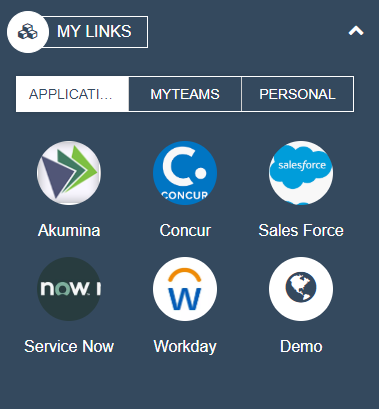
View Name: MyLinksBookmarkView
View Description: Displays quick links set by the organization and allows for personalization. In this case since the widget is not on the mebar, the title of the widget is managed on the MyLinksWidget property “Display title”
View Preview: