AppManager Dashboard Manager
A new AppManager Dashboard Manager management app has been added with Release 5.0 to provide a user defined statistical and analytics reporting dashboard with updated links to user specific information for enhanced usability. The AppManager Dashboard Manager is used to control the display and properties of the manage dashboard widget pop-up screens on the AppManager Dashboard page.
Click on the AppManager Dashboard Manager in Management Apps.
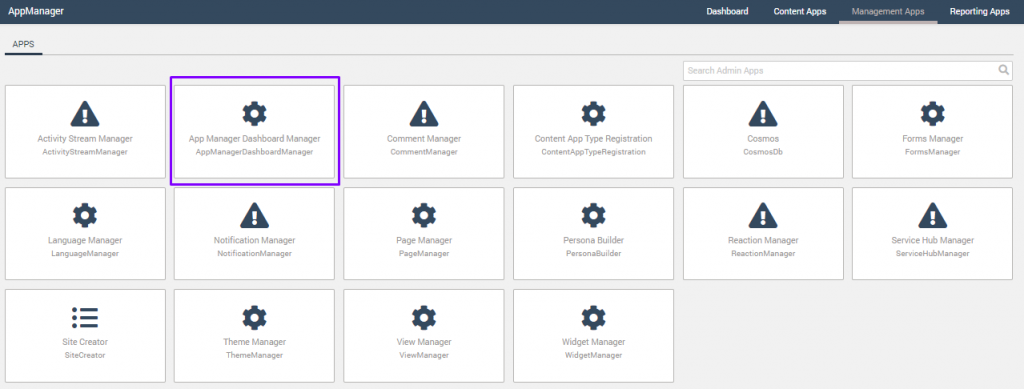
The AppManager Dashboard Manager Management App comes with defaulted AppManager Widgets for the top and main section of the AppManager Dashboard page. The top section is reserved for count widgets for statistical purposes and the main section is reserved for detail reporting widgets for analytics purposes. Click here to learn about the AppManager Dashboard page.
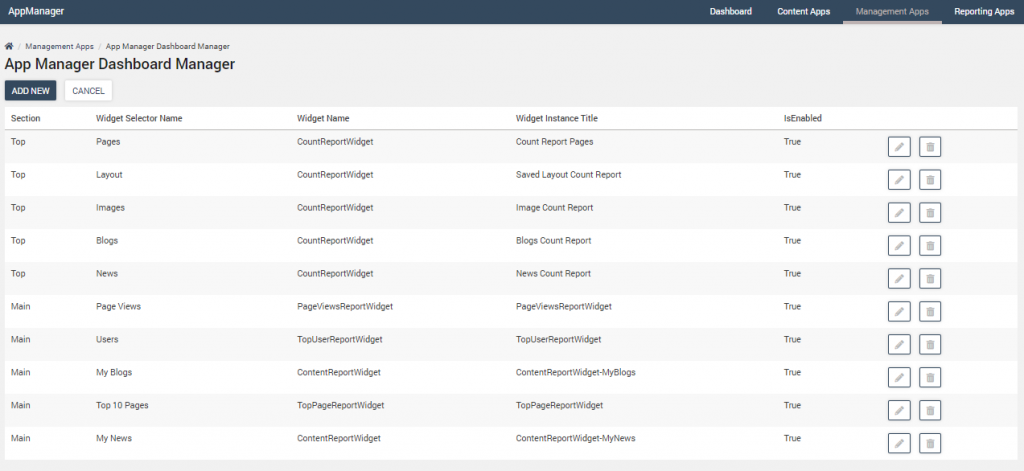
Adding AppManager Widgets to the AppManager Dashboard
To Add new AppManager Widgets, click on the “Add New” button to open the AppManager Dashboard Manager.
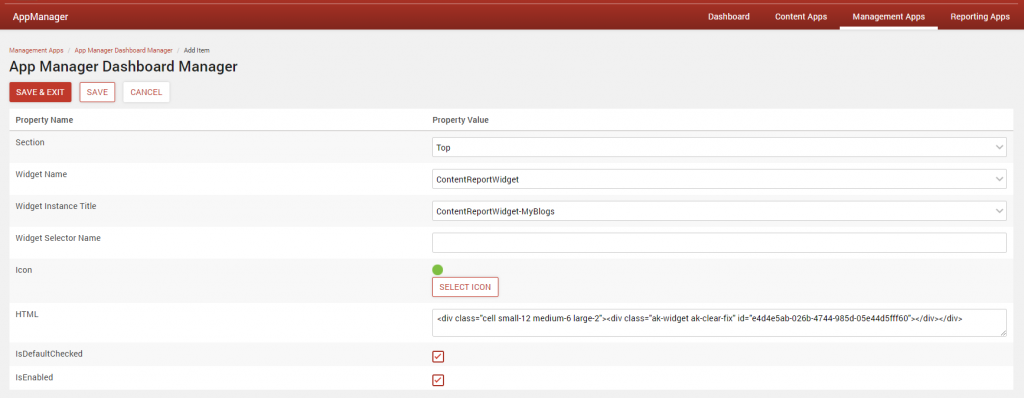
For a newly created AppManager widget instance, the widget name and widget instance title will be populated.
Define the additional property values on the screen for the new widget instance. See below table for the associated property value descriptions.
Click Save & Exit.
AppManager Dashboard Manager Screen Details
| Property Name | Property Value Description |
| Section | Determines if the widget is displayed in top or main section of AppManager Dashboard. Top section is reserved for count widgets only, Main section is reserved for detail widgets. |
| Widget Name | AppManager Widget Name |
| Widget Instance Title | Instance Name of AppManager Widget |
| Widget Selector Name | Title that displays in pop-up screen modal on AppManager Dashboard |
| Icon | Icon that displays in pop-up screen modal on AppManager Dashboard |
| HTML | Auto populated based on widget size for top or main section, and includes the widget instance id |
| Is Default Checked | If checked, the widget will display on the pop-up screen modal on AppManager Dashboard |
| Is Enabled | If checked, the widget will be enabled on the pop-up screen modal on AppManager Dashboard |
Modifying AppManager Widgets on the Dashboard
To edit AppManager Widgets, click on the pencil icon to open the Dashboard Manager for a specific widget.

Select and edit the property values to be changed. See above table for property value descriptions.
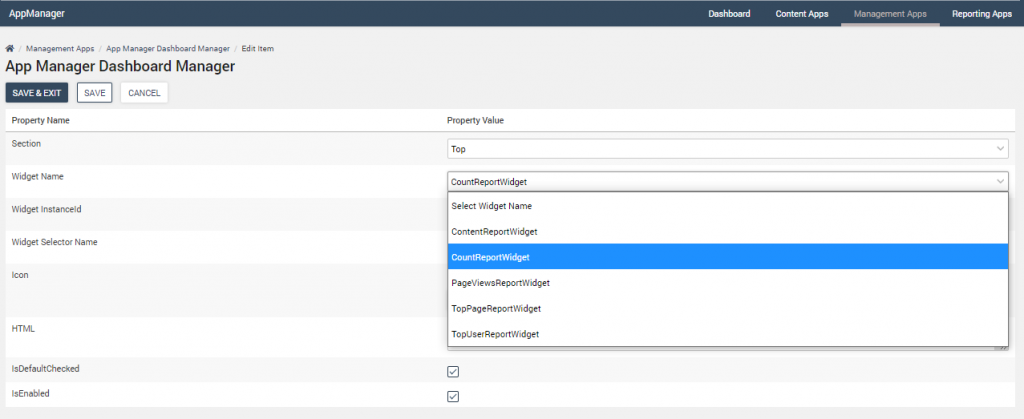
Click Save & Exit.
Deleting AppManager Widgets from the Dashboard
There are two ways to remove an AppManager Widget from the AppManager Dashboard, click on the trash can icon for a specific widget to permanently delete the widget instance from the Management App; or uncheck the “Is Enabled” for the widget instance to remove the widget from displaying in the pop-up screen on the AppManager Dashboard.
Click Save & Exit.
