As part of release 4.8, the Quick Content Edit functionality has been enhanced to provide the ability to click on a content item on the front-end site and jump directly to the content app editing interface for that item.
Quick content edit is enabled by clicking on the ![]() button from the Akumina tray on the home and subsite pages.
button from the Akumina tray on the home and subsite pages.
When quick content edit mode is enabled, content items that can be accessed will highlight when mousing over them, and an add and edit button 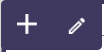 will display.
will display.
For Author content types, the add button is used to add a new item to the content app and the edit button is used to edit the listing item of the content associated with the app.
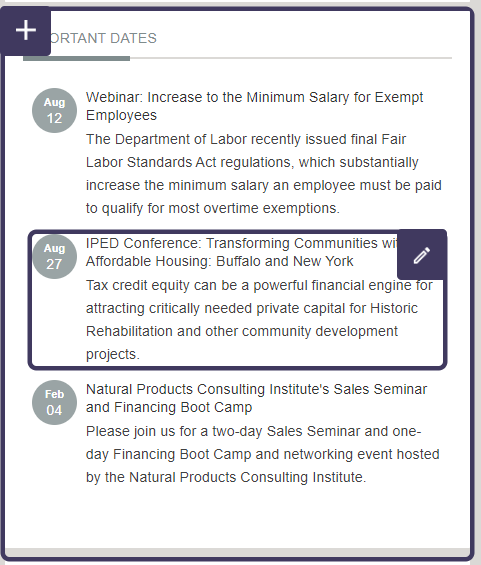
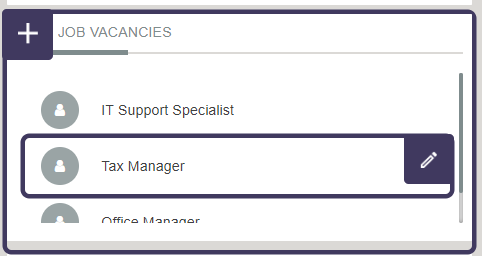
For Curated, Quicklinks, and Slider content types, the add and edit button will display at the container level to update the content app.
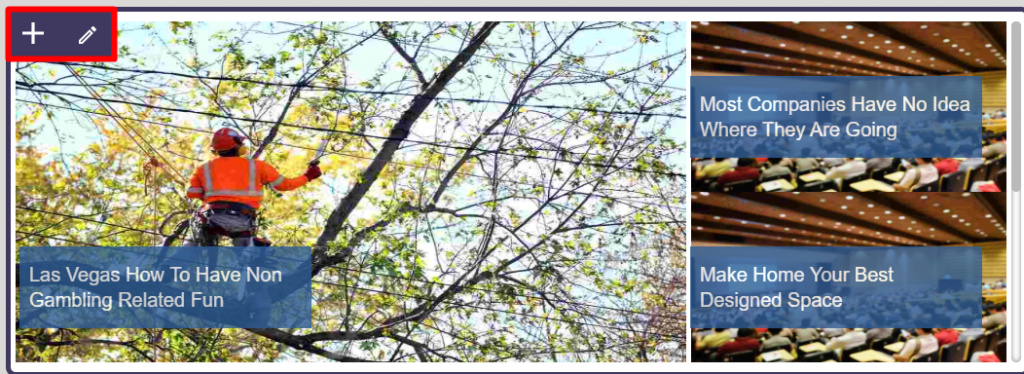
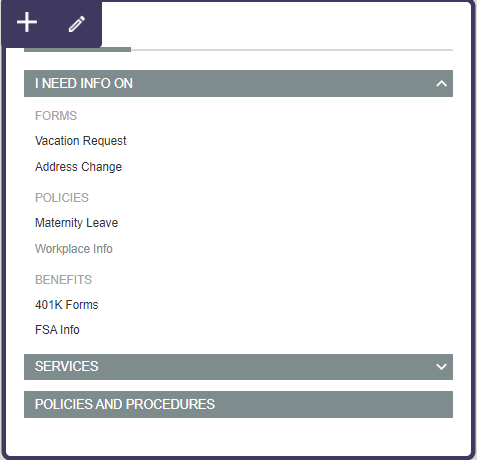
After clicking the add or edit button, a new browser tab will open to modify the selected AppManager Content App for the item.
For author content types, in this example Important dates:
- The add button will open a new browser tab to add a new important date item to the content app
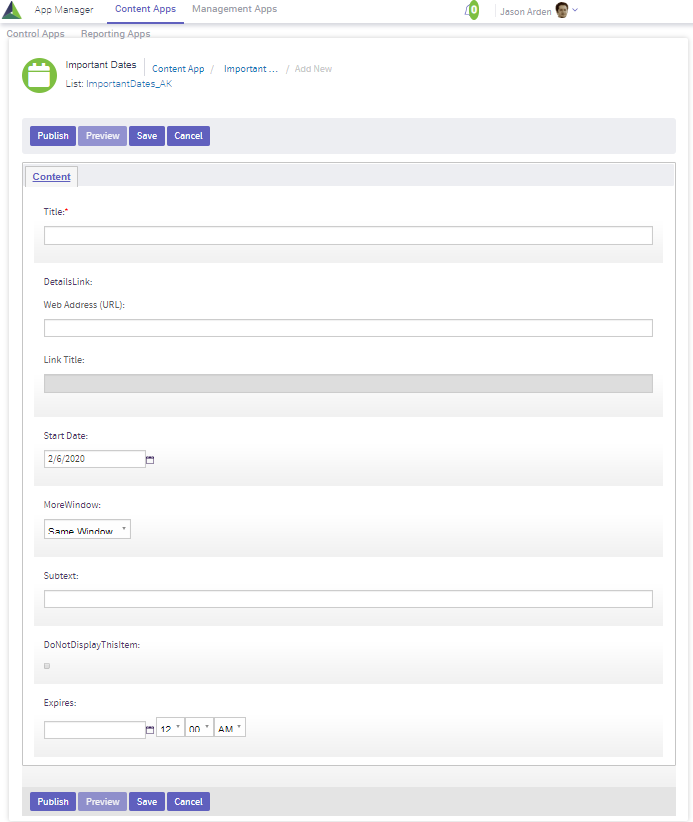
- The edit button will open a new browser tab to edit the important date item selected
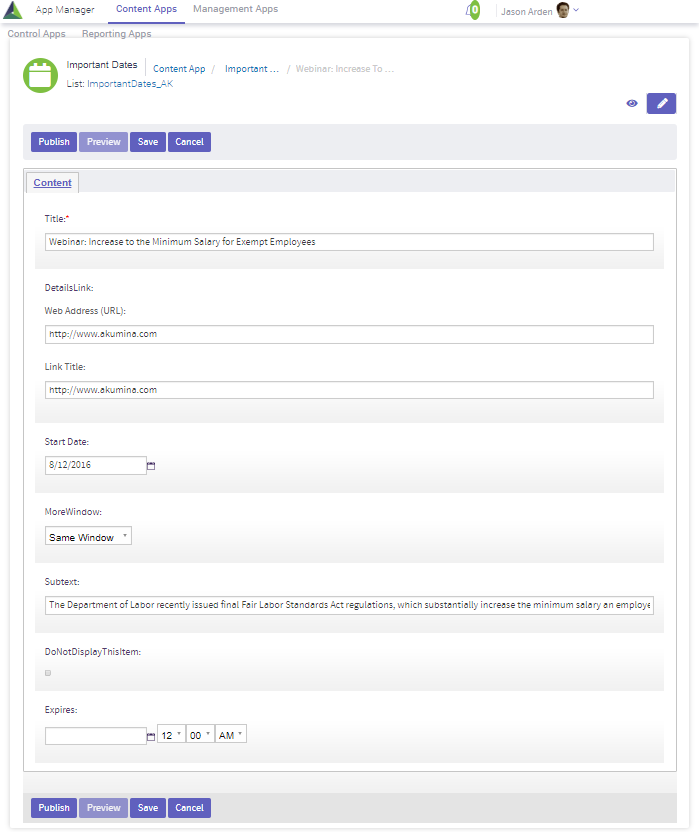
For other content types, in this example Curated news:
- The add/edit button will open a new browser tab to modify the curated content app
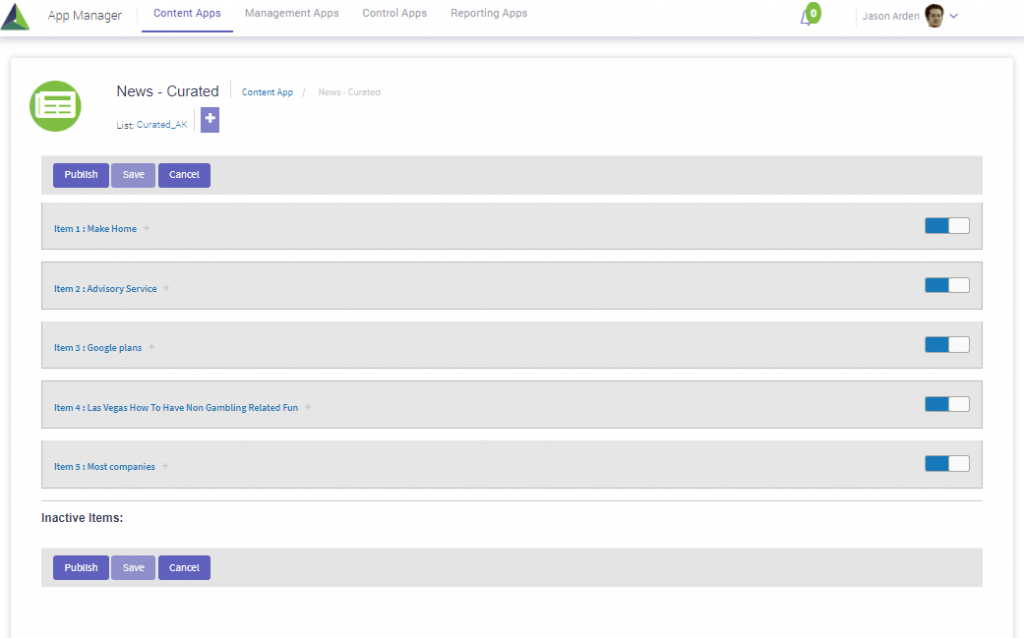
After items have been modified and published in the content app, make sure to perform a Cache Refresh to enable the changes on the front-end site.
