The Dashboard Widget Manager Management App is used to enable the available widgets for selection to the end user to create a personalized user defined Employee Dashboard.


The Dashboard Widget Manager Management App is used to enable the list of widgets that are made available for selection to the end user to create a personalized user defined Employee Dashboard.
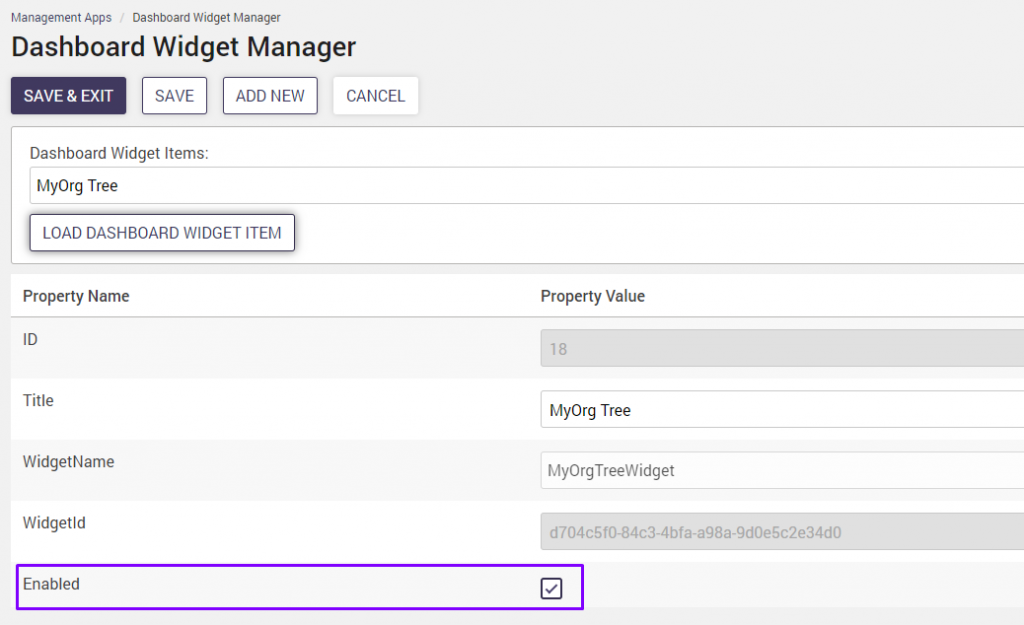
The Dashboard Widget Manager Management App determines which widgets are available for selection based on the enabled property in the management app.
The Dashboard Widget Manager Management App has the following widgets enabled by default out of the box:
- BingNewsWidget
- CalendarWidget
- CurrentWeatherWidget
- MyEmailWidget
- MyOutlookMeetingsWIdget
- MyRecentFilesWidget
- MySitesWidget
- MyTeamsLinkWidget
- MyOrgTreeWidget
Any widget can be added to the dashboard widget selection list by setting the “isVisibleOnDashboard” property on the widget instance. When “isVisibleOnDashboard” is checked, the widget instance will appear in the dashboard widget manager selection list and can be enabled to be available to the Employee Dashboard. The Employee Dashboard utilizes the Dashboard Configuration Widget and Dashboard Renderer Widget to set up the Dashboard page. Click here to learn about Working with the Employee Dashboard.
Adding Widgets
To add a new widget, navigate to the widget manager to select the widget instance and edit the widget property “IsVisibleOnDashboard” to true (checked).
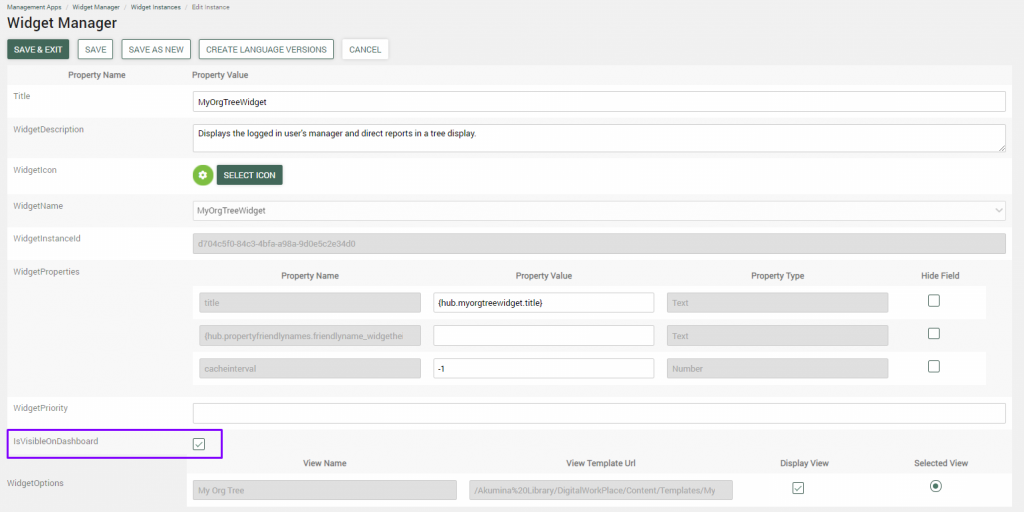
With the widget instance set to IsVisibleOnDashboard; open the Dashboard Widget Manager Management App, and click on the “Add New” button.
The newly added widget instance name will be displayed in the dropdown for selection.
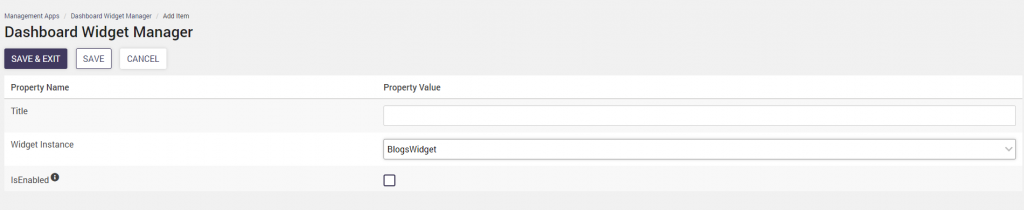
Add a title for the widget name. This name will display to the frontend user.
Determine if the widget instance is to be enabled on the Employee Dashboard. If “IsEnabled” is checked, the widget will appear in the Dashboard Configuration Widget and available for display with the Dashboard Renderer Widget on the Employee Dashboard.
Click Save & Exit.
Note: Dashboard Widget Items must have unique widget instances.
Modifying Widgets
To edit widgets on the Dashboard Widget Manager, click on the Dashboard Widget Items dropdown to select the widget to modify.

Click on the “Load Dashboard Widget Item” button to select and edit the widget property values to be changed.
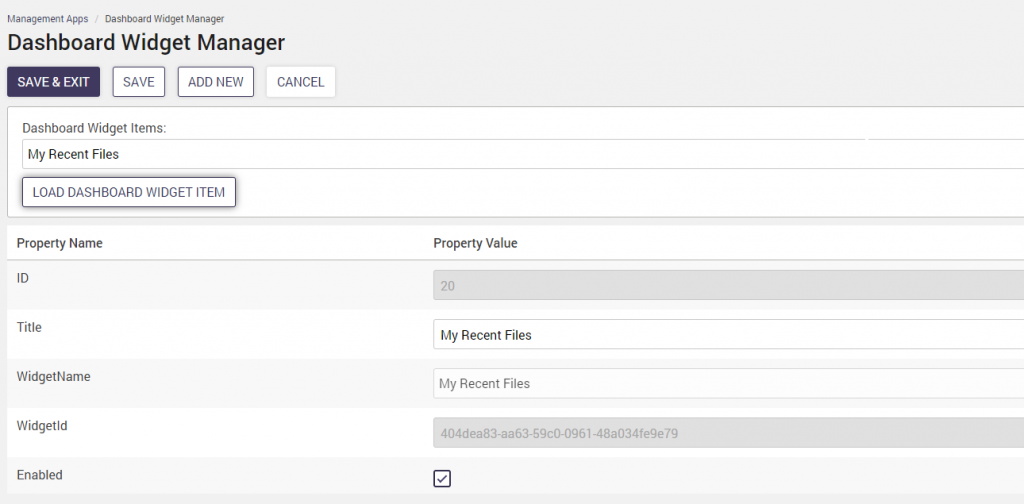
Click Save & Exit.
Deleting Widgets
To remove a Dashboard Manager Widget from the Employee Dashboard, uncheck the “Enabled” property for the widget instance in the Dashboard Widget Manager management app. This will remove the widget from the available widgets for selection to the end user.
Click Save & Exit.
