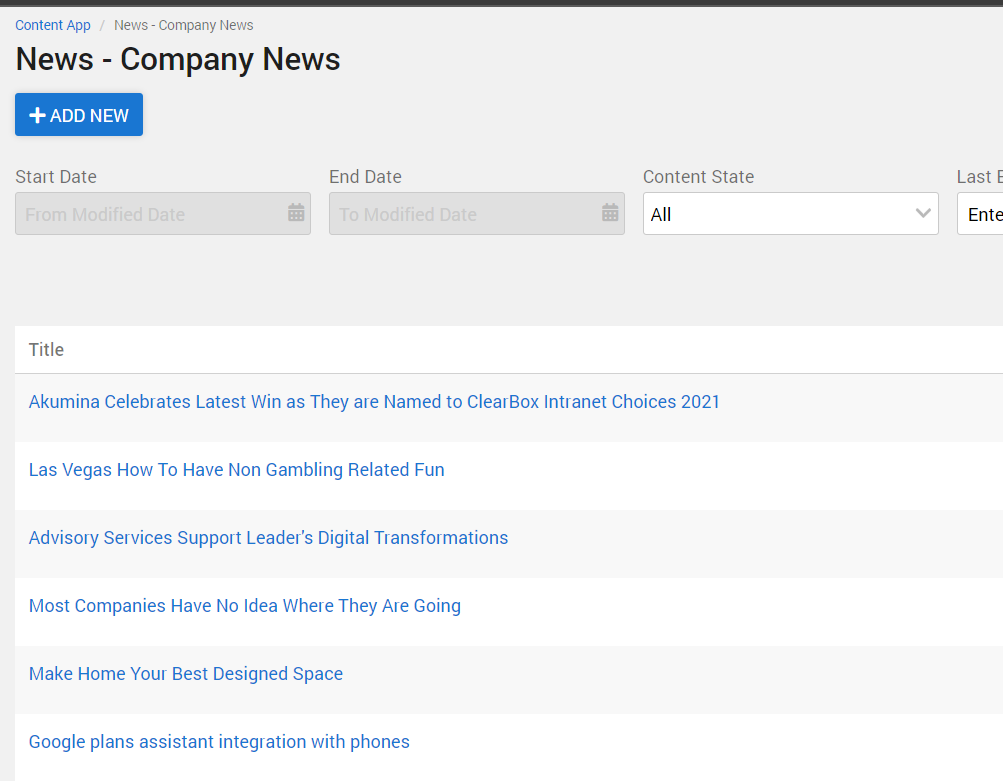News articles and internal pages are commonly dynamic pages. There is one SharePoint list item that drives all the dynamic content on the page. Essentially each item in the SharePoint list is an article page.
Adding or Editing News Article
Adding or editing an article can be done in the supporting SharePoint list’s Content App. The supporting AppManager Content App is an Authoring Type App. To learn more about using the Authoring Content App type please visit here.
Accessing articles to edit can be done on the front end if the user has access to the Tray and the “Enable quick content edit” button. To learn more about settings SharePoint security groups permissions on the Tray, please visit here . To learn more about the using the Tray, please visit here.
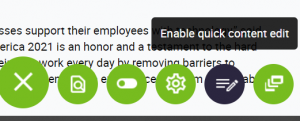
To edit an existing article, click on the Tray, select the “Enable quick content edit” and then the pencil on the article.
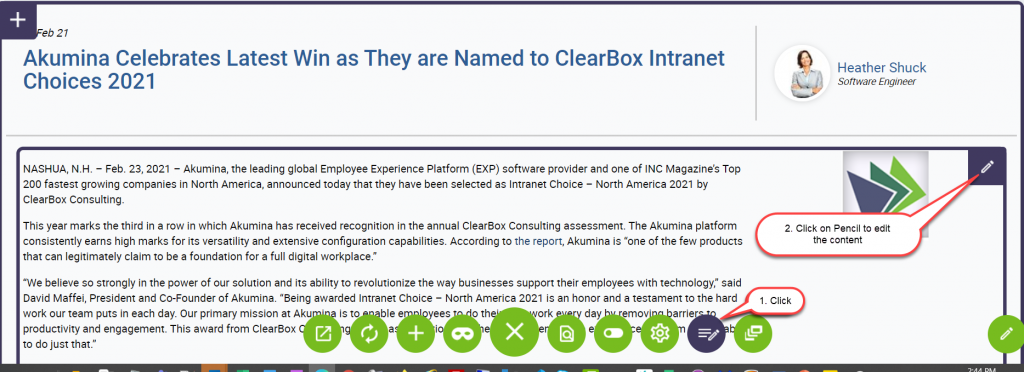
This will place the user directly into the article for edit as long as the user has permissions to this corresponding Content App.
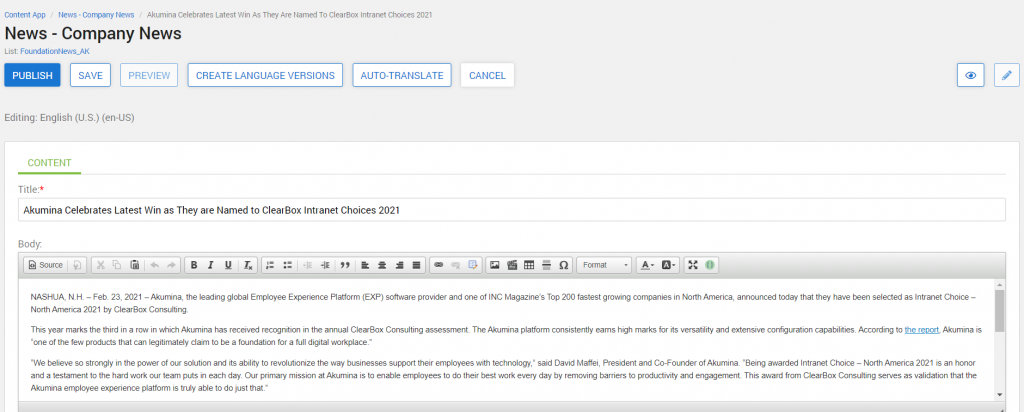
If the Content Author wants to add a new article, then click on the Tray, select the “Enable quick content edit” and click on the “+”.
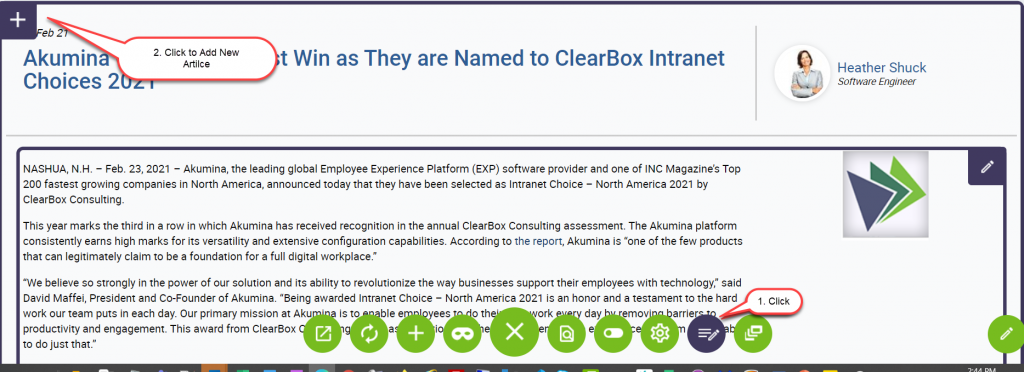
If the user has permissions to the corresponding Content App then they will be placed into a new article. Once this article has been Published, the article will show up on any corresponding news list widgets/pages or can be added to the site navigation by coping the FriendlyURL link at the bottom of the article and placing it into the appropriate quicklinks or navigation Content App.

The FriendlyUrl can also be used as a preview, click on the link and the article will open in a new tab.
To view all articles that can be displayed on this template, visit the Content App’s listing page. To learn which Content App is associated with an article, click on the Tray, and the “Gear” and then the article. The Widget Manager modal will appear, click on the “Related Apps” tab and the corresponding Content App will appear. If the user has permissions to this Content App, when they click on the App they will land on the Content App Listing page.
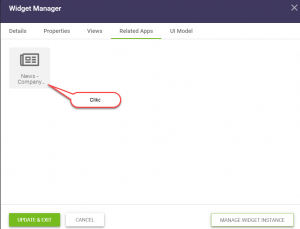
Each item in this list represents an article page that can be display on this dynamic page. To Add a new page in the AppManager, click on “+Add New”. To learn more about building more dynamic pages visit here.