News Detail Pages with the Social Engine
A new Social Engine has been introduced with Release 5.0 to provide the ability for users to react and comment on News Detail Pages. The Social Engine is configured to allow a user to react with emoji icons to articles and include reactions to other users comments. The Social Engine provides enhanced commenting functionality to allow a user to comment directly on a news article with threaded or nested comments, and allows for @mentions to other users posts. The Social Engine is configured for each item in the list to allow or exclude comments and reactions. Click here for additional setup details on Using the Social Engine.
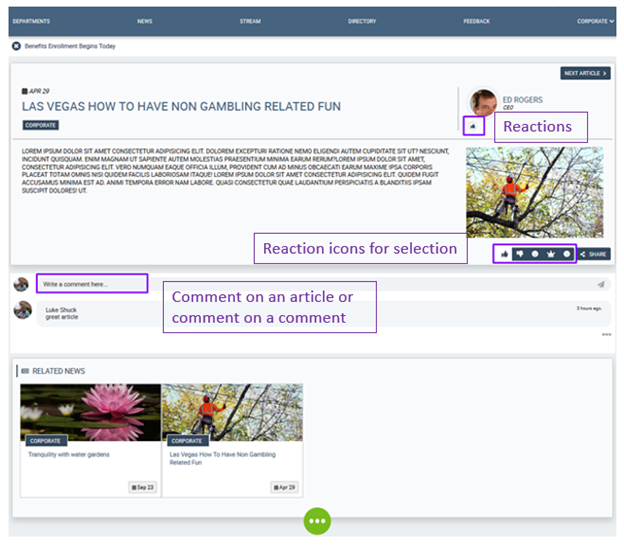
News Detail Pages Comments and Reactions
There are several News Detail pages; News Detail, Blog Detail, Breaking News Detail and Special Announcement News Detail. Each pulling data from a specific widget property defined SharePoint list, example FoundationNews_AK. Each page dynamically displays the full details of the currently selected article, title, date, body, and image. The News Detail Pages are tied to the News Page on the home page site. Click here for additional details on the News Page.
For each SharePoint list, the Social Engine must be enabled and the social rules configured for the list. This allows users the ability to react and comment on articles on the News Detail Pages, and the interactions will appear on the Activity Stream for active subscriptions.
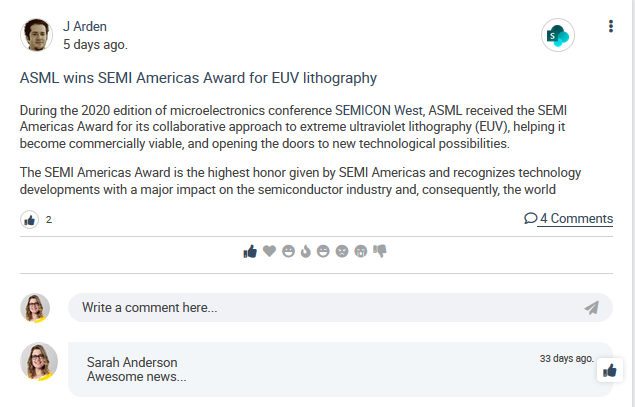
With the Social Engine enabled, the news detail pages use the:
- ActivityCommentsWidget, to tie the comment to the specific news article and surfaces the comments to the Activity Streams for active subscriptions for the news article. To learn more about the ActivityCommentsWidget, click here.
- ActivityReactionsWidget, to tie the reactions and reaction rollup to the specific news article and surfaces the reactions and rollup count to the Activity Streams for active subscriptions for the news article. To learn more about the ActivityReactionsWidget, click here.
Reporting a Comment Concern
The Social Engine provides users the ability to report a concern on another users comment. The comment concern is flagged for administrator review.
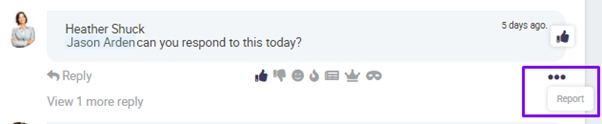
When a user clicks on “Report” button, a new modal will appear to Report Comment. The user can select the reason for reporting the concern from the available selections in the drop down list. And click “Report”.
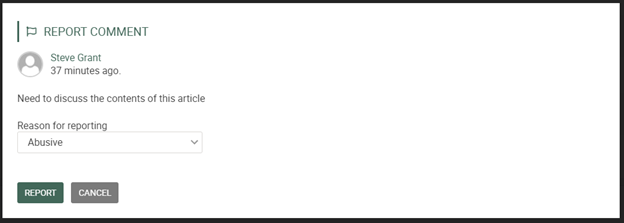
Depending on how the rules are configured in the Comment Manager management app will determine if the comment is removed immediately from display. A notification will be sent to the author of the comment that it has been reported. The Comment Concerns and concern type thresholds are established in the Comment Manager management app. Click here for details on the Comment Manager management app.
The Report a Comment Concern capability may not appear on the SharePoint list if the notification type has been excluded using the Notification Manager management app. Click here for details on the Notification Manager management app.
