Admin > SharePoint Admin
Create a modern Site:
Visit the modern communication site as the user who created the site.
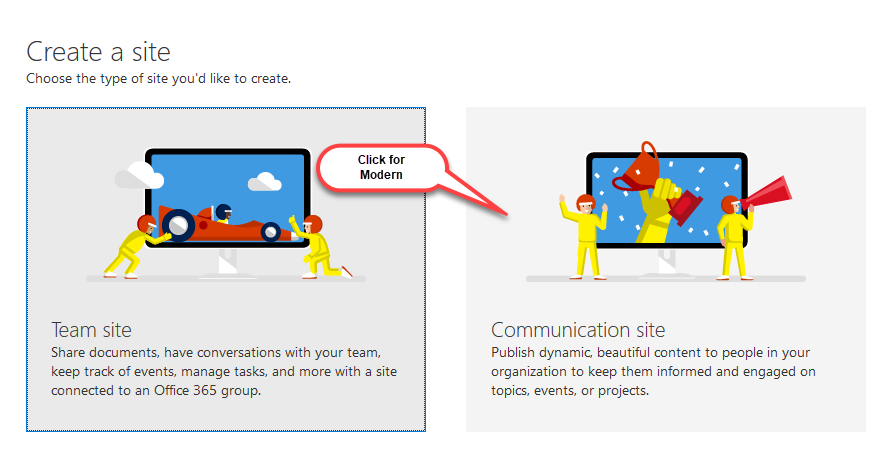
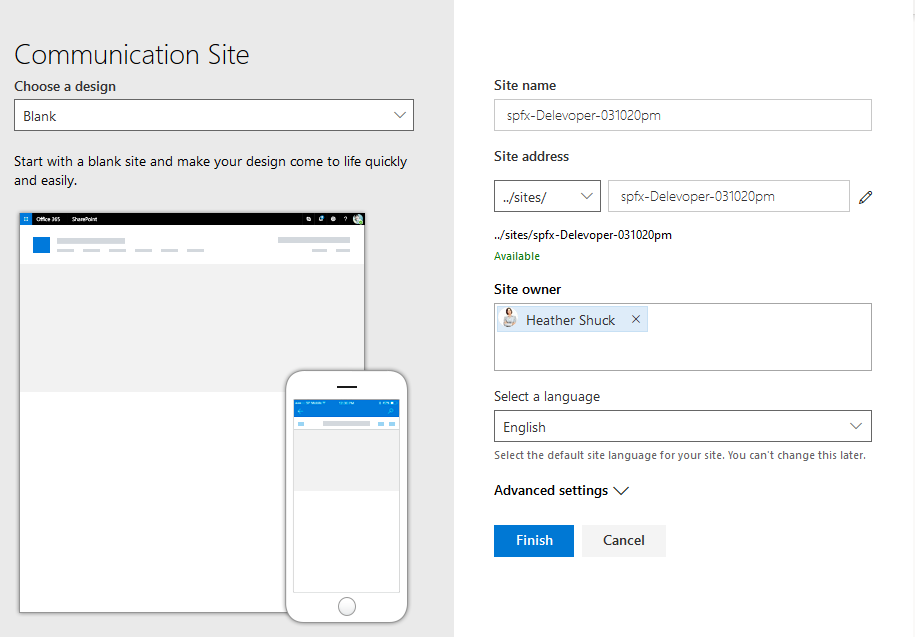
The User who created the site SHOULD BE in the Site Administration Group and the OWNERS group. Verify the logged in user is in both of these.
- Verify the tenant and administrator is also in the Site Administration and OWNERS group of the site.
Add the appropriate Akumina App to the site (this takes some time to spin up)
INSTALLING – Required user to get the job done.
Need Users on the Call
- App Catalog Administrator
- The Site Collection Administrator (who also needs to be a SharePoint “Global SharePoint Term Store Administrator.)
App Catalog Administrator
- Must register (AppRegNew), create and add the AppManager App to the global App Catalog
- Modern ONLY – Must copy the provided “akumina-single-page-application.sppkg” and DEPLOY in the global SharePoint App Catalog.
- Add the AppManager to the Site Contents
- Add the appropriate users to the OWNERS and site Administrator Groups
- In Site Contents, visit the Appmanager and select “Standalone Site”
- When this step completes visit Settings
- Enter the FEATURE KEY – Note workspaces is currently not available (coming soon) on modern so you should not see that option on any deployment page.
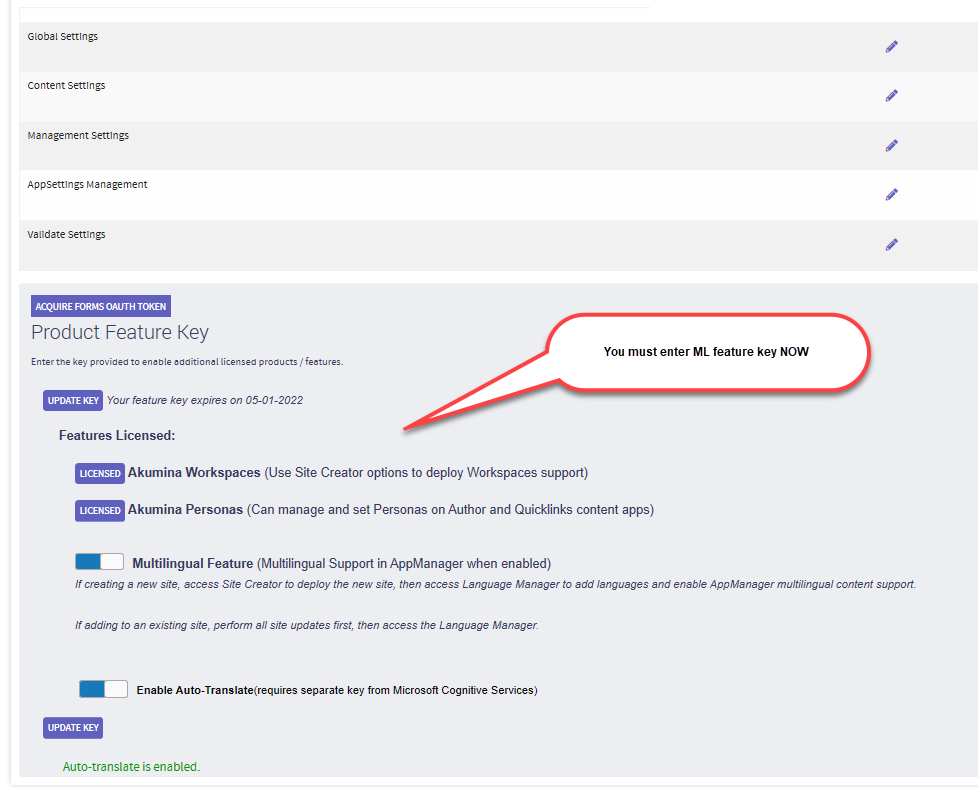
- Visit Global Settings and set:
- Administrator group
- Reporting Administrator group
- SAVE & EXIT
- Navigate to AppManager > Management Apps > Site Creator
- Set Select Site = “Digital Workplace Foundation Site (v2)”
- Set Select an Action = “Create New Installation”
- Set Interchange URL
- Set Interchange Query Key
- Enable Azure AD
- Enter Azure Keys
- Deploy All
If This is a Multilingual site, then Visit the AppManager > Management Apps > Language Manager
Configure the Language manager
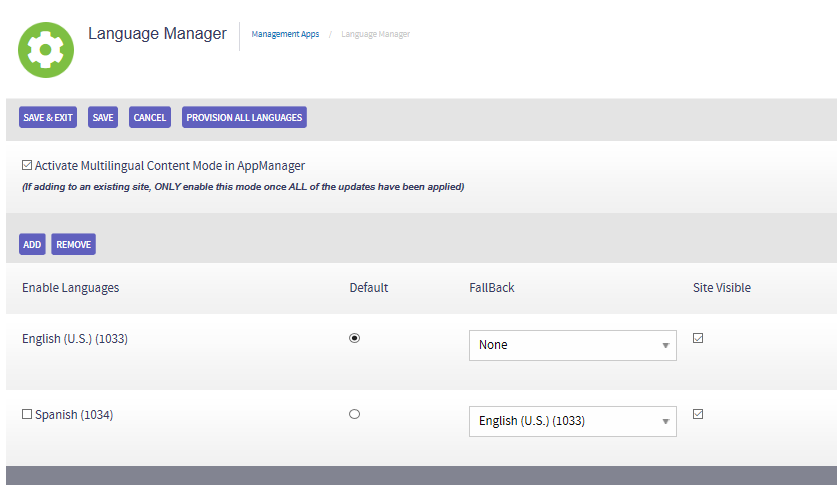
Management Apps > Site Creator
- Set Select Site = Digital Workplace Foundation Site (V2)
- Set “Select an Action” = Create New Installation
- Set the Interchange URL
- Set the Interchange query key
- Click on Deploy ALL
When the site has completed Install
Note – There is no Workflow in Modern
- Set Settings > “Search Schema”
- Edit managed Property: LastModifiedTime– Leaving Only Basic:14 – in Mapped to Crawled Properties
Visit Search Scheme as set the following:

Configure the home Page akumina.aspx on every site
Visit the Home page you will see this:
This must be done on the Parent site Home page as well as each department home page as you generate departments
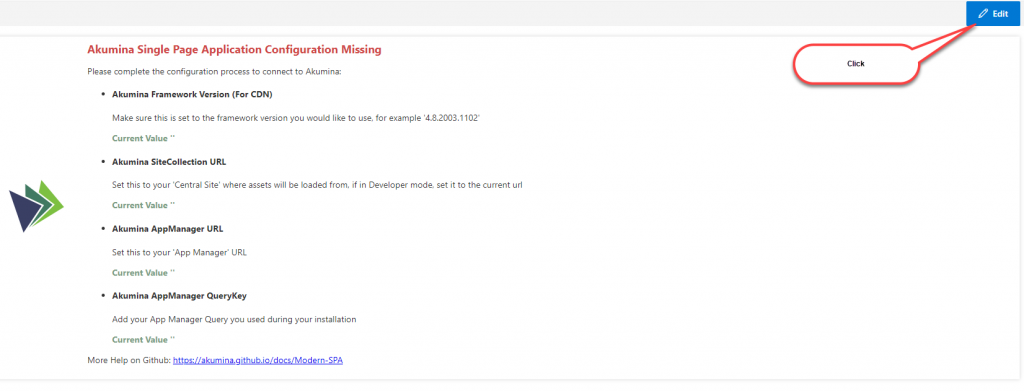
You will need to Configure the Akumina environment
-
- Set CDN = CDN value provided by Akumina
- Akumina SiteCollection URL = Set to the Parent or root Site collection URL
- AppManager URL – the one you are using to deploy this site (you can find this from the Appmanager app on this site
- Akumina AppManager Query Key – the one for this site in Site Creator.
- Click on “Select AppManager App” this should be the AppManager user to manage this site example:
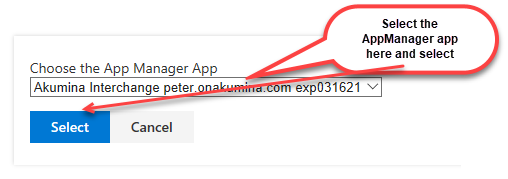
6. Click on “Enable Azure AD”
7. Subscription ID = Tenant ID – same valued used in Subscription ID in Site Creator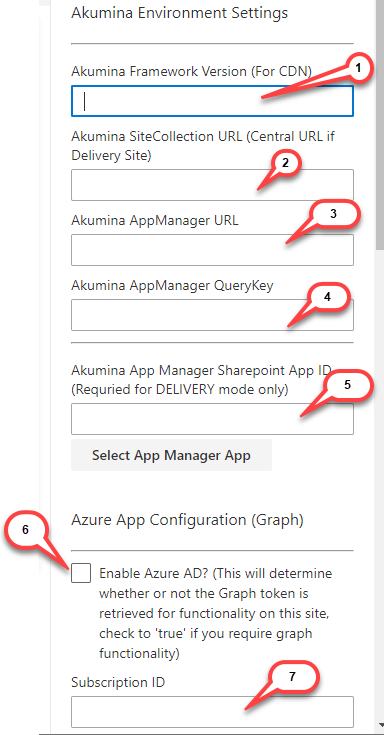
8. SAVE the Page
