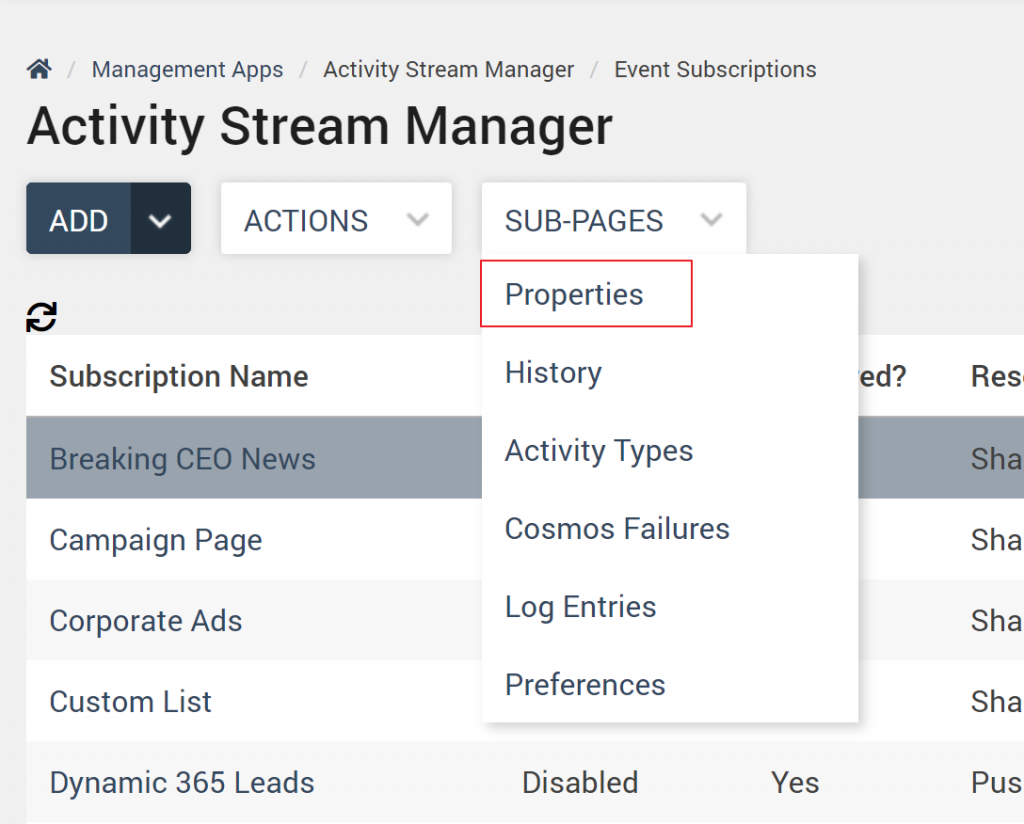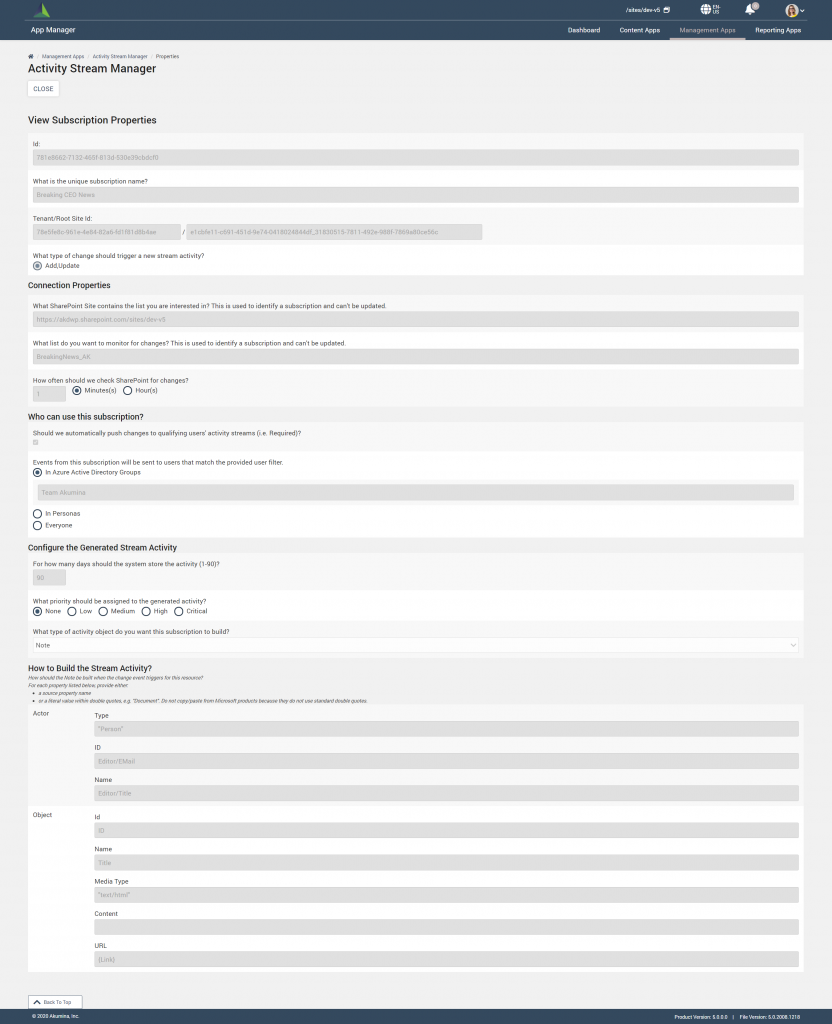Activity Stream Manager Sub-Pages
The Activity Stream Manager Sub-Pages are accessed from the Activity Stream Manager management app. On the Activity Stream Manager screen, hover over Sub-Pages to view the drop down menu to access features to build out subscription cards, provide troubleshooting capabilities by viewing subscription properties and history, provide a list of Cosmos Database failures, log entries, and preferences. Click here for additional details on Activity Stream Manager Management App.
The Sub-Pages drop down menu will display as follows if a subscription row is not selected.
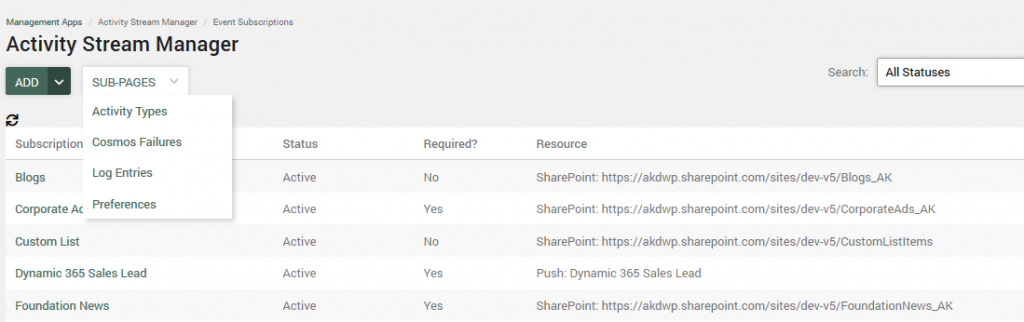
When a subscription row is highlighted, the Sub-Pages drop down menu also displays properties and history features.
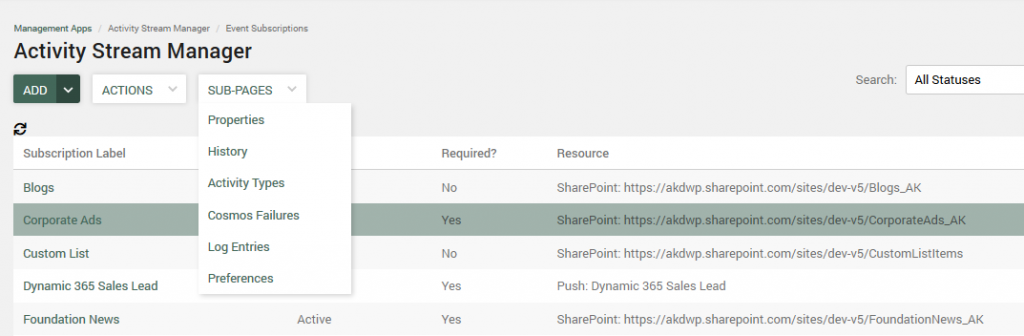
Activity Stream Activity Types
The Activity Types drive the view of what is displayed in the activity stream on the front end via the activity stream subscription card.
To manage the Activity Types that are in the system, click Activity Types in the Sub-Pages dropdown menu.
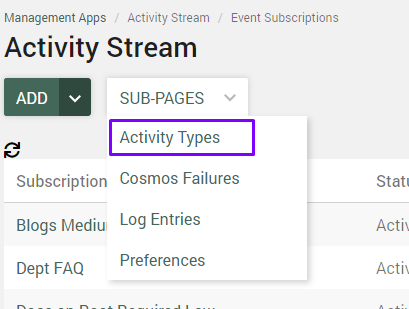
This will open the Activity Types Screen with a dropdown list to display the available Activity Types. Four Activity Types come defaulted with the system: Document, Note, Event and Rollup.
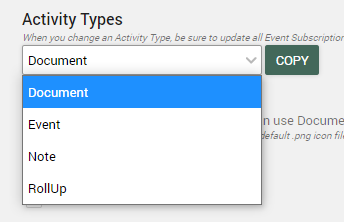
Clicking on an activity type will bring up that Activity Type details screen and display its properties. Defaults are provided for these properties, brought in from the default columns in the associated SharePoint lists.
Document Activity Type
Document Activity Type provides the ability to associate an attached file to the subscription card to be read from the stream.
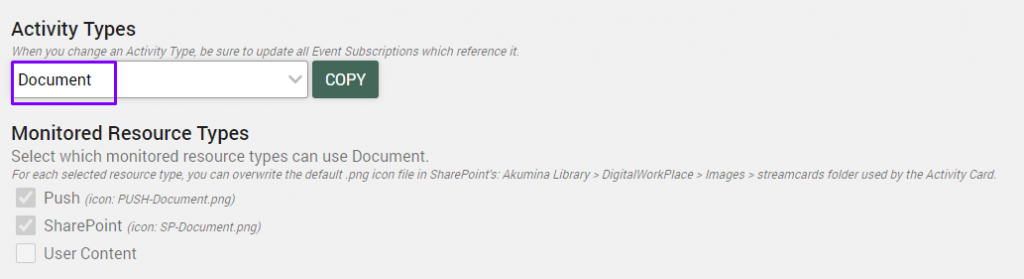
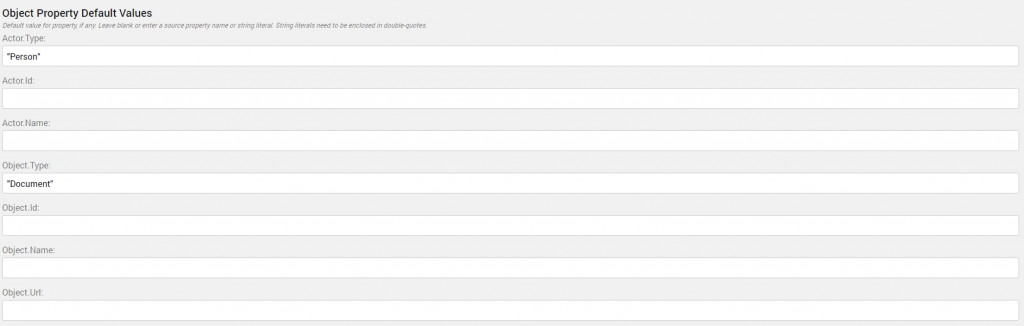
| Activity Stream Actor/Object Model
|
SharePoint Column or Literal Entry Model |
| Actor: Type | Type of actor that changed the data; e.g. “Person” or “System” |
| Actor: Id | Email Address or User principle (unique way to identify the actor) of the actor that made the change. |
| Actor: Name | This is the name of column in the SharePoint list that holds the person’s name that made that change. Recommended to leave this defaulted. |
| Object: Type | This denotes the type of model used to capture the action taken on the Sharepoint List Item.
This is set to the Document Activity Type. |
| Object: Id | This is a Unique ID of an item in the stream.
This field cannot be changed in SharePoint. |
| Object: Name | The name of the column in SharePoint used to populate the “Name” field of the back-end model. For SharePoint this is defaulted to Title. |
| Object: Url | The name of the column in SharePoint that contains the Url that takes the user back to the SharePoint list item. This must be an absolute Url.
If using a list from dynamic pages, set this value to the Friendly URL. Note: URL name should be listed in double quotes, for example, “friendlyurlname” If a company has their own URL system, that can be used. |
Example of a Document Card:
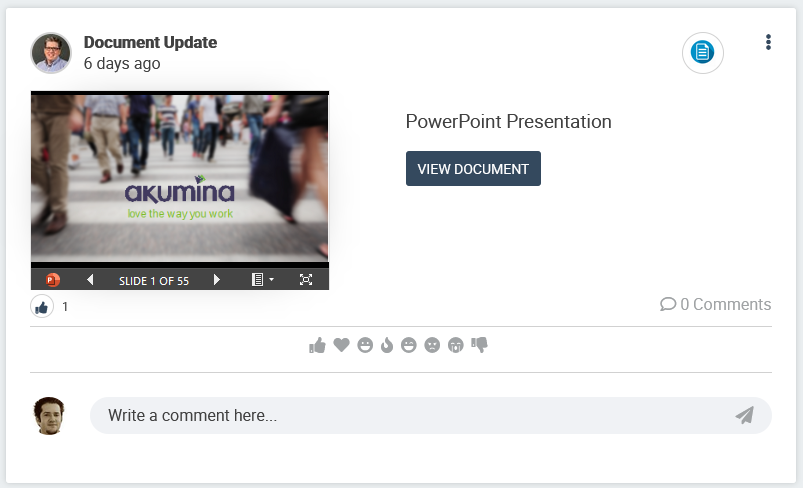
Event Activity Type
Event Activity Type provides the ability to send a subscription card with a start and end time to be actioned on (i.e. accept/decline) from the stream
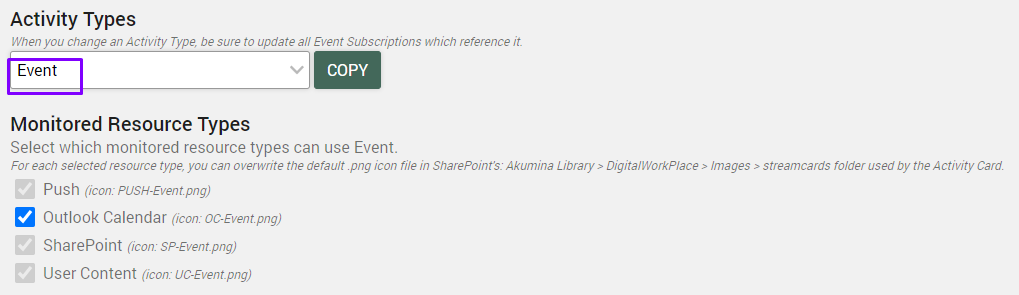
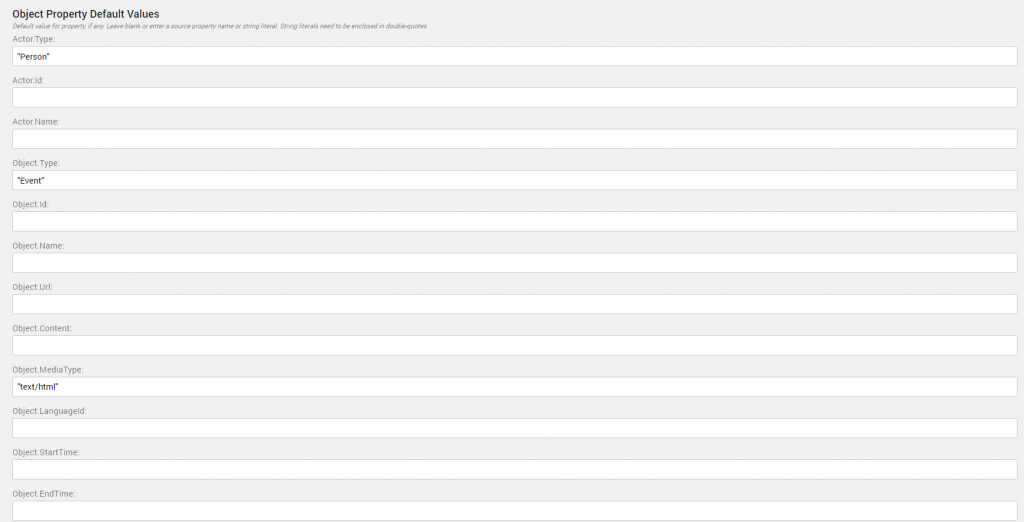
| Activity Stream Actor/Object Model
|
SharePoint Column or Literal Entry Model |
| Actor: Type | Type of actor that changed the data; e.g. “Person” or “System” |
| Actor: Id | Email Address or User principle (unique way to identify the actor) of the actor that made the change. |
| Actor: Name | This is the name of column in the SharePoint list that holds the person’s name that made that change. Recommended to leave this defaulted. |
| Object: Type | This denotes the type of model used to capture the action taken on the Sharepoint List Item.
This is set to the Event Activity Type. |
| Object: Id | This is a Unique ID of an item in the stream.
This field cannot be changed in SharePoint. |
| Object: Name | The name of the column in SharePoint used to populate the “Name” field of the back-end model. For SharePoint this is defaulted to Title. |
| Object: Url | The name of the column in SharePoint that contains the Url that takes the user back to the SharePoint list item. This must be an absolute Url.
If using a list from dynamic pages, set this value to the Friendly URL. Note: URL name should be listed in double quotes, for example, “friendlyurlname” If a company has their own URL system, that can be used. |
| Object: Content | Main textual content to display for an item. |
| Object: MediaType | i.e. If object content is plain text, then the entry would be “text/plain”. Otherwise leave the default to “text/html”. |
| Object: Language Id | If multilingual is used, provide the default Akumina language column name. Recommended to leave this defaulted. |
| Object: Start Time | The name of the column in SharePoint that’s used to populate the event start time. |
| Object: End Time | The name of the column in SharePoint that’s used to populate the event end time. |
Example of an Event card:
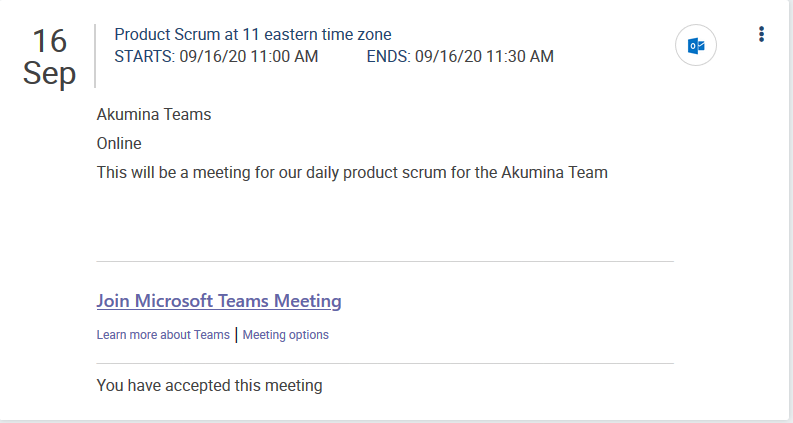
Note Activity Type
Note Activity Type provides the ability to present information from a list or library in the stream
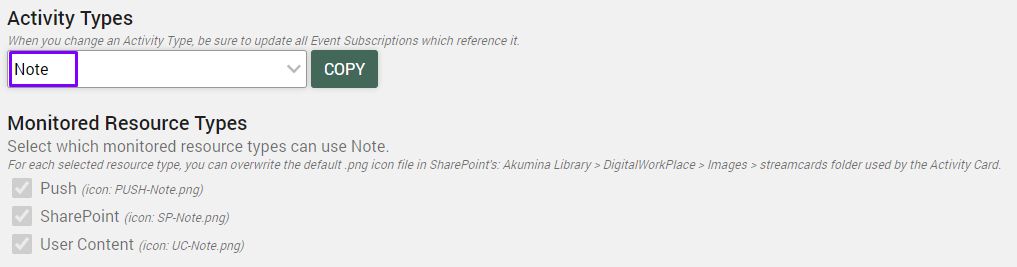
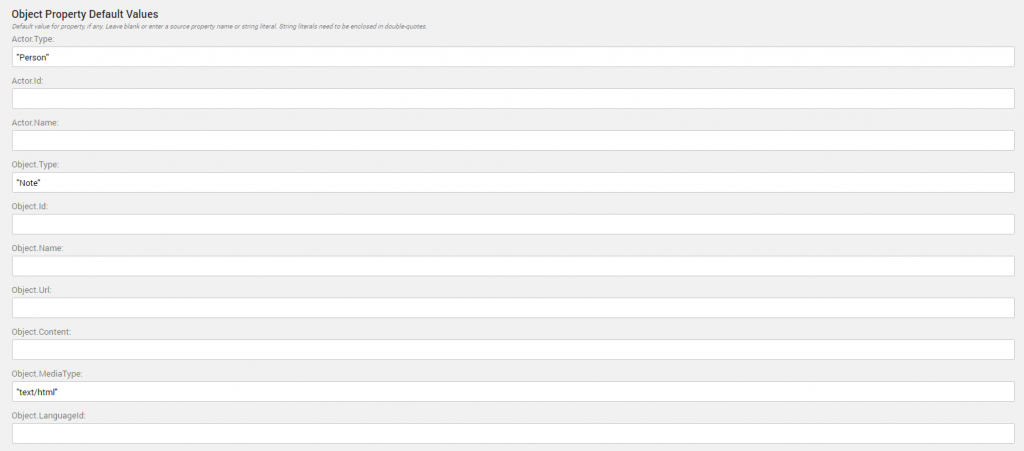
| Activity Stream Actor/Object Model
|
SharePoint Column or Literal Entry Model |
| Actor: Type | Type of actor that changed the data; e.g. “Person” or “System” |
| Actor: Id | Email Address or User principle (unique way to identify the actor) of the actor that made the change. |
| Actor: Name | This is the name of column in the SharePoint list that holds the person’s name that made that change. Recommended to leave this defaulted. |
| Object: Type | This denotes the type of model used to capture the action taken on the Sharepoint List Item.
This is set to the Note Activity Type. |
| Object: Id | This is a Unique ID of an item in the stream.
This field cannot be changed in SharePoint. |
| Object: Name | The name of the column in SharePoint used to populate the “Name” field of the back-end model. For SharePoint this is defaulted to Title. |
| Object: Url | The name of the column in SharePoint that contains the Url that takes the user back to the SharePoint list item. This must be an absolute Url.
If using a list from dynamic pages, set this value to the Friendly URL. Note: URL name should be listed in double quotes, for example, “friendlyurlname” If a company has their own URL system, that can be used. |
| Object: Content | Main textual content to display for an item. |
| Object: MediaType | i.e. If object content is plain text, then the entry would be “text/plain”. Otherwise leave the default to “text/html”. |
| Object: Language Id | If multilingual is used, provide the default Akumina language column name. Recommended to leave this defaulted. |
Example of a Note Card:
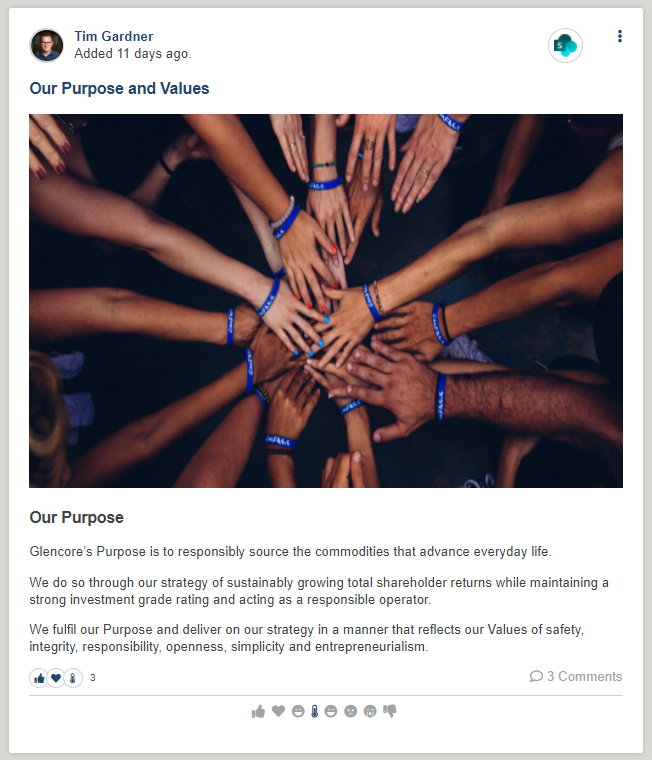
Rollup Activity Type
Rollup Activity Type provides the ability to summarize the list changes of slider type content apps into a single instance of a subscription card.
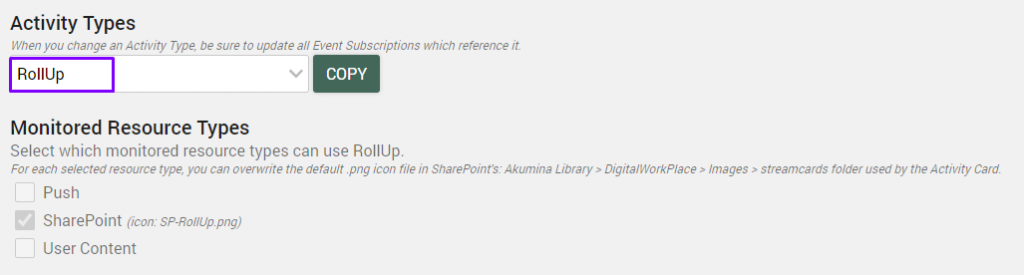
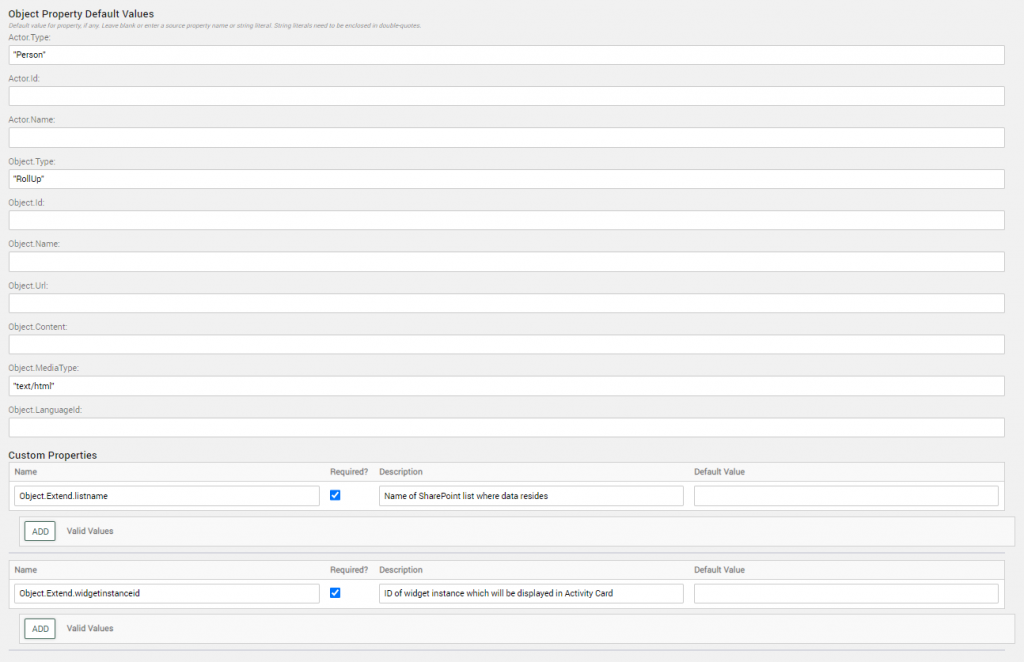
| Activity Stream Actor/Object Model
|
SharePoint Column or Literal Entry Model |
| Actor: Type | Type of actor that changed the data; e.g. “Person” or “System” |
| Actor: Id | Email Address or User principle (unique way to identify the actor) of the actor that made the change. |
| Actor: Name | This is the name of column in the SharePoint list that holds the person’s name that made that change. Recommended to leave this defaulted. |
| Object: Type | This denotes the type of model used to capture the action taken on the Sharepoint List Item.
This is set to the Rollup Activity Type. |
| Object: Id | This is a Unique ID of an item in the stream.
This field cannot be changed in SharePoint. |
| Object: Name | The name of the column in SharePoint used to populate the “Name” field of the back-end model. For SharePoint this is defaulted to Title. |
| Object: Url | The name of the column in SharePoint that contains the Url that takes the user back to the SharePoint list item. This must be an absolute Url.
If using a list from dynamic pages, set this value to the Friendly URL. Note: URL name should be listed in double quotes, for example, “friendlyurlname” If a company has their own URL system, that can be used. |
| Object: Content | Main textual content to display for an item. |
| Object: MediaType | i.e. If object content is plain text, then the entry would be “text/plain”. Otherwise leave the default to “text/html”. |
| Object: Language Id | If multilingual is used, provide the default Akumina language column name. Recommended to leave this defaulted. |
| Object: Extend listname | The name of the SharePoint list where the data resides. |
| Object: Extend widget instance id | The id of the widget instance which will be displayed in the activity card. Note the id must be in double quotes “widgetinstanceid”. |
Example of an Rollup card:
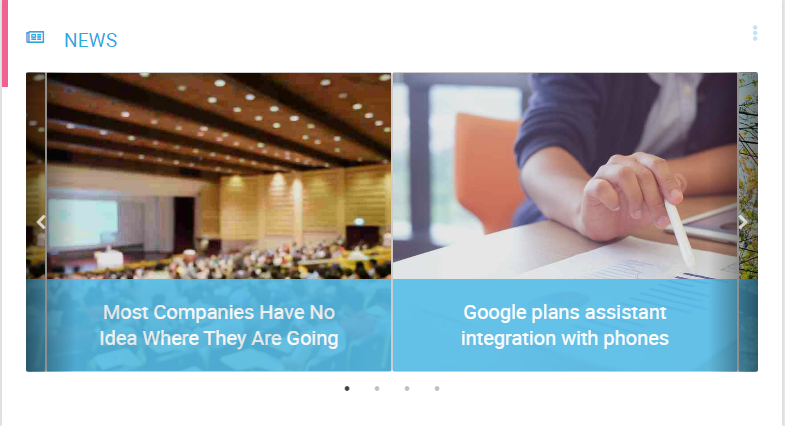
Custom Activity Type
Custom Activity Types provide the ability for the Akumina engine to allow custom properties, from a 3rd party system, to be inserted into the stream and then exposed to the front end. This is done through a combination of Custom activity types on the back end, custom activity cards on the front end, and a push subscription, which allows customers to submit data to Akumina from third party systems. Please work with your developer to build a new stream card and push subscription for custom activity type.
Cosmos Failures
The Cosmos Failures section will show retry failures from the cosmos triggering engine and their details. From this screen, it is also possible to do the following:
- Jump into the Log Entries details screen to help troubleshoot failures that occur
- Search containers to filter down the Cosmos failures
- Search Item ID’s to filter down the Cosmos failures
To view Cosmos Failures in the system, click Cosmos Failures in the Sub-Pages dropdown menu.
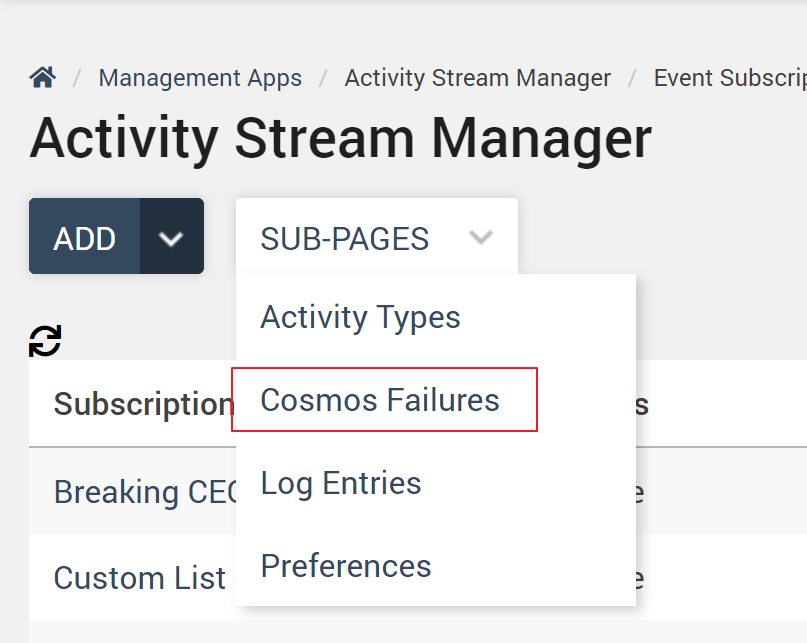
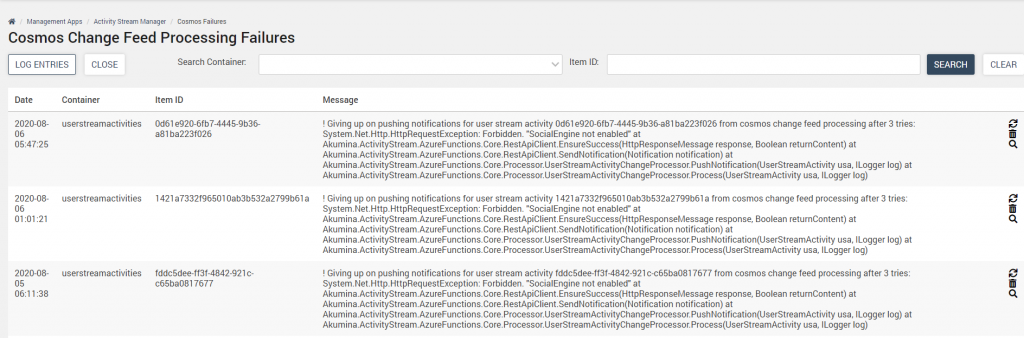
| Date | Date and time the failure occurred |
| Container | The container where the failure occurred |
| Item ID | ID of the Item that failed |
| Message | Failure message |
Log Entries
The Log Entries screen provides an in-house troubleshooting tool for developers to build and query the App Insights tables in the system. For more details please refer to Akumina Developer Documentation.
Preferences
The Preferences screen will display the Activity Stream’s URL structure. To view Activity Stream Preferences in the system, click Preferences in the Sub-Pages dropdown menu.
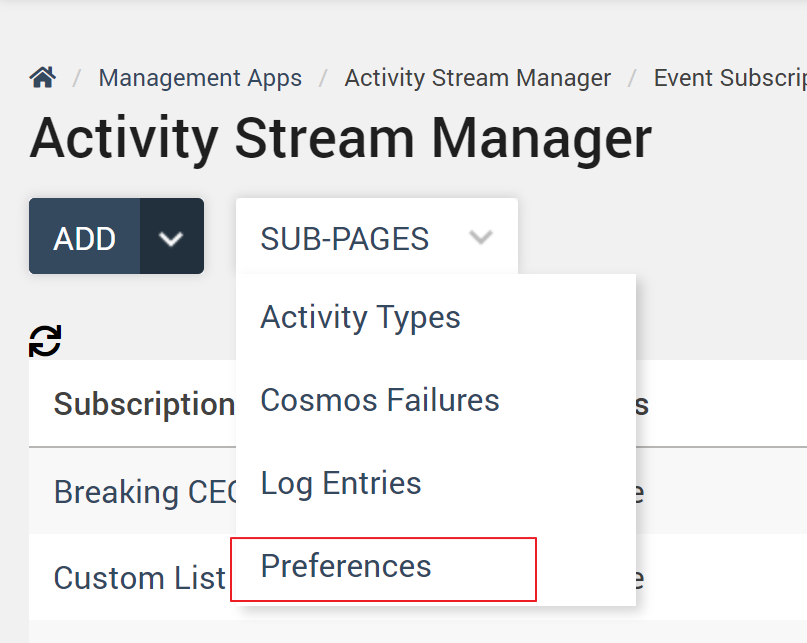
- The Activity Stream Preferences page displays the default URL template and multilingual labels used when displaying the “Posts” event subscription on the front-end.
- Each newly created stream activity is assigned an Akumina URL. This URL is built using the URL template defined on this page. Typically the URL is set to the customer’s activity stream page.
- In the ‘Stream Activity’s Akumina URL Template’ or the ‘Stream Activity’s Email Template’ clicking the + on one of the tokens will append that token to the end of the Akumina URL Template.
- These tokens will be replaced with stream activity data when building the Akumina URL
- In the ‘Stream Activity’s Akumina URL Template’ or the ‘Stream Activity’s Email Template’ clicking the + on one of the tokens will append that token to the end of the Akumina URL Template.
- The “Posts” event subscription is implicit and is not explicitly created on the Activity Stream Subscription page. If your site is multilingual, create a translated label for each supported language.
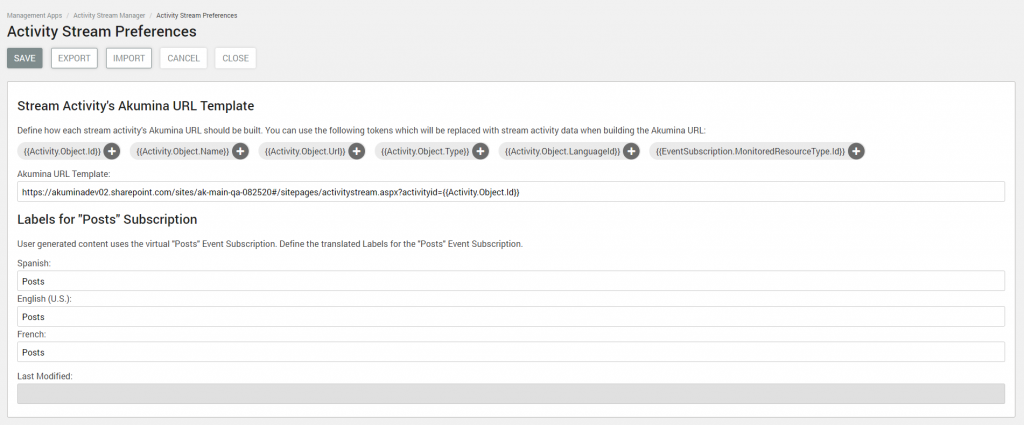
History
The Subscription History screen will display the historical events that have taken place for that Event Subscription. When a subscription row is highlighted, the Sub-Pages drop down menu displays the history option.
- Clicking on the History option in the Sub-Pages dropdown menu opens the Subscription History screen.
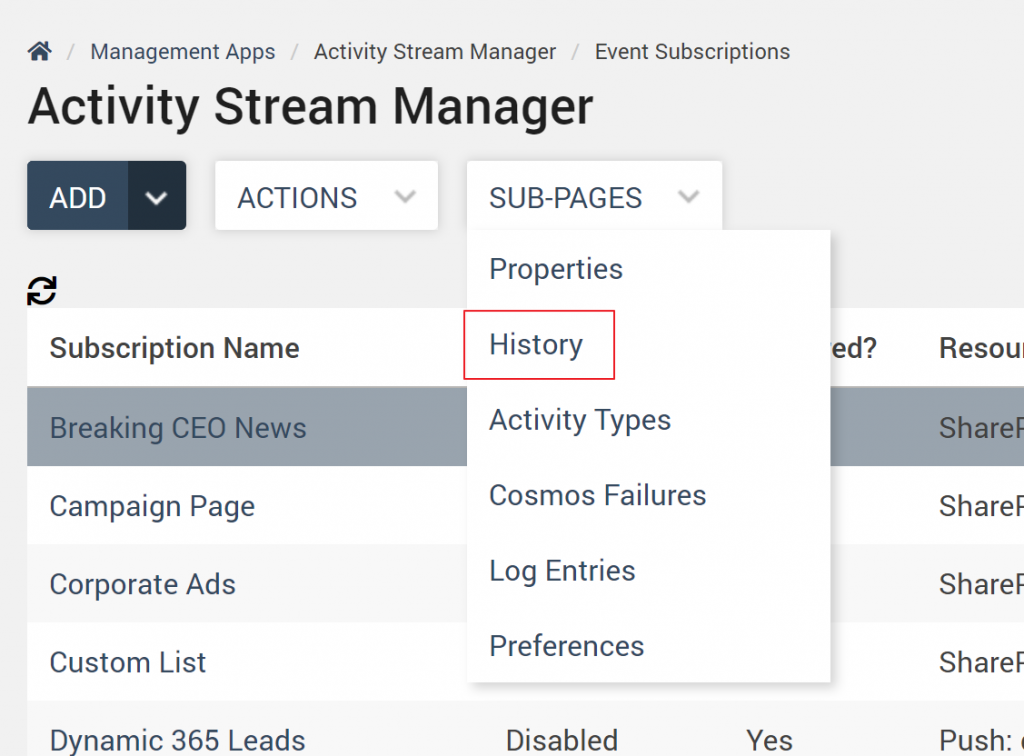
- The Subscription History screen displays the following historical information about the subscription.
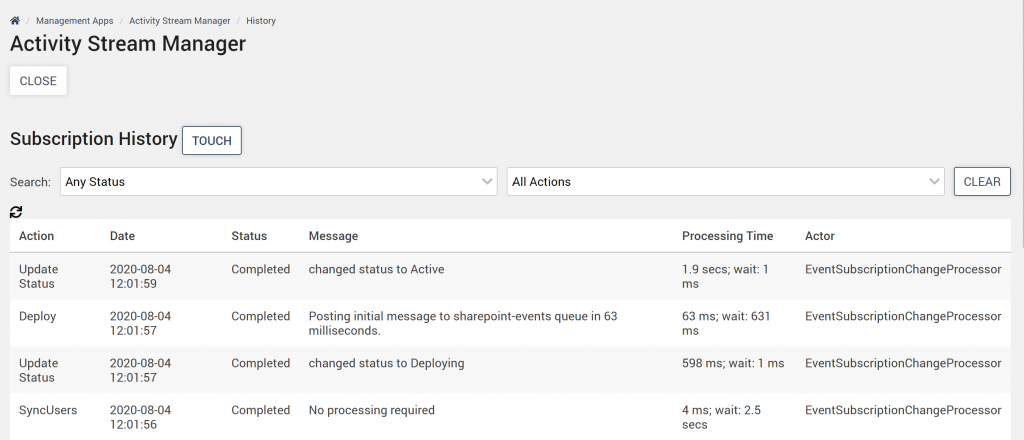
| Action | The last action that took place for the subscription |
| Date | The date the last action took place |
| Status | Status of the last action |
| Message | Description of what the last action was |
| Processing Time | How long the last action took to run |
| Actor | Who or where the action came from |
Properties
The Properties screen will display the Event subscription’s properties. When a subscription row is highlighted, the Sub-Pages drop down menu displays the properties option. You can also click on the “Subscription Name” link to go to the Properties page.
- Clicking on the properties in the Sub-Pages dropdown menu opens the Subscription Properties screen. If the Event subscription is activated, most properties will be read-only.