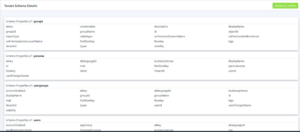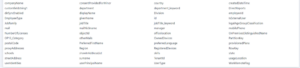Introduction
The Akumina PeopleSync V6 application synchronizes user properties for the following functionalities:
- Personalization and targeting (Persona)
- Akumina Workspaces
- Leveraging AD Groups in SharePoint Security Groups to provide permissions in AppManager
- Activity Stream
- Social Features such as Comments, Reactions, and Notifications
- Company Directory
The following data sources are supported out of the box but can be configured to synchronize any data source with code development and configuration:
- Microsoft Entra ID
- Any custom sources such as OKTA (Configuration required)
Note: you can configure to synchronize more than one data source and merge the properties into a single store. The present version of PeopleSync Azure function supports only cloud environment (multi-tenant).
Dataflow Diagram
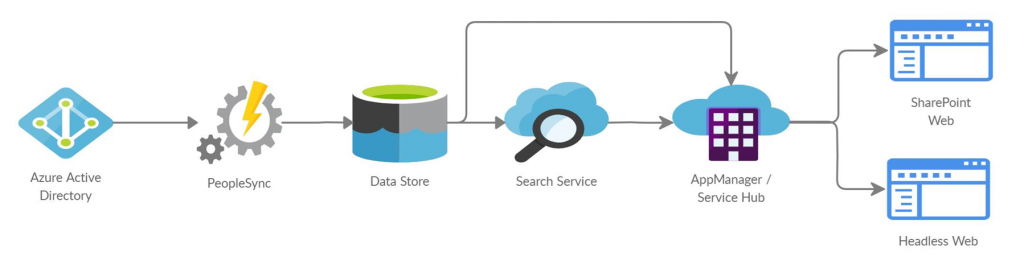
Highlights in V6 Azure Function/Cloud
As part of PeopleSync Azure Function V6, migrated an application from Console to Azure Function to support only Cloud environment. Along with this below are highlighted changes.
- Upgraded to .NET 8.0 framework along with Isolated process model.
- Added feature to logging traces on application insight from custom filter. As dependency for this feature, custom filter dll should have referenced Microsoft.Extensions.Logging.Abstractions package with version of 8.0.0.
- As part of PeopleSync Azure function, we have a provision to separate or isolate data process for tenant by configuring separate queue and provisioning individual Azure function.
- Added feature to group Azure search service indexer for tenants, instead of using same service indexer for all tenants. This will allow us to use Azure search service quota maximum and improves search performance.
- When we move into PeopleSync Azure function, while provisioning new AppManager site from Akumina Portal, admin must review and configure PeopleSync queue, tenant configuration from Akumina portal. If any customer wants an individual queue to process PeopleSync Data, then Azure function provision should be done pointing to new queue configured (this should be done before confirming tenant configuration from Akumina Portal).
- Akumina Portal now presents Azure Search service sync status, Tenant schema details, configured persona and data processed against each persona.
- As part of PeopleSync Azure Function, Tenant configuration will be stored on Azure Storage Table instead of config.json.
Required Azure Active Directory “Microsoft Graph” Application Permissions
In order to synchronize data from Azure Active Directory, certain “Microsoft Graph” permissions are required. Visit Graph API Connection for Azure AD, to learn more about the required graph permissions for People Sync and to configure permissions on the associated Graph App.
Configuring PeopleSync
Tenant Configuration
Tenant configuration is a set of required properties used to synchronize the source data from Microsoft Entra ID. Each tenant configuration will be stored on Azure Storage table separately. In the table below an example of adding FetchProperties is given.
| Property | Type | Default | Description |
| TenantId | String | Domain used to login to your account.
For Microsoft Entra ID – TenantID or DirectoryID (Site Creator we call this the Subscription ID) |
|
| ApplicationId | String | Acquired from the Graph App created to support Akumina. This is the “Application (client) ID” associated with the Graph App. This is value used in App Manager site creator as the “Application (client) ID”. | |
| ApplicationSecret | String | Acquired from the Graph App created to support Akumina. This is the supporting App Graph’s “Client Secret” VALUE. Also used in AppManager > Site Creator, the value for “AAD Client Secret”
For Okta, refer to “Configuring Okta application secret” section. |
|
| PersonaFieldFilesData | Array of strings | [{AppManagerDomain}-tenantid-personaqueryfields.json”] | |
| AkuminaUrlsData | JSON | AppManager URL | |
| AppManagerQueryKey | string | Acquired from the AppManager > Site Creator > DigitalWorkplace Core Site > Interchange Query Key | |
| FetchPropertyData | JSON | In a Multitenant environment this is a custom FetchProperties section that can be defined for each tenant and added to this tenant property area. Please Refer to the FetchProperties section section below to add additional custom FetchProperties for this tenant. | |
| FetchOptionsData | JSON | In a Multitenant environment this is a custom FetchOptions section that can be defined for each tenant and added to this tenant property area. Please Refer to the FetchOptions section below for additional information. | |
| FieldsMappingSource | String | “fieldsmapping.xyz.json“ | Name of the json file that contains the JSON formatted mapping of field names (graph property name to front end property name) and default language. In a multi-Tenant environment this file name should be unique to the client/tenant example fieldsmapping.xyz.json, since this would need to be a unique name for this tenant area. |
| CustomFilterAssembly | String | “” | In a multi-Tenant environment, this CustomFilterAssembly will be set if a Custom filter is required for this specific tenant. Please see the following link for additional information: AkuminaSamples/PeopleSync/Net8 at master · akumina/AkuminaSamples · GitHub |
| Environment | String | Environment Name | |
| FrontEndStorageConnection | String | Azure Storage Account used for Headless front end. If Headless frontend is not used, then this configuration is not required to synchronize the User Profile. From Azure Portal – This is the Storage Account > Access Keys > ConnectionString. |
FetchOptions
Global fetch options are used if Tenant specific fetch options are not configured. Include all FetchOptions at Tenant Specific, if you need to override any one of the fetch options then set at Global FetchOptions.
| SyncUsers | Boolean | true | Synchronize configured user properties |
| SyncGroups | Boolean | true | Synchronize Active Directory Groups |
| SyncUsersAssignedToNoGroups | Boolean | true | Set to true, all users will be synced. If the value is false, then users who are not assigned to any groups will be filtered out of the people sync. |
| SyncTags | Boolean | false | Set to true if Akumina Workspace Licensed and configured |
| SyncTypes | Boolean | false | Set to true if Akumina Workspace License and configured |
| TrackUserGroupChange | Boolean | true | Enumerates the user changes for ActivityStream Access Control update. |
| TrackUserPersonaChanges | Boolean | true | Enumerates the user changes for ActivityStream Access Control update. |
| MergeGroupFieldsToUserGroup | Boolean | true | Duplicates the GroupFields into UserGroups entity. |
FetchProperties
Global FetchProperties are used if Tenant specific FetchPropertiese are not configured.
| Property | Type | Default | Description |
| TagExtension | String | “groupname“ | Tenant based TagExtension value. If we need to overwrite the default TagExtension, then we can include the values here otherwise we can keep this as empty or remove the property. |
| TypeExtension | String | “groupuser“ | Tenant based TypeExtension value. If we need to overwrite the default TypeExtension, then we can include the values here otherwise we can keep this as empty or remove the property. |
| ExpandProperties | String | “” | If the value returned as JSON then the system will generate linear string property of the value. For example if the field defined returns the JSON of “P” as {“P1”:”V1”,”P2”:”V2”} then the property expanded as P_P1 with value V1 and P_P2 with value P2 |
| UserProperties | String | “id,accountEnabled,businessPhones, city,companyName,country, deletionTimestamp,department, onPremisesSyncEnabled,displayName, facsimileTelephoneNumber,givenName, jobTitle,mail,mailNickName,mobilePhone, objectType,officelocation, physicalDeliveryOfficeName, postalCode,preferredLanguage, sipProxyAddress,state, streetAddress,surname, telephoneNumber,usageLocation, userPrincipalName,userType,otherMails, provisionedPlans,provisioningErrors, proxyAddresses,schools,skills,birthday,hiredate” |
You can add remove any properties defined in your Identity provider or data source.
Please refer Required Fields section for optimal functionality require fields in Akumina software. |
| UserExtendedProperties | String | “Manager,AssignedLicenses, AppRoleAssignments,DirectReports, OwnedDevices,RegisteredDevices, OtherProperties,UserPreferences” |
Extended properties are complex object needs multiple calls to data source. You can add or remove any supported properties |
| GroupProperties | String | “id,description,displayName“ | Group properties |
| PersonaUserProperties | String | “mail,displayName,userPrincipalName, businessphones,aklanguageid” |
Persona properties |
| UserGroupUserProperties | String | “displayName,userPrincipalName, businessphones,aklanguageid“ |
User Group properties |
| SkipUsers | String | “” | Specify condition like “display=xyz,location=boston” it will then skip users whose value starts with defined conditions. Example:
“SkipUsers”: “givenName=Firstname,givenName=Test,givenName=GiveName,department=Dummy”, In the above users whose givenName, starts with Firstname or Test or GiveName or are in department beginning with Dummy will be excluded. |
| SkipGroups | String | “” | Specify condition like “display=group1” it will then skip Groups whose value starts with defined conditions. |
| LargeContentProperties | String | “DirectReports“ | |
| ConvertValueToLowerCase | string | “userPrincipalName,mail,userEmail“ | We will convert these user properties to all lower case. |
| BooleanProperties | String | “accountEnabled“ | This property should be set at Global fetch properties. |
| DateTimeOffsetProperties | String | “CreationDate“ | This property should be set at Global fetch properties. |
| SavePeoplePictureAs | String | “userPrincipalName“ | Based on this comma separated AAD property name, the User’s profile picture will stored in the blob (when ProfilePictureStorageAssemblyType & FrontEndStorageConnection configurations are set). For. eg., if we need to clone the image with mail value of the user, then the value will be set it as “userPrincipalName,mail”. |
FetchProperties UserExtendedProperties field expansions
Some properties are extendable, the following table summarizes the columns included in the UserExtendedProperties.
| UserExtendedProperties | Fields retrieved |
| Manager | Manager |
| AssignedLicenses | All Licenses and Count |
| AppRoleAssignments | id, principalDisplayName, principalId, principalType, resourceDisplayName, resourceId |
| DirectReports | displayName, givenName, surname, mobilePhone, businessPhones, jobTitle, mail, officelocation, preferredLanguage, userPrincipalName |
| OwnedDevices | deviceId, deviceMetadata, deviceVersion, operatingSystem, operatingSystemVersion, trustType, displayName |
| RegisteredDevices | deviceId, deviceMetadata, deviceVersion, operatingSystem, operatingSystemVersion, trustType, displayName |
| OtherProperties | All the other external properties configured in the AAD |
Required Fields
Customers can add or remove fields in the PeopleSync importer to customize their people data import, enabling features like persona-driven experiences. Akumina software requires the following fields for optimal functionality.
| Core Field | Mapping Field | Feature Required |
| Id / objectId | id | Core |
| userprincipalName | userPrincipalName | Core |
| Core | ||
| givenname | givenName | Core |
| surname | surname | Core |
| displayName | displayName | Core |
| accountEnabled | accountEnabled | Core – Used within PeopleSync filter to remove disabled accounts. |
| IsExternalUser | – | Core – Calculated field from userPrincipalName; if #ext is presented the user marked as external. |
| aklanguageid | languageid | Unless configured this can use constant (ex., 1033) |
| office | officelocation | Employee Details – FS3, FS4 |
| department | department | Employee Details – FS3, FS4 People Directory – FS3, FS4 |
| cellphone | mobilePhone | Employee Details – FS4 |
| Employee Details – FS3, FS4 People Directory – FS3, FS4 |
||
| displaybirthday | birthday | Employee Details – FS3, FS4 |
| techskills | skills | Employee Details – FS4 |
| mobile | mobilePhone | Employee Details – FS4 |
| jobtitle | jobTitle | Employee Details – FS3 People Directory – FS3, FS4 |
| mobilephone | mobilePhone | Employee Details – FS3 People Directory – FS3 |
| skills | skills | Employee Details – FS3 |
| businesphones | businessPhones | People Directory – FS3, FS4 |
| usageLocation | usageLocation | People Directory – FS3, FS4 |
| manager_displayname | Manager (ExtendedUserProperty) | People Directory – FS4 |
| pictureurl | Additional Configuration with Front End Storage Connection | People Directory – FS3 |
| officelocation | officelocation | People Directory – FS3 |
| facsimiletelephonenumber | facsimileTelephoneNumber | People Directory – FS3 |
Custom Filter Assembly
When you want to implement custom logic to filter Group and User data. You can refer to the link below for template and implement your own filter logic.
AkuminaSamples/PeopleSync/Net8 at master · akumina/AkuminaSamples · GitHub
Even customer has multiple sites for the same tenant, only single custom filter assembly is supported. You can reach a support team for custom filter deployment and configuration.
FieldMappings
In Azure function default field mapping is configured in the below format.
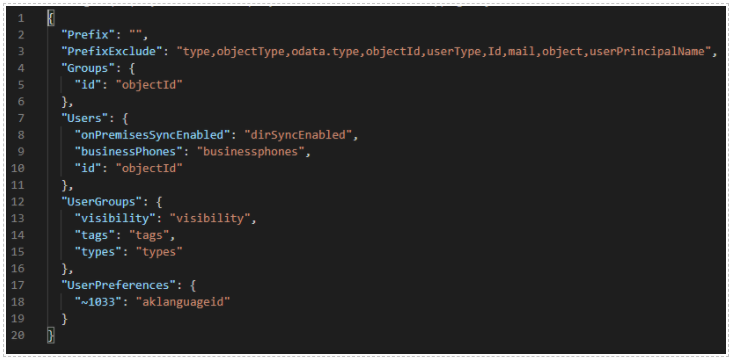
Prefix: Set unique value to this field if you need to initialize prefix to fields, this is required to uniquify the fields if you sync cross multiple data sources.
PrefixExclude: System defined; you can add but cannot remove the default values
Group: For any customization of the Group fields. Example in your AD you may have a group column called “id” (read in column) but in the Akumina framework you want id to really be objectId (write out to), then the field mapping will become “Id”:”objectId”
Users: For any customization of the User fields, for example in your AD you may have a field called _firstname (reads in) but in the Akumina framework you want to have it represented as FirstName (write out to), then the field mapping will become “_firstname”:”FirstName”
UserGroups: Same as “Users” but the property related to user groups
UserPreferences: Same as “Users” but the property related to user preferences
Note: Any value that starts with “~” is a constant. For example: “~1033″:“aklanguageid” : will be stored in our system column aklanguageid=”1033” for the site default language.
Creating a custom fieldmapping file for a tenant
A custom fieldmapping file can be created to change things such as default languages or mappings. Example fieldmapping.french.json or fieldmapping.*.json, where * is the unique name used for this tenant’s ( * could be clientname) fieldmapping json file. In the example below, start with the appropriate fieldmapping type file associated with your source data e.g. aad, okta or sharepoint. In the case where aad is the source, copy fieldsmapping.aad.json and rename the file to be unique for your tenant in this example fieldmapping.French.json. This tenant should have default language set to French. Edit the file and change the language code from ~1033 to ~1036. example:
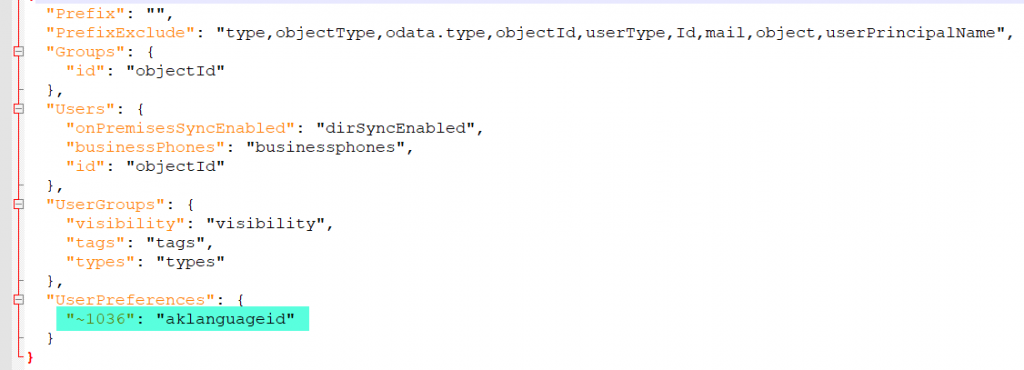
In the “Tenant Configuration” area of the config.json, set the FieldsMappingSource to this newly created file in the people sync directory example:
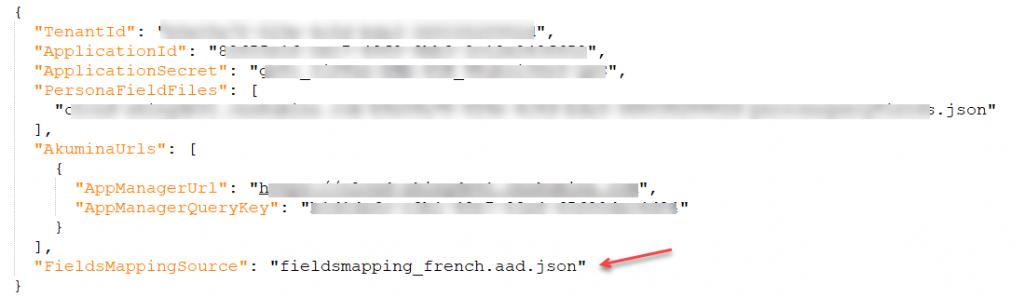
Configuring Okta application secret
This is for sample purposes only to show you how to configure Okta:
- Login as an Administrator for Okta Account using domain name.
- From Application home page, use “Admin” button to navigate to Admin Dashboard page
- Navigate “API” link in “Security” menu to land into “Token” page

- Click on “Create Token” button to initiate the token generation screen

- Enter any token name in the field and click “Create Token” button to generate token.

- New token will be generated and displayed in the screen. Copy this token for future reference.

- This token will expire in 30 days if it’s not used. Expiration will extend for next 30 days whenever we use it. Please make sure to configure the valid Token to run the sync.
Here’s an example of Okta fields mapping:
Setting up PeopleSync Azure Function on Cloud
Follow below steps to provision new Azure Function App to setup PeopleSync process along with configuration to be done on Akumina portal.
-
- Create a new Function App from Azure portal.
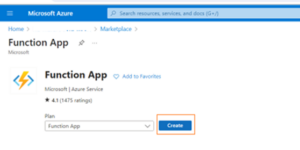
- Create a new Function App from Azure portal.
- While creating a new function App, make sure that below mentioned configurations selected with highlighted values. Refer to the screenshots below for more clarity and information to be fed on each tab. Once you reach the final tab Review + Create, then review all the properties and click on create button.
-
-
-
-
- Runtime stack => .NET
- Version => 8 (LTS) Isolated (Early Access)
- Hosting => Functions Premium
-
-
-
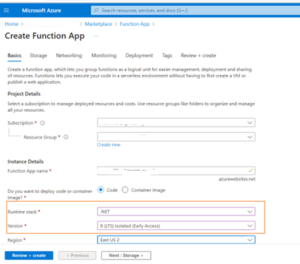
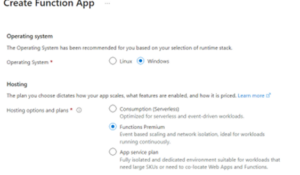
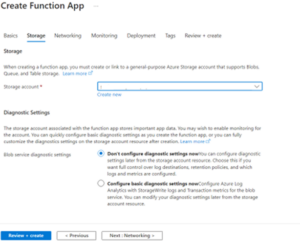
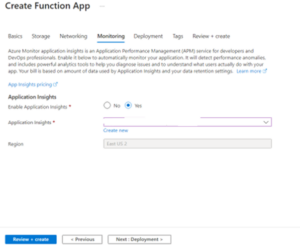
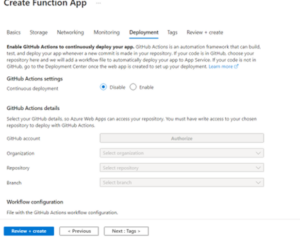
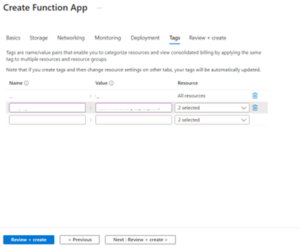
-
- Once a Function App is created for PeopleSync, then deploy latest version of PeopleSync Azure Function code.
- Below configuration value should be added and saved on Function App Configuration tab. Leave default properties set while creating Azure Function App.
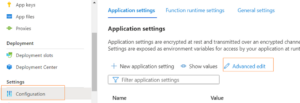
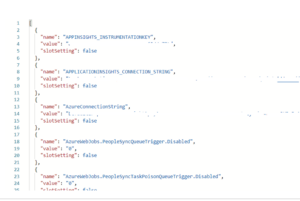
[
{
“name”: “AzureConnectionString”,
“value”: “”,
“slotSetting”: false
},
{
“name”: “DefaultFetchProperties”,
“value”: “{ \”TagExtension\”: \”\”, \”TypeExtension\”: \”\”, \”ExpandProperties\”: \”\”, \”UserProperties\”: \”id,accountEnabled,businessPhones,city,companyName,country,deletionTimestamp,department,onPremisesSyncEnabled,displayName,facsimileTelephoneNumber,givenName,jobTitle,mail,mailNickName,mobilePhone,objectType,officelocation,physicalDeliveryOfficeName,postalCode,preferredLanguage,sipProxyAddress,state,streetAddress,surname,telephoneNumber,usageLocation,userPrincipalName,userType,otherMails,provisionedPlans,provisioningErrors,proxyAddresses,schools,skills,birthday\”, \”UserExtendedProperties\”: \”Manager,AssignedLicenses,AppRoleAssignments,DirectReports,OwnedDevices,RegisteredDevices,OtherProperties,UserPreferences\”, \”GroupProperties\”: \”id,description,displayName\”, \”PersonaUserProperties\”: \”mail,displayName,userPrincipalName,businessphones,aklanguageid\”, \”UserGroupUserProperties\”: \”displayName,userPrincipalName,businessphones,aklanguageid\”, \”SkipUsers\”: \”\”, \”SkipGroups\”: \”\”, \”LargeContentProperties\”: \”DirectReports\”, \”DateTimeOffsetProperties\”: \”CreationDate\”, \”ConvertValueToLowerCase\”: \”userPrincipalName,mail,userEmail\” }”,
“slotSetting”: false
},
{
“name”: “EmailSettings”,
“value”: “”,
“slotSetting”: false
},
{
“name”: “MaxSearchIndexCount”,
“value”: “4”,
“slotSetting”: false
},
{
“name”: “PeopleSyncQueueName”,
“value”: “peoplesync”,
“slotSetting”: false
},
{
“name”: “PeopleSyncTaskPoisonQueueName”,
“value”: “peoplesynctask-poison”,
“slotSetting”: false
},
{
“name”: “PeopleSyncTaskQueueName”,
“value”: “peoplesynctask”,
“slotSetting”: false
},
{
“name”: “PortalConnectionString”,
“value”: “”,
“slotSetting”: false
},
{
“name”: “ProcessCount”,
“value”: “5000”,
“slotSetting”: false
},
{
“name”: “SupportPeopleSync”,
“value”: “true”,
“slotSetting”: false
},
{
“name”: “WEBSITE_MAX_DYNAMIC_APPLICATION_SCALE_OUT”,
“value”: “5”,
“slotSetting”: false
}
]
- Make sure to review following configurations and update with proper value on PeopleSync Azure Function.
- PeopleSyncQueueName
- PeopleSyncTaskPoisonQueueName
- PeopleSyncTaskQueueName
- Make sure to review whether “PeopleSyncQueue”, “PeopleSyncTaskPoisonQueue”, “PeopleSyncTaskQueue” are created on respective storage.
- Go to the Function App Identity tab. In that go to section System assigned and select status as “ON”. Then save this change, will create object principal id. You must add this principal id on portal and AppManager key vault access policy with access of Get, List for both Key permissions and Secret permissions.

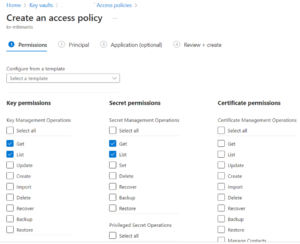
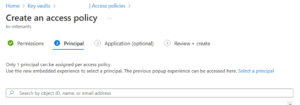
- Once you complete the above steps, the creating Azure Function App for PeopleSync process is complete. After this while provisioning site from Akumina portal below steps to be taken care to complete PeopleSync process setup for a particular tenant.
- Once you initiate new site provision from Akumina portal. Provisioning on Azure portal will be completed. Then comes to tenant configuration to complete PeopleSync process.
Click on below highlighted Add button on subscription screen to provision new site.

After clicking Add button, Popup window comes up to initiate site provision.
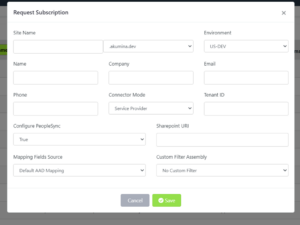
After provisioning for new site completed, click status icon from subscription screen to proceed further on tenant configuration.

- Once tenant configuration is generated, you will be receiving mail to login into Akumina portal to review and confirm. Review Fetch Properties, Fetch Options and PeopleSync Queue (This queue name is PeopleSync Task Queue) and then click on Review & Confirm button.
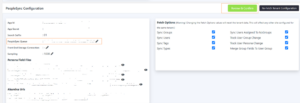
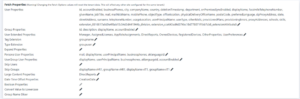
- Once Tenant schema properties are created based on fetch properties, you will be receiving mail to review and confirm, and this step completes Azure Function App PeopleSync process setup.