Application Insights is an extensible Application Performance Management (APM) service for web developers on multiple platforms. Use it to monitor your live web application. It will automatically detect performance anomalies. It includes powerful analytics tools to help you diagnose issues and to understand what users actually do with your app. It’s designed to help you continuously improve performance and usability. It works for apps on a wide variety of platforms including .NET, Node.js and J2EE, hosted on-premises or in the cloud. It integrates with your DevOps process, and has connection points to a variety of development tools. It can monitor and analyze telemetry from mobile apps by integrating with Visual Studio App Center and HockeyApp.
For more information, reference the Microsoft overview here: https://docs.microsoft.com/en-us/azure/application-insights/app-insights-overview
Installing Application Insights
Application Insights will be an item you add to your RESOURCE Group within the Azure portal.
If you are using a Virtual Machine (VM):
- Click on your VM and then click on “Overview”
- The Resource Group and Subscription will be displayed in the right pane

If you are using a Web App:
- Click on your Webapp and then click on “Overview”

To install Application Insights:
- Login to your Azure Portal, select your Resource Group, then “Overview”
- Click on “+ADD” to add “Application Insights”

- On the Everything page enter “Application Insights” into the search field, then select “Application Insights”. A right blade will appear, click on Create.

- In the creations panel, complete the following fields
- Name: appmangerwebsitename (Example: akqa21onakuminacom)
- Note:This name should be in all lower case, begin with a-z character and contain no spaces or special characters.
- Verify your Subscription and Resource Group is correct
- Set Location
- Click Create.

- Name: appmangerwebsitename (Example: akqa21onakuminacom)
- On your newly created Application Insight app, scroll down and click on “Properties” (found under configure)
- Copy and save the “INSTRUMENTATION KEY” (this is a GUID) to be used in the next step

Edit the AppManager’s web.config file and enable (uncomment) the following sections:
- <httpmodules> section

- <system.Diagnostics> section (this tag is found at the end of the web.config file). This will enable transfer of all the AppManager logs data (trace level 1-5) to Application Insights so its reporting and visualization tools can be used in case of issues.

- SAVE the Web.config file
- Login into the AppManager portal
- Navigate to Central Site
- Settings > Tenant Setting
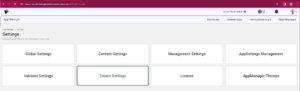
- Advanced Settings
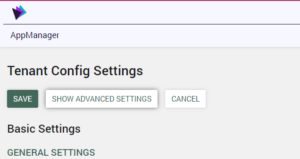
Enter Tracking Instrumentation Key:
![]()
Go back to the top of the window and hit Save
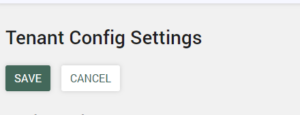
You are all set!
Viewing Application Insights Data
Access the Applications Insights Azure app you created for the target site. The “INVESTIGATE” section provides access to many metrics to provide insight into the activity and performance of your Akumina installation.
For more information, reference the Microsoft Application Insights overview here: https://docs.microsoft.com/en-us/azure/application-insights/app-insights-overview

Data Retention
Application insights data is subject to a retention period, which can vary but is generally up to 90 days (see https://docs.microsoft.com/en-us/azure/azure-monitor/app/data-retention-privacy).
Use continuous export if you need to keep stats longer than the 90-day period. This is described in the article Export telemetry from Application Insights at https://docs.microsoft.com/en-us/azure/azure-monitor/app/export-telemetry
