Akumina Flow will send notifications to users when events occur in the process instance. You control if and when notifications are sent.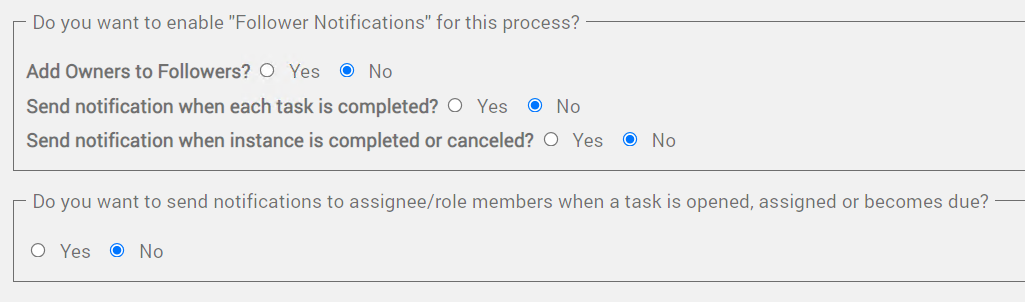
Follower Notifications
A process instance maintains a set of users that are interested in the completion of the instance. It calls this set of user, “Followers”. By default, the user that created the instance is included in the follower list. You can configure the system to always include the process owners in all “Follower” notifications as well.
Other users can be added to the “followers” list as desired.
Notifications can be sent to followers when each task has been completed and when the instance is closed (canceled or completed).
Task Completion Notification
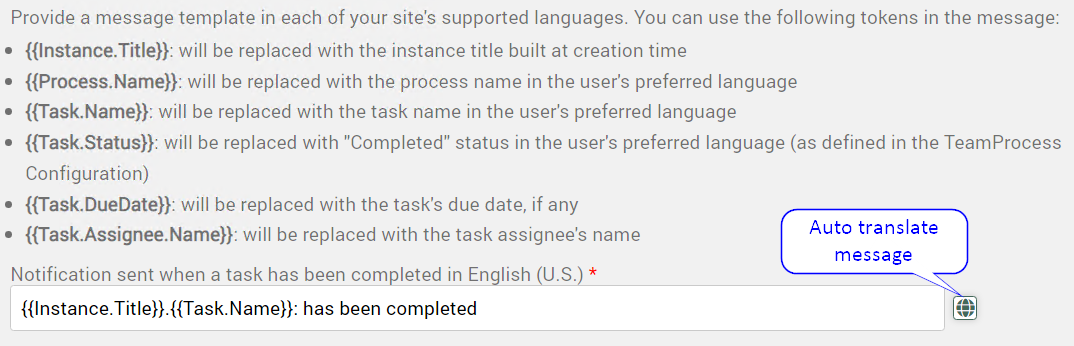
This notification will be sent to all instance followers when a task has been completed. It sends a message notification of type “AkuminaFlowTask”. You configure what the notification message should be. Replacement tokens are provided to allow you to include instance and task specific information in your message. Remember to configure a message for each language that your site supports. If you have enabled the auto-translate license, a globe icon will be displayed which will auto-translate the message to the currently selected language.
Instance Completion Notification
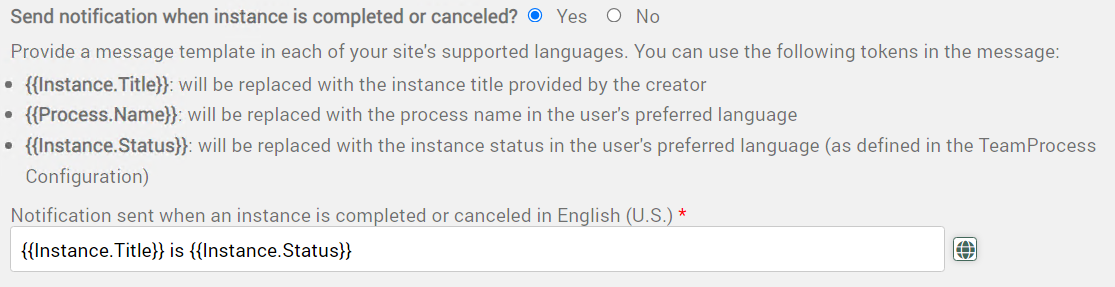
This notification will be sent to all instance followers when an instance is completed or canceled. It sends a message notification of type “AkuminaFlowInstance”. You configure what the notification message should be. Replacement tokens are provided to allow you to include instance specific information in your message. Remember to configure a message for each language that your site supports. If you have enabled the auto-translate license, a globe icon will be displayed which will auto-translate the message to the currently selected language.
Assignee Notifications
If configured, the system will send notifications to the users responsible for working an instance task. There are 3 events which can generate a notification:
- Task Opens
- When a task is ready to be worked, a notification is sent. If the task is already assigned, the notification is sent to the assignee informing them of the task to be completed. If the task is not assigned, the notification is sent to all users in the assigned role. NOTE: Notifications are not sent to everyone based roles
- Task Assigned
- When a task is assigned, a notification is sent to the assigned user.
- Task Due
- If a task has a defined “due date”, a notification will be sent if the task has not been completed within a day of being due. These notifications are not sent for tasks that are due within 1 day of opening.
How do I specify the link that will be used for Akumina Flow notifications?
There are 3 places to set the link that will be used for Akumina Flow notifications. It will use the first URL found in this order:
- Set the link per Akumina Flow instance. You do this in the front-end by setting the “UrlTemplate” property in the “StartUserTaskI” object. The simplest way to do this is by setting the AkuminaFlowUserWidget’s “detailsUrl” property to the desired URL. The other option is to set this value manually in the widget’s callback. You want to use the “id={{id}}” token and let the back-end resolve it to the correct ID when used.
- Set the default Notification URL for all Flow Notifications set in the Akumina Flow Configuration Page (accessed from the AppMgr’s Akumina Flow Designer Sub-Page)
- Use the default Notification URL set in the Notification Manager Page.
The default use case is that you will deploy an AkuminaFlowTeam widget to be the target of Akumina Flow notifications. Either one widget instance per flow or one widget instance for multiple flows.
How do I send the notification to places other than the notification bell?

Notification Display Options
In version 6.0, 3 additional places in the intranet could display notifications
- Author Alert / Editorial Bell
- Banner Alert Widget
- Login Alert
In version 6.5, you will also be able to send a notification to a user’s phone via SMS.
