A new “Theme Manager” management app has been added with Release 4.8. The “Theme Manager” is used to manage your front end sites theme and displayed logo. Theme Manager provides the ability within the AppManager site to select/edit an existing color theme, create a custom color theme, and change the site logo.
To create/edit the Theme Manager, open the Theme Manager in Management Apps.
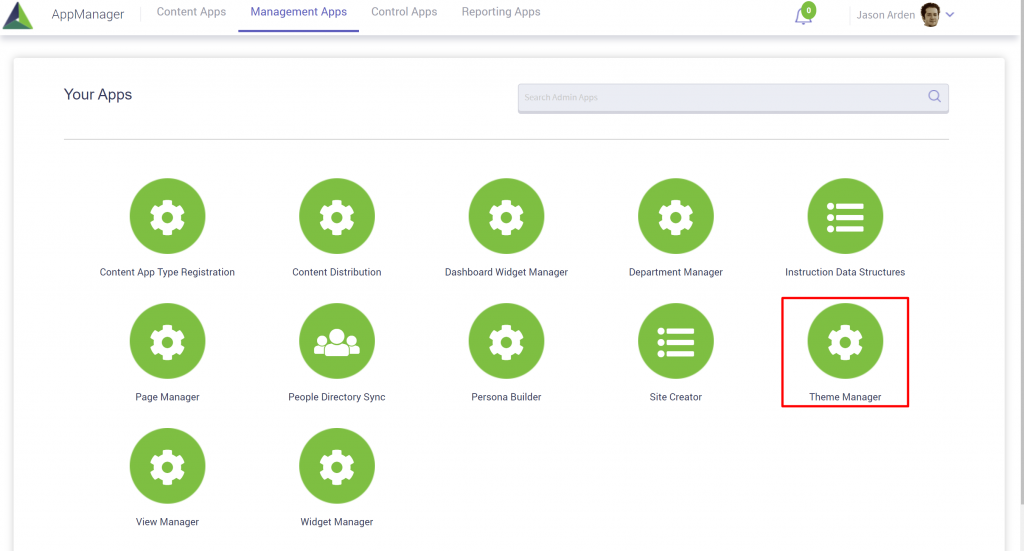
The current color theme for the site will be displayed with the edit theme button enabled. In the example below, the current color theme is purple.
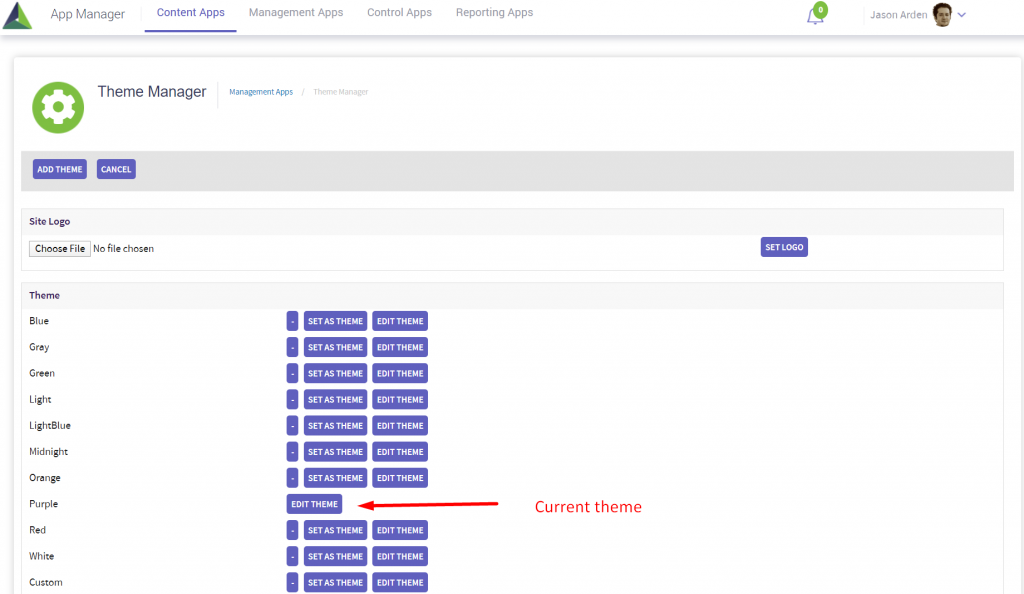
There are several ways to modify the color theme:
- Delete button will delete the selected color theme from the site

- Set as theme button allows you to enable a new color theme for the site. After selecting a new theme, a success theme set successfully message will be displayed.
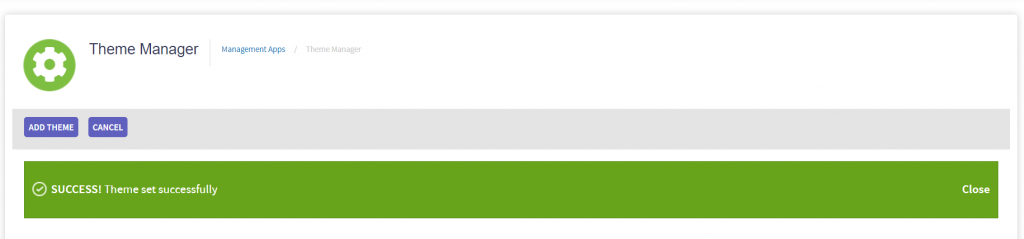
- Edit theme button allows you to edit the existing selections within this color theme
- Add theme button allows you to create a new custom theme and select the color options for the theme
After clicking on Edit Theme or Add Theme button, the below screen will be displayed to select/edit the color selections for:
- Primary color for the site
- Secondary color for the site
- Text color
- Background color for body
- Border color for elements
- Border radius for form elements
- Filler color
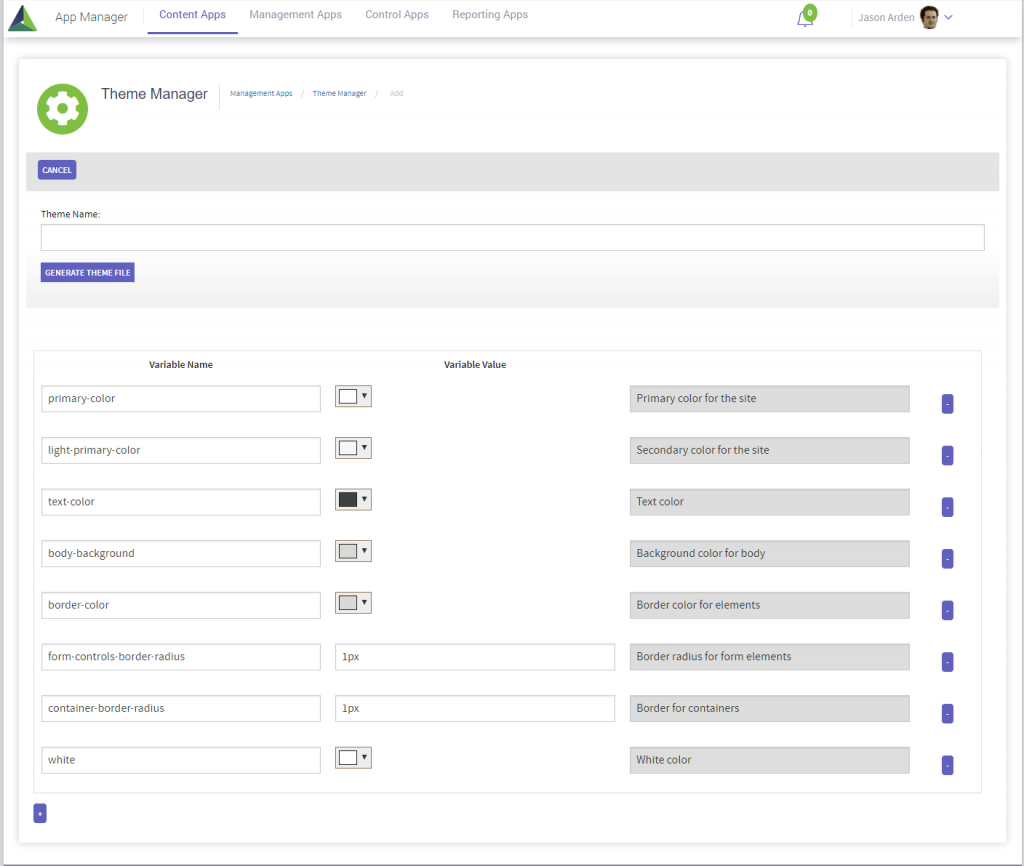
Click on the color drop down to select a new color selection for each category.
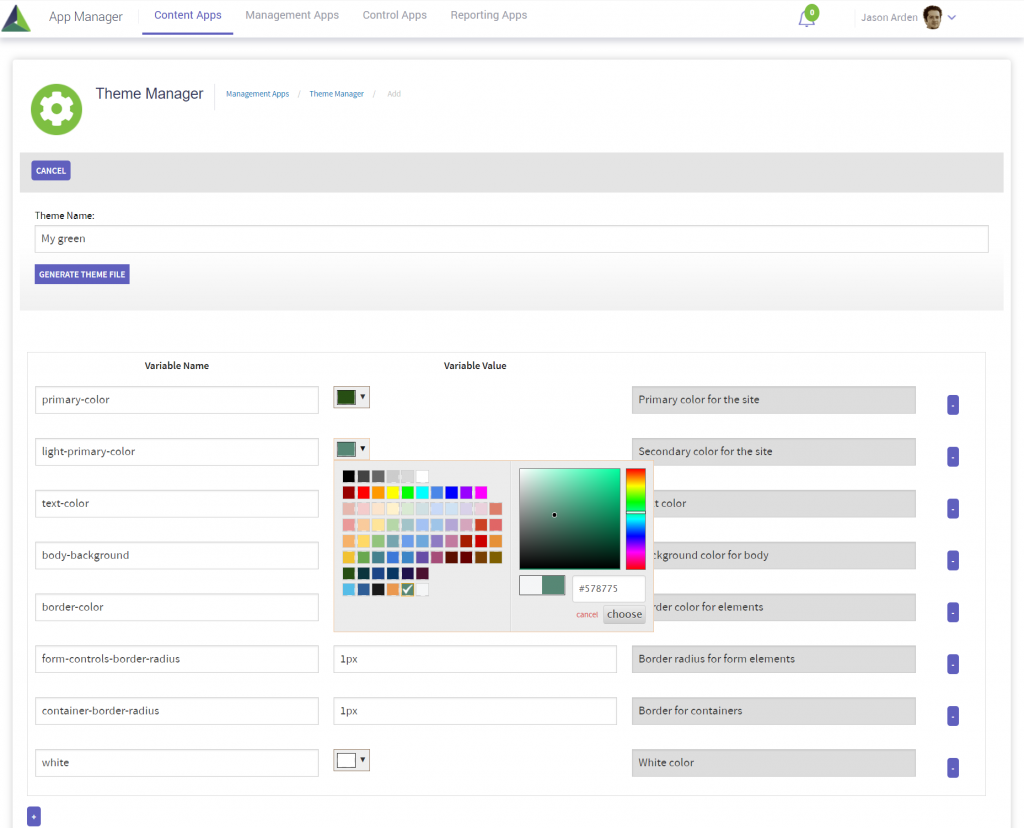
Select/edit the Theme Name and click Generate Theme File. A success theme file generated message will be displayed.
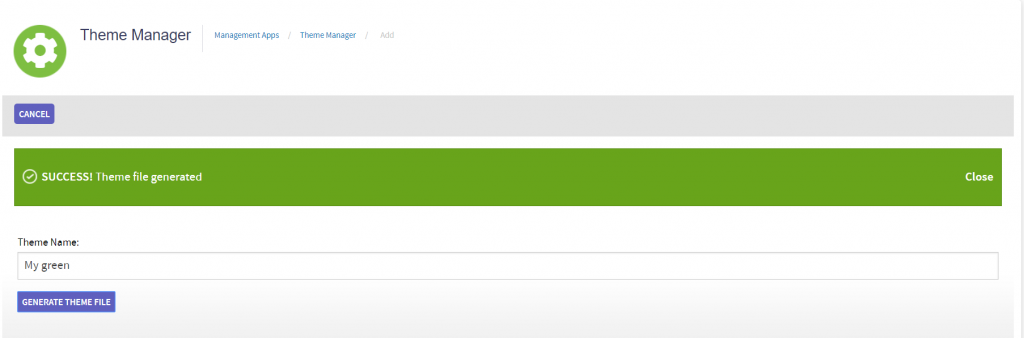
Click cancel and the newly created theme will be added to the theme manager list. In this example, a new color theme “My Green” has been created.
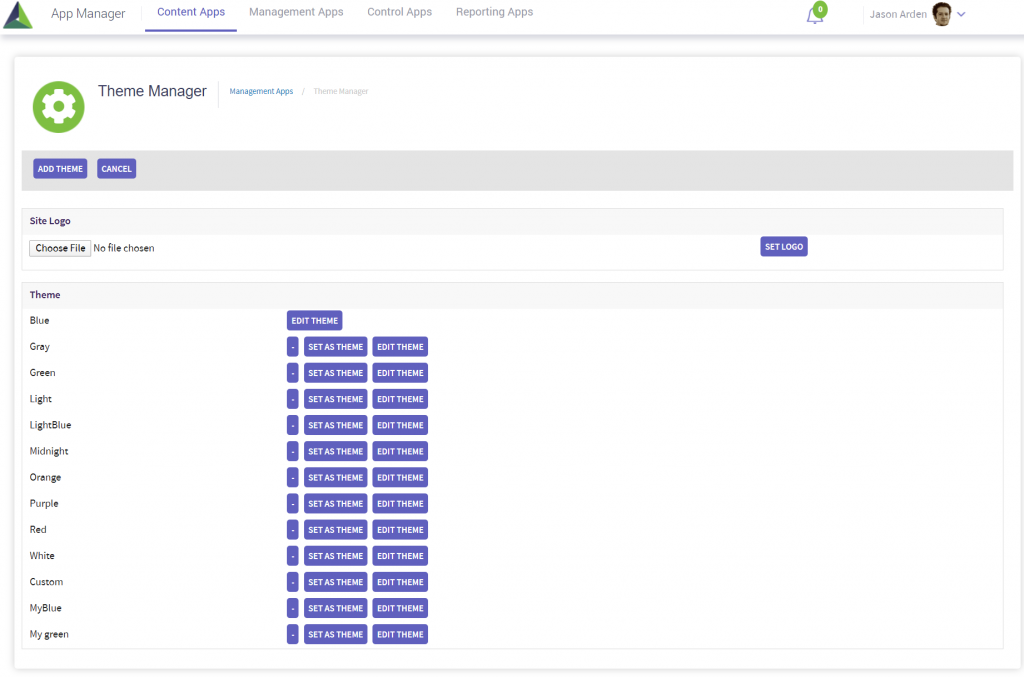
To select and change the site logo in the Theme Manager, select choose a file to select a logo file for the site and click set as logo.
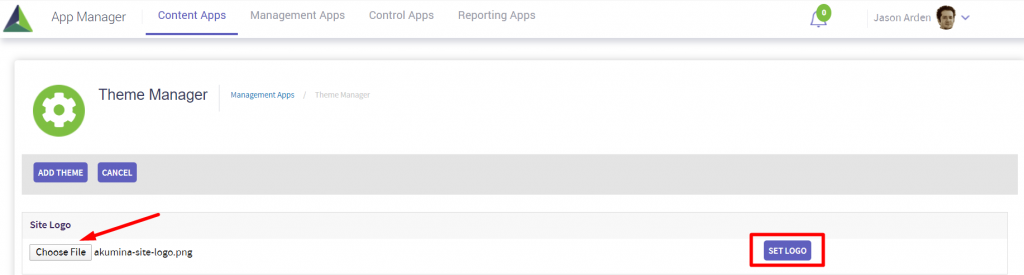
A success saved site logo successfully message will be displayed.
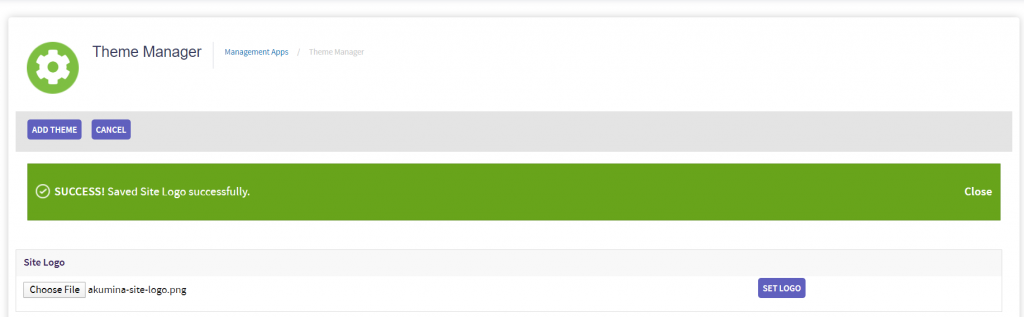
Note: Make sure to perform a Cache Refresh to enable the changes on the site.
